A Group Policy Object (GPO) is a set of rules and settings within Microsoft Active Directory that control the working environment of user accounts and computer accounts. GPOs are used to manage and configure operating systems, applications, and user settings in an Active Directory environment.
Group Policy Objects are crucial tools in system administration that help enforce security settings, manage user environments, and streamline IT management across an organization. They can be applied to individual computers, users, groups, or organizational units (OUs) within Active Directory.
GPOs are essential for ensuring consistent configuration and security settings across all computers and users within a network. They help administrators efficiently manage large-scale IT environments by automating the application of policies and settings.
Implementing GPOs involves several steps:
Here is a step-by-step example of creating and linking a GPO to an OU:
Start > Administrative Tools > Group Policy Management.Group Policy Objects container and select New.Edit.User Configuration > Policies > Administrative Templates > Desktop.Link an Existing GPO.OK.Implementing security settings such as enforcing password policies can be done through a GPO:
Computer Configuration > Policies > Windows Settings > Security Settings > Account Policies > Password Policy.A Group Policy Object (GPO) in Active Directory is a set of rules and settings that administrators use to manage and configure operating systems, applications, and user settings across a network.
GPOs improve security by enforcing consistent security settings, such as password policies and account lockout policies, across all computers and users in an organization.
Yes, GPOs can be applied to specific users or computers by linking them to organizational units (OUs) and using security filtering or WMI filters to target specific groups.
Common uses of GPOs include enforcing security policies, deploying software, configuring user environments, and managing computer settings such as registry values and network configurations.
To create a new GPO in Active Directory, open the Group Policy Management Console (GPMC), right-click on the Group Policy Objects container, select New, and then configure the settings as desired.
Click the Copy to Clipboard button and paste into your web page to automatically add this blog content to your website
Content Copyright(c) 2024, ITU Online, LLC. Permission is granted to embed but not copy content in this blog. ITU Online, LLC reserves the right to modify or remove this content at any time.
Lorem ipsum dolor sit amet, consectetur adipiscing elit. Ut elit tellus, luctus nec ullamcorper mattis, pulvinar dapibus leo.
$49.99 Original price was: $49.99.$16.99Current price is: $16.99. / month with a 10-day free trial
Click the Copy to Clipboard button and paste into your web page to automatically add this blog content to your website
Content Copyright(c) 2024, ITU Online, LLC. Permission is granted to embed but not copy content in this blog. ITU Online, LLC reserves the right to modify or remove this content at any time.
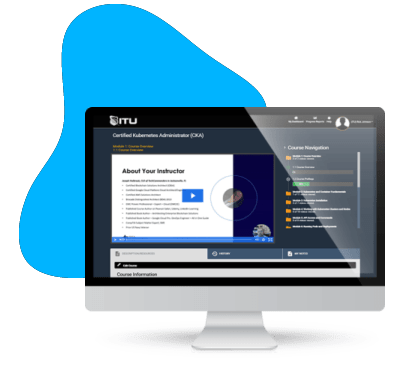
Start for only $1. Unlock endless learning opportunities with over 2,600 hours of IT training at our lowest price ever. Plus, get all new and updated online courses for free while your subscription remains active.
Cancel at your convenience. This exceptional deal on IT training provides you access to high-quality IT education at the lowest monthly subscription rate in the market. Boost your IT skills and join our journey towards a smarter tomorrow.
ENDING THIS WEEKEND: Train for LIFE at our lowest price. Buy once and never have to pay for IT Training Again.