Windows 10 Bundle
Take your understanding of the Windows 10 platform to a whole new level with this six-course bundle! Start off by delving into the Power User course, which provides an in-depth look at all Windows features. Then, build on that knowledge as you explore and master basics of networking, security protocols, and server administration. This comprehensive package includes these six must-have courses:
Included In This Course



Closed Captions



Certificate of Completion
- Microsoft Windows 10: Power User Course
- Microsoft 70-697: Configuring Windows Devices (Windows 10)
- Microsoft 70-698: Installing and Configuring Windows 10
- Microsoft MTA 98-365: Windows Server 2016 Administration
- Microsoft MTA 98-366: Networking Fundamentals
- Microsoft MTA 98-367: Security Fundamentals
Proudly DisplayYour Achievement
Upon completion of your training, you’ll receive a personalized certificate of completion to help validate to others your new skills.
Microsoft 98-365 MTA Windows Server 2016 Administration Course Content
Module 1 Introducing Windows Server 2016
- Module 1 Notes
- 1. Windows Server 2016 Fundamentals Intro
- 2. Mod 1 Introducing Windows Server 2016
- 3. Mod 1a Introducing Windows Server 2016
Module 2 Managing Windows Server 2016
- Module 2 Notes
- 4. Mod 2 Managing Windows Server 2016
- 5. Mod 2a Managing Windows Server 2016
Module 3 Managing Storage
- Module 3 Notes
- 6. Mod 3 Managing Storage
- 7. Mod 3a Managing Storage
Module 4 Monitoring and Troubleshooting Servers
- Module 4 Notes
- 8. Mod 4 Monitoring and Troubleshooting Servers
- 9. Mod 4a Monitoring and Troubleshooting Servers
Module 5 Essential Services
- Module 5 Notes
- 10. Mod 5 Essential Services
- 11. Mod 5a Essential Services
Module 6 Understanding File and Print Services
- Module 6 Notes
- 12. Mod 6 Understanding File and Print Services
Module 7 Windows Network Services and Applications
- Module 7 Notes
- 13. Mod 7 Windows Network Services and Applications-
- 14. Mod 7a Windows Network Services and Applications-
Mod 8 Key Takeaways
- Key Takeaway Notes
- 15. Key takeaways Intro
- 16. Key takeaways - Module 1 Introducing Windows Server 2016
- 17. Key takeaways - Module 2 Managing Windows Server 2016
- 18 Key takeaways - Module 3 Storing Data in Windows Server 2016
- 19. Key takeaways - Module 4 Monitoring and Troubleshooting Servers
- 20. Key takeaways - Module 5 Essential Services
- 21. Key takeaways - Module 6 Understanding File and Print Services
- 22. Key takeaways - Module 7 Windows Network Services and Applications
Mod 9 Terms to Know
- Terms to Know Notes
- 23. Terms to Know Intro
- 24. Terms to Know - Module 1 Introducing Windows Server 2016
- 25. Terms to Know - Module 2 Managing Windows Server 2016
- 26 Terms to Know - Module 3 Storing Data in Windows Server 2016
- 27. Terms to Know - Module 4 Monitoring and Troubleshooting Servers
- 28. Terms to Know - Module 5 Essential Services
- 29. Terms to Know - Module 6 Understanding File and Print Services
- 30. Terms to Know - Module 7 Windows Network Services and Applications
Mod 10 Hands on Labs
- Hands on Labs Setup Notes
- 01 MTA 98-365 Windows Server 2016 Administration Fundamentals Lab setup
- 02 Step by Step Install VMware Player 15 in Windows 10 1
- 03 Installing and Configuring DC1 Virtual Machine
- 04 Installing and Configuring SRV-1 Virtual Machine
- 05 Installing and Configuring Client 1 Virtual Machine
- 06 Installing and Configuring the Router Virtual Machine
- 07 Creating and Configuring SRV-2 Virtual Machine
- 08 Working with Windows Server 2016 Desktop Experience
- 09 Managing Organizational Units and Groups in AD DS
Microsoft 98-367 MTA Security Fundamentals Course Content
Module 1 Understanding Security Layers
- Module 1 Notes
- 1.0 Security Fundamentals Instructor
- 1.1 Security Fundamentals Intro
- 1.2 Understanding Security Layers Part1
- 1.3 Understanding Security Layers Part2
Module 2 Authentication, Authorization, and Accounting
- Module 2 Notes
- 2.0 Authentication, Authorization & Accounting Part1
- 2.1 Authentication, Authorization & Accounting Part2
- 2.2 Authentication, Authorization & Accounting Demo
Module 3 Understanding Security Policies
- Module 3 Notes
- 3.0 Understanding Security Policies
Module 4 Understanding Network Security
- Module 4 Notes
- 4.0 Understanding Network Security Part1
- 4.1 Understanding Network Security Part2
Module 5 Locking Down Server and Client
- Module 5 Notes
- 5.0 Locking Down the Server and Client
- 5.1 Locking Down the Server and Client Part2
Module 6 Key Takeaways
- Key Takeaway Notes
- 6.0 Key Take Aways Intro
- 6.1 Understanding Security Layers
- 6.2 Authentication Authorization and Accounting
- 6.3 Understanding Security Policies
- 6.4 Understanding Network Security
- 6.5 Security Fundamentals Part 2
Module 7 Terms to Know
- Terms to Know Notes
- 7.0 Terms to Know Intro
- 7.1 Understanding Security Layers Terms
- 7.2 Authentication Authorization and Accounting Terms
- 7.3 Understanding Security Policies Terms
- 7.4 Understanding Network Security Terms
- 7.5 Locking Down Server and Client Terms
Microsoft 98-366 MTA Networking Fundamentals Course Content
Module 1 Understanding Local Area Networking
- Module 1 Notes
- 1.0 Intro to Networking Fundamentals
- 1.1 Exam Overview
- 1.1 Examining Local Network Devices and Data Transfers 1a
- 1.1 Examining Local Network Devices and Data Transfers 1b
- 1.1 Examining Local Network Devices and Data Transfers 1c
- 1.1 Examining Local Network Devices and Data Transfers 1d
- 1.1 Examining Local Network Devices and Data Transfers 1e
- 1.1 Examining Local Network Devices and Data Transfers 1f
- 1.2 Examining Local Network Devices and Data Transfers Part 2a
- 1.2 Examining Local Network Devices and Data Transfers Part 2b
Module 2 Defining Networks with the OSI Model
- Module 2 Notes
- 2.1 Defining Networks with OSI Model Part 1a
- 2.2 Defining Networks with OSI Model Part 1b
- 2.3 Defining Networks with OSI Model Part 1c
- 2.4 Defining Networks with OSI Model Part 1d
- 2.5 Defining Networks with OSI Model Part 1e
- 2.6 Defining Networks with OSI Model Part 1f
- 2.7 Defining Networks with OSI Model Part 1g
- 2.8 Defining Networks with OSI Model Part 1h
Module 3 Understanding Wired and Wireless Networks
- Module 3 Notes
- 3.1 Understand Wired and Wireless Networks Part1
- 3.2 Understand Wired and Wireless Networks Part2
Module 4 Understanding Internet Protocol
- Module 4 Notes
- 4.1 Understanding Internet Protocol Part1
- 4.2 Understanding Internet Protocol Part2
Module 5 Implementing TCP-IP in the command line
- Module 5 Notes
- 5.1 Implementing TCPIP in the Command Line
Module 6 Working with Networking Services
- Module 6 Notes
- 6.1 Working with Networking Services
Module 7 Understanding Wide Area Networks
- Module 7 Notes
- 7.1 Understanding Wide Area Network Part1
- 7.2 Understanding Wide Area Network Part2
Module 8 Defining Network Infrastructure and Security
- Module 8 Notes
- 8.1 Defining Network Infrastructure & Network Security Part1
- 8.2 Defining Network Infrastructure & Network Security Part2
Module 9 Key Takeaways
- Key Takeaway Notes
- 1. Key Take Aways of Networking Fundamentals
- 2. Key Take Aways Mod1
- 3. Key Take Aways Mod2
- 4. Key Take Aways Mod3
- 5. Key Take Aways Mod4
- 6. Key Take Aways Mod5
- 7. Key Take Aways Mod6
- 8. Key Take Aways Mod7
Module 10 Terms to Know
- Terms to Know Notes
- 1. Terms to Know Networking Fundamentals
- 2. Terms to Know Mod1
- 3. Terms to Know Mod2
- 4. Terms to Know Mod3
- 5. Terms to Know Mod4
- 6. Terms to Know Mod5
- 7. Terms to Know Mod6
- 8. Terms to Know Mod7
- 9. Terms to Know Mod8
Microsoft 70-698: Installing and Configuring Windows 10 Course Content
Module 1 : Prepare for installation requirements
- Module 1 Workbook
- Prep for Installation Windows 10
- Clean Install or Upgrade Windows 10
- Editions of Windows 10
- What Features Do You Want
- Installation Media
- Looking at MS Application Compatibility Toolkit (ACT)
Module 2 : Install Windows
- Module 2 Workbook
- Installing Windows
- Clean installation of Windows 10-Demo
- Upgrade using Installation Media
- Configure Native Boot and VHD
- Migrating to Windows 10
- Chp2 Booting from VHD
- Creating a VHD-Demo
- Installing Windows 10 to a VHD-Demo
- Installing on Bootable USB
- Using USMT User State Migration Tool-Demo
- Additional Windows Features
- Create an MBR-Partitioned VHD-Demo
- Additional Regional and Language Support
- Putting Win 10 on a VHD with DISM-Demo
Module 3 : Configure devices and device drivers
- Module 3 Workbook
- Configure Devices and Device Drivers
- Resolve Driver Issues
- Configuring Driver Settings
- Manage Driver Packages
- Download and Import Driver Packages
- Using DISM
- Installing o Updating Drivers using Device Manager-Demo
- Roll Back Drivers-Demo
- Using Sigverif-Demo
- More on Device Manager-Demo
Module 4 : Perform post-installation configuration
- Module 4 Workbook
- Perform Post Installation Configuration
- Configure Accessibilty Options
- Configure Cortana
- Configure Microsoft Edge
- Configure Internet Explorer
- Configure Client Hyper-V
- Configure Power Settings
- Customizing the Start Menu-Demo
- Start Tiles-Demo
- Desktop Customization-Demo
- Action Center and Notifications-Demo
- Hyper V-Demo
- Power Settings-Demo
Module 5 : Implement Windows in an enterprise environment
- Module 5 Workbook
- Implement Windows in an Enterprise Enviornment
- Implementing Active Directory
- Implement Volume Activation Using a Key Mgmt Service
- Query and Configure Activation State using Command line
- Configure Active Directory Including Group Policies
- Configure and Optimize User Account Control UAC
- Using Software Licensing Manager; slmgr.vbs -dli-Demo
- Taking a look at UAC-Demo
Module 6 : Configure networking
- Module 6 Workbook
- Configuring Networking
- Configuring Name Resolution
- Connect to a Network
- Configure Network Locations
- Configure Windows Firewall
- Configure Windows Firewall with Advance Security
- Configure Network Discovery
- Configuring Wi-Fi Settings
- Troubleshoot Network Issues
- Configure VPNs
- Configure IPsec
- Configure DirectAccess
- Configure IP Addresses Manually-Demo
- DNS Settings-Demo
- Looking at Network Locations and where to make Chpanges-Demo
- Windows Firewall – Basic Settings-Demo
- Windows Firewall – Advanced Settings-Demo
- Troubleshooting Tools-Demo
- Create a VPN Connection-Demo
Module 7 : Configure storage
- Configure Storage
- Create and Configure VHD
- Configure Removable Devices
- Create and Configure Storage Spaces
- Troubleshoot Storage and Removable Device Issue
- Steps to create a simple volume-Demo
- Create VHD with Hyper-V Manager-Demo
- Create VHD with PowerShell-Demo
- Bitlocker to Go-Demo
Module 8 : Configure data access and usage
- Module 8 Workbook
- Configure Data Access and Usage File-Printer
- Configure File System Permissions
- Configure File Share Public Folders and OneDrive
- Configure OneDrive usage including Files On Demand
- Troubleshoot Data Access and Usage
- File Sharing-Demo
- Printer Sharing-Demo
- Set Printer Security-Demo
- File system permissions-Demo
- Public Folder Sharing-Demo
- OneDrive-Demo
- Storage Sense-Demo
- Disk Quotas-Demo
Module 9 : Implement Apps
- Module 9 Workbook
- Implement Apps
- Configure Startup Options
- Configure Windows Features
- Configure Windows Stores
- Implementing Windows Store Apps
- Implement Windows Store for Business and Education
- Provison Packages
- Create Packages
- Chpange Default Apps-Demo
- Application Startup Options-Demo
- Looking at Windows Features-Demo
- Windows Store-Demo
- Windows Imaging and Configuration Designer Tool ICD-Demo
Module 10 : Configure remote management
- Module 10 Workbook
- Configuring Remote Management
- Configure Remote Management Settings
- Configure Remote Desktop
- Configure Remote Assistance
- Modifying Using MMC or PS
- Configure Remote PowerShell
- Remote Management Settings-Demo
- Allow through Windows Firewall-Demo
- Remote Desktop-Demo
- Remote Assistance-Demo
- Remote with MMC-Demo
- Windows PowerShell Remoting-Demo
Module 11 : Configure Updates
- Module 11 Workbook
- Configure Update Windows 10
- Manage Update History
- Roll Back Updates
- Implement Insider Preview CB CBB and LTSB
- Update Windows Store Apps
- Windows Update Options-Demo
- Update History-Demo
- Rolling Back Updates-Demo
- Update Windows Store apps-Demo
Module 12 : Monitor Windows
- Module 12 Workbook
- Monitor Windows
- Configure Event Subscriptions
- Monitor Performance Using Task Manager
- Monitor System
- Monitor and Manage Printers
- Monitor Performance Using Performance Monitor Data Collectors
- Monitor and Manage Printers
- Configure Indexing Options
- Manage Client Security by Using Windows Defender
- Evaluate System Stability by Using Reliaability Monitor
- Troubleshoot Performance Issues
- Manage Security Using Windows Defender Security Center
- Configure Windows Defender Advanced Threat Detection
- Event Viewer-Demo
- Creating Event Subscriptions-Demo
- Task Manager-Demo
- Performance Monitor-Demo
- Resource Monitor-Demo
- Managing the Printers with Print Management-Demo
- Indexing-Demo
- Windows Defender-Demo
- Reliability Monitor-Demo
Module 13 : Configure System and Data Recovery
- Module 13 Workbook
- Configure System and Data Recovery
- Configure System Restore
- Configure Restore Points
- Peform a Refresh or Recycle
- Restore Previous Versions of Files and Folders
- Configure File History
- Recover Files from OneDrive
- Use Windows Backup and Restore
- Perform a Backup and Restore with WBAdmin
- Perform Recovery Operations Windows Recovery
- Configure a Recovery Drive-Demo
- Configure System Restore-Demo
- Configure Restore Points-Demo
- Performing a Refresh or Recycle-Demo
- Configure File History-Demo
- Use Windows Backup & Restore-Demo
Module 14 : Configure Authorization and Authentication
- Module 14 Workbook
- Configure Authorization and Authentication
- Configure Pictures Passwords and Biometrics
- Configure Workgroups
- Configure Domain Settings
- Configue Homegroup Settings
- Configure Credential Manager
- Configure Local Accounts
- Configure Microsoft Accounts
- Configure Device Registration
- Configure Windows Hello for Business
- Configure Device Guard
- Credential Guard
- Configure Device Health Attestation
- Configure UAC Behavior
- Configure Dynamic Look
- Picture Passwords-Demo
- Workgroups-Demo
- Domains-Demo
- Credential Manager-Demo
- Configure Local Accounts-Demo
- Dynamic Lock-Demo
Module 15 : Configure Advanced Management Tools
- Module 15 Workbook
- Configure Advanced Management Tools
- Configure Device Manager
- Configure and use the MMC
- Configure Task Schedule
- Configure Automation of Mgmt Task Using Windows PowerShell
- Convert Group Policy Objects to MDM Policies using the MDM
- Services-Demo
- Using the MMC-Demo
- Task Scheduler-Demo
- Opening PowerShell and the Integrated Scripting Environment-Demo
Windows 10 Power User (How to use Windows 10) Course Content
Module 1: Getting Started With Windows 10
- Introduction
- First Steps
- Navigating The Desktop
- Using Cortana To Search
Module 2: Using File Explorer
- File Explorer
- Understanding File And Folder Basics
- Work With Libraries
- Creating A Home Group
Module 3: Using Windows Applications
- Opening And Using Applications
- Installing New Applications From The Windows Store
- Using Default Applications
Module 4: Browsing the Web With Microsoft Edge
- Examining The Edge Window
- Searching The Web With Edge
- Bookmarking Important Sites
- Using The Reading List
- Marking A Page With Web Notes
- Conclusion
Module 5: Customizing Windows
- Introduction
- Customizing The Display
- Customizing File Explorer
- Configuring Cortanas Notebook Feature
- Customizing Privacy Settings
- Customizing Microsoft Edge
Module 6: Connecting Devices And Devices
- Connecting Printers
- Connecting And Using A Flash Drive
- Connect A Phone
Module 7: Managing User Accounts
- Create Additional Users
- Understanding User Profiles
- Sharing Data Between Profiles
Module 8: Backing Up Important Data
- Using File History
- Using Windows Backup
- Using System Restore
Module 9: Maintaining Windows
- Windows Updates
- Working With The Action Center
- Using Disk Defragmenter
- Managing Storage And Apps Using Settings
- Conclusion
Module 10: Protecting Windows
- Introduction
- Using Windows Defender
- Using Windows Firewall
- Using Bit Locker
- Windows Hello
Module 11: Monitoring Performance
- Using Task Manager
- Using Resource Monitor
Module 12: Working With Control Panel And Settings
- Control Panel Part 1
- Control Panel Part 2
- Settings App
- Using Device Manager
- Using Remote Desktop
- Conclusion
Microsoft 70-697: Configuring Windows Devices (Windows 10) Updated Version Course Content
Module 1: Introducing Windows 10
- Course Introduction
- What Makes Windows 10 Different
- Overview Of Windows 10 Features
- Navigating And Using Windows 10-Part 1
- Navigating And Using Windows 10-Part 2
Module 2: Installing Windows 10
- Preparing For Installation
- Installation Options
- Upgrading And Migrating-Part 1
- Upgrading And Migrating-Part 2
Module 3: Configuring Devices
- Overview Of Configuration Tools
- Common Configuration Options
- Managing User Accounts-Part 1
- Managing User Accounts-Part 2
- Using Control Panel
- Using Windows Administration Tools-Part 1
- Using Windows Administration Tools-Part 2
- Using Windows PowerShell-Part 1
- Using Windows PowerShell-Part 2
Module 4: Configuring Network Connectivity
- TCP IP Network Connectivity-Part 1
- TCP IP Network Connectivity-Part 2
- TCP IP Network Connectivity-Part 3
- Name Resolution
- Wireless
- Remote Access Overview-Part 1
- Remote Access Overview-Part 2
- Troubleshooting Connectivity
Module 5: Managing Storage, Data, And Printers
- Managing Hard Disks-Part 1
- Managing Hard Disks-Part 2
- Managing Hard Disks-Part 3
- Creating And Managing Storage Spaces
- Overview Of Data Access
- Configuring And Managing File Access
- Managing Shared Folder
- Understanding Work Folder
- Managing Printers
Module 6: Managing Apps
- Installing And Configuring Applications
- Managing Apps From The Windows Store
- Managing Microsoft Edge Web Browser
Module 7: Managing Device Security
- Configuring Network Security-Part 1
- Configuring Network Security-Part 2
- Configuring Local Security
- Configuring Data Security-Part 1
- Configuring Data Security-Part 2
- Configuring Device Security
Module 8: Maintaining Windows 10
- Updating Windows 10
- Monitoring And Optimizing Windows 10-Part 1
- Monitoring And Optimizing Windows 10-Part 2
Module 9: Troubleshooting And Recovery
- Managing Devices And Drives
- Recovery Files
- Recovering Devices
Module 10: Deploying Windows 10 Enterprise Desktops
- Overview Of Image Based Deployment
- Automating Installations
- Windows Activation
Module 11: Managing User Profiles And User State Virtualization
- Managing User Profiles-Part 1
- Managing User Profiles-Part 2
- User State Virtualization
- User Profile Migration
Module 12: Managing Desktop And Application Settings Using Group policy
- Using Group Policy To Manage Windows 10 Devices Part 1
- Using Group Policy To Manage Windows 10 Devices-Part 2
- Using Group Policy To Manage Windows 10 Devices-Part 3
- Using Group Policy To Manage Windows 10 Devices-Part 4
- Using Group Policy To Manage Applications-Part 1
- Using Group Policy To Manage Applications-Part 2
Module 13: Configuring And Managing Client Hyper-V
- Introduction To Client Hyper-V
- Creating Virtual Machines
- Managing Virtual Machine Storage And Snapshot
- Conclusion
Module 14: Configuring Windows Devices - December, 2017 Update - Part1
- Module 14 Workbook
- Flashcards (Updated)
- 1. Intro to Windows 10 Update 70-697-1D
- 2. Mod 1 Win 10 Update
- 3. Mod 1 Installing Windows 10
- 4. Mod 1 Examining Windows 10 Act
- 5. Mod 3 Configuring Devices
- 6. Mod 3 Examining GPOs Act
- 7. Mod 3.3 Display Options
- 8. Mod 3 Examining One Drive Act
- 9. Mod 4 Configuring Network Connectivity
- 10. Mod 4 Powershell Networking Commands Act
- 11. Mod 4.1 Network Mgmt Tools
- 12. Mod 4.1 Command Prompt Networkiing Tools Act
- 13. Mod 4.1 Network Mgmt Tools Part2
- 14. Mod 4.2 DNS
- 15. Mod 4.2 Name Resolution Act
- 16. Mod 4.3 Direct Access
- 17. Mod 5 Managing Storage
- 18. Mod 5 Server Based Storage
- 19. Mod 5 Storage Act
- 20. Mod 5.5 Diskpart
- 21. Mod 5.6 Powershell Disk Mgmt
- 22. Mod 5.7 Storage Mgmt
- 23. Mod 5 Storage Mgmt Act
- 24. Mod 6 Managing Files and Printers
- 25. Mod 6 CMD and PS Files System Commands Act
- 26. Mod 6.2 Permissions Inheritance
- 27. Mod 6.2 NTFS and Sharing Permissions Act
- 28. Mod 6.3 Type 4 Printer Drivers
- 29. Mod 6 Printing Mgmt Act
- 30. Mod 7 Managing Apps
- 31. Mod 7 Internet Explorer 11 Act
- 32. Mod 8 Managing Device Security
- 33. Mod 8.1 Security Compliance Toolkit
- 34. Mod 9 Maintaining Windows 10
- 35. Mod 9 Windows Update Settings Act
- 36. Mod 10 Startup and Recovery
- 37. Mod 10 Startup and Recovery settings Act
- 38. Mod 11 Additional Skills
- Windows Intro Update 70-697-2C
Module 15: Configuring Windows Devices - December, 2017 Update - Part2
- Module 15 Workbook
- Flashcards (Updated)
- 1. Mod 1 Developing Mgmt Win 10
- 2. Mod 1 Windows Defender Act
- 3. Mod 1.1 Developing Part2
- 4. Mod 1 Applocker Act2
- 5. Mod1.2 Managing a Mobile Workforce
- 6. Mod 1 Remote Access Act2
- 7. Mod 1.2 Managing a Mobile Workforce Part2
- 8. Mod 1.3 Overview
- 9. Mod 1 Microsoft Azure Act2
- 10. Mod 2 Managing Win 10 Sign-in
- 11. Mod 2 Microsoft Account Act2
- 12. Mod 2.2 Overview of Azure AD
- 13. Mod 2 Microsoft Azure AD Act2
- 14. Mod 3 Managing User Profiles and User
- 15. Mod 4 Managing Desktop and Apps
- 16. Mod 5 Managing Devices in MS365
- 17. Mod 5 Office 365 Act2
- 18. Mod 6 Managing PCs Devices using Intune
- 19. Mod 6 Intune Act2
- 20. Mod 6.3 Intune App Mgmt
- 21. Mod 6.4 Working with WIP
- 22. Mod 7 Configuring and Using MS Store
- 23. Mod 7 Microsoft Store for Business Act2
- 24. Mod 7.2 Deploy Win 10 Auto-pilot
- 25. Mod 8 Managing Data Access Windows
- 26. Mod 8.4 Publishing and Using RemoteApp
- 27. Mod 9 Configuring and Managing Client Hyper-V
- 28. Mod 10 Additional Skills
- 29. Outr to Windows 10 Update 70-697
| 5 star | 82 | 82% |
| 4 star | 17 | 17% |
| 3 star | 1 | 1% |
| 2 star | 0% | |
| 1 star | 0% |
Sorry, no reviews match your current selections
Your Training Instructors
Patrick is a skilled presenter with a strong background in IT training and certification covering general information technology, network administration, and consulting. His strong customer service background and skills both in support and presentation situations allow him to effectively communicate course information in an engaging manner. He specializes in areas such as Active Directory, Microsoft Exchange, Windows Network Infrastructure, and Security.
David has been a professional IT instructor for the past four years for the US Army. He teaches a broad range of certification courses ranging from CompTIA, Microsoft to Cisco and EC-Council. Prior to working with the US Army, David worked as a Jr. Network Admin and Web Services Manager with KCTCS in Kentucky. He performed multiple jobs being on the IT team. Additionally, David taught part-time during the evening at the college, where he instructed on Active Directory, Introduction to Computers, and Networking. David has 18 years of IT experience, 17 professional IT certifications, and 8 years of teaching experience.
James is a confident, qualified independent trainer, consultant, and author with 26+ years of extensive managerial and leadership experience in the following areas: Risk Management, IT Security, Certified Information Security Manager (CISM), Certified Information Systems Security Manager (CISSM), CompTIA Cloud Admin Professional – CCAP, CompTIA IT Operations Specialist – CIOS, CompTIA Secure Cloud Professional – CSCP, CompTIA Secure Infrastructure Specialist – CSIS, Information Systems Management & Cyber Security, Cyber Security Law and Policy, Cybersecurity Regulatory Compliance, and Computer Networking. He sees teaching as a reciprocal relationship between instructors and students and believes that it is his responsibility as a trainer to provide students with an environment conducive to learning, knowledge that will be impactful in achieving life goals, materials that will assist in learning, and assistance with developing and maintaining motivation to be successful academically and in life.

Subscribe To All-Access
Lock In $16.99 / Month Forever
Access this course and over 2,700 hours of focused IT training. Start your first month for only $1.00. Then lock in only $16.99 / month for life.
- Get Every Course
- Free Updates / New Content Added
- 2,700+ Hours of Training
- Price Lock Guarantee
- Games / Flashcards
- 21,000+ Practice Questions
$49.99 $16.99 Monthly
$49.00




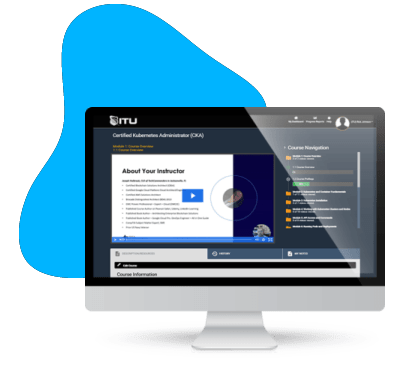


good
Smooth delivery and easy access to LMS. Good to see that the LMS offers progress tracking. Would be great if badges were offered on completion of courses to share via Credly to future employers.