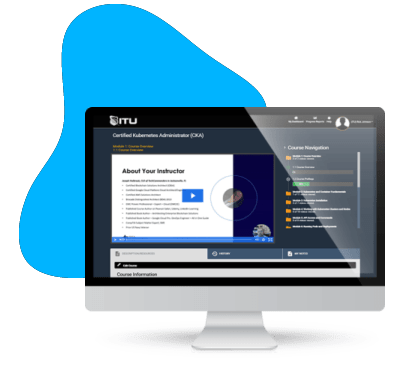Microsoft Excel 2019 Training
Microsoft Excel is the go-to spreadsheet application, no matter if you’re using it personally or professionally. Whether your knowledge of Microsoft Excel is beginner’s level or advanced, this Microsoft Excel 2019 Training online course will help take your abilities to a new height – covering topics from basic to intermediate and even advanced.
Included In This Course



Closed Captions



Certificate of Completion
Course Description for Microsoft Excel 2019 Training Course
Our comprehensive “Microsoft Excel 2019 Training Course” is designed to take you from a beginner to an advanced level user, equipping you with the skills necessary to master Excel. This course covers a wide range of essential Excel functionalities including data entry, formatting, complex formulas, and data analysis tools. Whether you are looking to improve your productivity or enhance your data management skills, this course provides practical knowledge with real-world applications.
Throughout the course, you will learn how to navigate and customize the Excel interface, create and manage worksheets, use functions and formulas, and generate visually appealing charts and graphs. Advanced modules will delve into data validation, conditional formatting, pivot tables, and macros, ensuring you have a well-rounded understanding of Excel’s capabilities.
What You Will Learn in Microsoft Excel 2019 Training Course
This course is structured to provide you with hands-on experience and a thorough understanding of Microsoft Excel 2019. By the end of the course, you will be proficient in the following areas:
- Understanding the Excel interface and ribbon
- Entering, formatting, and managing data efficiently
- Creating and customizing charts and graphs
- Utilizing functions and formulas, including Autosum, COUNT, and AVERAGE
- Working with multiple worksheets and workbooks
- Implementing data validation and structured references
- Applying conditional formatting and creating PivotTables
- Automating tasks with macros and VBA
Exam Objectives for Microsoft Excel 2019 Certification
The Microsoft Excel 2019 Certification exam is designed to validate your proficiency in the application. The key objectives covered by the certification include:
- Managing worksheets and workbooks
- Applying custom data formats and layouts
- Creating advanced charts and tables
- Utilizing formulas and functions for complex calculations
- Analyzing and organizing data using PivotTables and PivotCharts
- Automating tasks using macros and VBA
This certification is governed by Microsoft, ensuring that your skills are recognized globally.
Who This Microsoft Excel 2019 Training Course is For
This course is suitable for a diverse range of learners, including:
- Beginners looking to gain a strong foundation in Excel
- Professionals aiming to enhance their data management skills
- Students seeking to improve their proficiency for academic projects
- Business analysts and data scientists
- Anyone interested in automating tasks and improving efficiency
Whether you are new to Excel or looking to advance your existing skills, this course offers valuable insights and practical knowledge for everyone.
Possible Jobs You Can Get With This Knowledge
Proficiency in Microsoft Excel 2019 opens up a wide range of career opportunities across various industries. Potential job titles include:
- Data Analyst
- Financial Analyst
- Business Analyst
- Project Manager
- Administrative Assistant
- Accountant
- Marketing Analyst
These roles leverage Excel skills for data management, financial modeling, reporting, and more, making you a valuable asset to any organization.
Average Industry Salaries for People with These Skills
Acquiring advanced Excel skills can significantly enhance your earning potential. Here are some average salary ranges for job roles that require Excel proficiency:
- Data Analyst: $60,000 – $85,000 per year
- Financial Analyst: $65,000 – $90,000 per year
- Business Analyst: $70,000 – $95,000 per year
- Project Manager: $75,000 – $110,000 per year
- Administrative Assistant: $40,000 – $55,000 per year
- Accountant: $55,000 – $75,000 per year
- Marketing Analyst: $60,000 – $80,000 per year
Investing in Excel training can lead to lucrative career advancements and increased job opportunities in various fields.
Get Started Today with Microsoft Excel 2019 Training Course
Don’t miss out on the opportunity to elevate your skills and career prospects with our Microsoft Excel 2019 Training Course. Enroll now to gain comprehensive knowledge and practical expertise in one of the most widely used spreadsheet applications in the world.
Take the first step towards becoming an Excel expert and unlock your potential. Join today and start your journey towards mastering Microsoft Excel 2019!
Key Term Knowledge Base: Key Terms Related to Microsoft Excel 2019 Training
Understanding key terms related to Microsoft Excel 2019 is crucial for anyone looking to improve their skills in this powerful spreadsheet software. Whether you are a beginner or an advanced user, familiarity with these terms will enhance your ability to effectively navigate and utilize Excel’s features, leading to more efficient and sophisticated data management and analysis.
| Term | Definition |
|---|---|
| Ribbon | The topmost section in Excel containing tabs and tools for various functionalities. |
| Formula | An expression used to calculate and process data in Excel cells. |
| Cell | The basic unit for storing data in a spreadsheet, identified by a column letter and row number. |
| PivotTable | A tool in Excel for summarizing, analyzing, exploring, and presenting large data sets. |
| Macro | A set of instructions that automates repetitive tasks in Excel. |
| Data Validation | A feature that controls the type of data or the values that users enter into a cell. |
| VLOOKUP | A function that searches for a value in the first column of a table and returns a value in the same row from a specified column. |
| HLOOKUP | Similar to VLOOKUP, but searches for a value in the top row of a table. |
| Conditional Formatting | A feature that changes the appearance of cells based on specific conditions. |
| Absolute Reference | A cell reference that remains constant even if the formula is copied or moved. |
| Named Range | A descriptive name assigned to a set of cells or range in Excel. |
| Chart | A graphical representation of data, created to make data more understandable. |
| Sparkline | A mini-chart placed in a single Excel cell to show a visual summary of data. |
| Logical Functions | Functions in Excel that test for true or false conditions and make logical comparisons. |
| Date and Time Functions | Functions that help in working with dates and times in Excel. |
| Worksheet | A single spreadsheet within an Excel workbook, containing cells arranged in rows and columns. |
| Workbook | A file containing one or more worksheets in Excel. |
| Function | A pre-defined calculation in Excel that simplifies complex calculations. |
| Autofill | A feature that automatically fills cells with data, formulas, or series. |
| Freeze Panes | A feature to lock specific rows or columns so they remain visible when scrolling. |
| Hyperlink | A link in a cell that directs to another place in the workbook, another document, or a web page. |
| Grouping | A feature that allows you to group rows or columns together and collapse or expand them. |
| Text to Columns | A tool that splits text from one cell into multiple cells based on a specified delimiter. |
| Goal Seek | A tool used to find the input values needed to achieve a desired result in a cell. |
| Visual Basic for Applications (VBA) | The programming language used to write macros and automate tasks in Excel. |
| Structured References | A way of referring to tables and table elements in formulas. |
| Data Analysis | The process of inspecting, cleansing, transforming, and modeling data with the goal of discovering useful information. |
| Conditional Functions | Functions that perform different calculations or actions based on whether a condition is true or false. |
| Nested Formulas | Formulas in Excel where one formula is placed inside another. |
| Page Layout View | A view in Excel that shows how a printed Excel sheet will look. |
| Quick Access Toolbar | A customizable toolbar in Excel that provides easy access to frequently used commands. |
| Workbook Protection | The process of restricting access to an entire Excel workbook to protect the data from unauthorized changes. |
| Pivot Chart | A visual representation of data in a PivotTable. |
| Data Table | A range of cells that show how changing one or two variables in formulas will affect the results. |
| Filtering | A process to view only the data in a spreadsheet that meets certain criteria. |
| Sorting | Organizing data in a specific order within a spreadsheet. |
Understanding these key terms will significantly enhance your ability to navigate and utilize Microsoft Excel 2019 effectively, whether for personal or professional use.
FAQs Related to Excel
What is the structure of the Microsoft Excel 2019 Training Course?
The Microsoft Excel 2019 Training Course is structured into three modules: Beginner, Intermediate, and Advanced. Each module covers a range of topics designed to progressively build your skills, from basic data entry and formatting to advanced functions, formulas, and data analysis tools.
Who is this Microsoft Excel 2019 Training Course intended for?
This course is suitable for beginners looking to learn Excel from scratch, professionals seeking to enhance their data management skills, students needing to improve their proficiency for academic projects, business analysts, data scientists, and anyone interested in automating tasks and improving efficiency.
What topics are covered in the Beginner module of the Excel course?
The Beginner module covers the basics of Excel, including understanding the ribbon, saving files, entering and formatting data, printing, working with formulas and absolute references, correcting formula errors, using functions like AUTOSUM, COUNT, AVERAGE, and creating and customizing charts.
What advanced skills will I learn in this Excel 2019 course?
The Advanced module includes conditional (IF) functions, nested condition formulas, date and time functions, logical and informational functions, VLOOKUP & HLOOKUP, creating drop-down lists, outlining data, converting text to columns, protecting data integrity, creating PivotTables and PivotCharts, data analysis, using scenarios and Goal Seek, and working with macros and VBA.
What career opportunities can I pursue with advanced Excel skills?
Advanced Excel skills can lead to various career opportunities such as Data Analyst, Financial Analyst, Business Analyst, Project Manager, Administrative Assistant, Accountant, and Marketing Analyst. These roles utilize Excel for data management, financial modeling, reporting, and more.
Proudly DisplayYour Achievement
Upon completion of your training, you’ll receive a personalized certificate of completion to help validate to others your new skills.
Microsoft Excel 2019 Course Content
Module 1: Beginner
- 1.0 Intro
- 1.1 The Ribbon
- 1.2 Saving Files
- 1.3 Entering and Formatting Data
- 1.4 Printing from Excel & Using Page Layout View
- 1.5 Formulas Explained
- 1.6 Working with Formulas and Absolute References
- 1.7 Specifying and Using Named Range
- 1.8 Correct a Formula Error
- 1.9 What is a Function
- 1.10 Insert Function & Formula Builder
- 1.11 How to Use a Function- AUTOSUM, COUNT, AVERAGE
- 1.12 Create and Customize Charts
Module 2: Intermediate
- 2.0 Recap
- 2.1 Navigating and editing in two or more worksheets
- 2.2 View options - Split screen, view multiple windows
- 2.3 Moving or copying worksheets to another workbook
- 2.4 Create a link between two worksheets and workbooks
- 2.5 Creating summary worksheets
- 2.6 Freezing Cells
- 2.7 Add a hyperlink to another document
- 2.8 Filters
- 2.9 Grouping and ungrouping data
- 2.10 Creating and customizing all different kinds of charts
- 2.11 Adding graphics and using page layout to create visually appealing pages
- 2.12 Using Sparkline formatting
- 2.13 Converting tabular data to an Excel table
- 2.14 Using Structured References
- 2.15 Applying Data Validation to cells
- 2.16 Comments - Add, review, edit
- 2.17 Locating errors
Module 3: Advanced
- 3.1 Recap
- 3.2 Conditional (IF) functions
- 3.3 Nested condition formulas
- 3.4 Date and Time functions
- 3.5 Logical functions
- 3.6 Informational functions
- 3.7 VLOOKUP & HLOOKUP
- 3.8 Custom drop down lists
- 3.9 Create outline of data
- 3.10 Convert text to columns
- 3.11 Protecting the integrity of the data
- 3.12 What is it, how we use it and how to create a new rule
- 3.13 Clear conditional formatting & Themes
- 3.14 What is a Pivot Table and why do we want one
- 3.15 Create and modify data in a Pivot Table
- 3.16 Formatting and deleting a Pivot Table
- 3.17 Create and modify Pivot Charts
- 3.18 Customize Pivot Charts
- 3.19 Pivot Charts and Data Analysis
- 3.20 What is it and what do we use it for
- 3.21 Scenarios
- 3.22 Goal Seek
- 3.23 Running preinstalled Macros
- 3.24 Recording and assigning a new Macro
- 3.25 Save a Workbook to be Macro enabled
- 3.26 Create a simple Macro with Visual Basics for Applications (VBA)
- 3.27 Outro
| 5 star | 82 | 82% |
| 4 star | 17 | 17% |
| 3 star | 1 | 1% |
| 2 star | 0% | |
| 1 star | 0% |
-
Danielle WilliamsRated 3 out of 5
ITU Online
Sorry, no reviews match your current selections

Subscribe To All-Access
Lock In $16.99 / Month Forever
Access this course and over 2,700 hours of focused IT training. Start your first month for only $1.00. Then lock in only $16.99 / month for life.
- Get Every Course
- Free Updates / New Content Added
- 2,700+ Hours of Training
- Price Lock Guarantee
- Games / Flashcards
- 21,000+ Practice Questions
$49.99 $16.99 Monthly
$49.00