CompTIA Systems Support Specialist (CSSS)
CompTIA CSSS is the ideal certification for IT professionals with zero to two years of experience. Through this stackable credential, you can achieve specialized knowledge and proficiency by completing the CompTIA A+ and CompTIA Linux+ exams that are part of its Certification Path.
Included In This Course



Closed Captions



Certificate of Completion
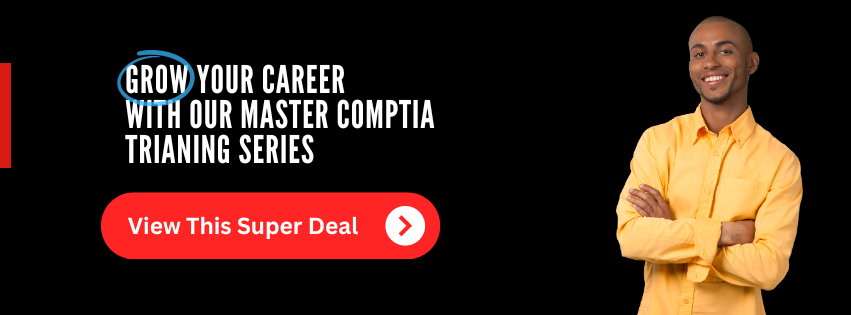
The CompTIA CSSS is a stackable certification by CompTIA. It is designed for IT professionals with 0 to 2 years of experience. The ITU Certification Path for the CompTIA CSSS certification consists of the learning materials to allow you to study for and pass the CompTIA A+ and CompTIA Linux+ exams.
Special Offer! Take advantage of this incredible offer and get this IT course and more with our Master CompTIA Training Series containing 12 IT courses:
Completing this path and passing the three exams means you end of with two CompTIA certifications and are a designated a CompTIA Systems Support Specialist (CSSS).
The two courses contained in this path are:
- CompTIA A+ (Core 1) and (Core 2)
- CompTIA Linux+
About The Exams for CompTIA CSSS
For the CompTIA A+ certification, you must pass two exams. The current exams for CompTIA A+ are:
For CompTIA Linux+ certification, you are required to pass one exam:
Upon successfully passing the applicable exams provided by CompTIA, you will earn the CSSS certification badge. For more information on CompTIA Stackable Certifications, visit the CompTIA website. Pricing charged by CompTIA varies by exam. For details on current pricing, visit CompTIA Pricing on their website.
You will gain core knowledge in the following areas
- Core security functions and practical security problem-solving skills
- knowledge of networking concepts
- File management and advanced users
- Advanced Enterprise technologies
Frequently Asked Questions About CompTIA Systems Support Specialist (CSSS)
What is the CompTIA CSSS course about?
The CompTIA CSSS course is designed to provide comprehensive training for students in the field of cybersecurity. It includes foundational IT skills from the CompTIA A+ certification, which covers a wide range of topics from computer hardware and software to networking and mobile devices, and the advanced cybersecurity skills from the CompTIA Security+ and CompTIA Cybersecurity Analyst (CySA+) certifications.
What topics are covered in the CompTIA A+ section of the course?
The CompTIA A+ section covers a wide range of topics, including hardware, networking, mobile devices, Windows operating systems, other operating systems and technologies, security, software troubleshooting, and operational procedures. The course is divided into modules, each focusing on a specific area, such as device management, operating system configuration and management, network management, security measures, and more.
What prerequisites are required for the CompTIA CSSS course?
The course page does not specify any prerequisites for this course. However, the individual CompTIA certifications that make up the CSSS course, namely A+, Security+, and CySA+, each have their own recommended prerequisites and experience levels. For instance, CompTIA A+ is generally considered an entry-level certification and doesn’t require any specific prerequisites, while CompTIA Security+ and CySA+ often recommend having some level of prior IT and/or security experience.
What kind of job roles can this course prepare me for?
The CompTIA CSSS course covers a wide range of skills relevant to various IT roles. With the foundational IT skills from the CompTIA A+ certification, you can work in roles like service desk analyst, help desk tech, and IT support specialist. The advanced cybersecurity skills from the CompTIA Security+ and CySA+ certifications can prepare you for roles like systems administrator, network administrator, security administrator, and cybersecurity analyst.
How is the course delivered?
The course is delivered online, which allows students to learn at their own pace. The course includes instructor-led videos, practice exams, and quizzes to help reinforce learning. Further details about the course delivery would be provided upon enrollment.
How does this course compare to obtaining the individual CompTIA certifications separately?
The CompTIA CSSS course essentially bundles the training for three individual CompTIA certifications (A+, Security+, and CySA+). This could provide a more structured learning path for students who know they want to learn about both foundational IT and cybersecurity. However, it’s important to note that taking this course does not automatically give you the certifications—you would still need to pass the individual CompTIA exams for A+, Security+, and CySA+ to officially earn these certifications.
Blogs of Interest Related to This Course
Proudly DisplayYour Achievement
Upon completion of your training, you’ll receive a personalized certificate of completion to help validate to others your new skills.
CompTIA A+ 220-1101 (Core 1) Course Content
Module 1 - Devices, Setups, and Installs
- 1.1 Introduction to the Course, Meet the Instructor
- 1.2 Appropriate Safety Procedures
- 1.3 PC Components
- 1.4 Guidlines for PC Disassembly
- 1.5 Motherboards
- 1.6 CPU Sockets
- 1.7 PCI Bus
- 1.8 Storage Bus (SATA and IDE)
- 1.9 Discussing PC Components
- 1.10 Common Connection Interfaces
- 1.11 Wired and Wireless Connection Standards
- 1.12 Install Peripheral Devices
- 1.13 Guidlines and Discussion for Installing Peripheral Devices
Module 2 - Displays and Multimedia Devices
- 2.1 Displays and Multimedia
- 2.2 Display Device Connections and Cables
- 2.3 Discussing Display Device Installation and Configuration
- 2.4 Troubleshoot Display Devices
- 2.5 Guidelines for Troubleshooting Display Devices
- 2.6 Discussing Display Device Troubleshooting
- 2.7 Install and Configure Multimedia Devices
- 2.8 Discussing Multimedia Device Installation and Configuration
Module 3 - Supporting Multiple Drive Types
- 3.1 Supporting Multiple Drive Types and Memory
- 3.2 Memory Types
- 3.3 RAM Types
- 3.4 Memory Modules
- 3.5 DIMM and SO-DIMM Technologies
- 3.6 Parity and ECC RAM
- 3.7 Memory Compatibility Issues
- 3.8 Discussing System Memory Installation
- 3.9 Install and Configure Mass Storage Devices
- 3.10 Storage Adapters and Cables
- 3.11 Solid State Drives
- 3.12 Guidlines for Installing Mass Storage Devices
- 3.13 Discussing Mass Storage Device Installation and Configuration
- 3.14 Install and Configure Removable Storage
- 3.15 Discussing Removable Storage Device Istallation and Configuration
- 3.16 Configure RAID
- 3.17 RAID Configuration Options
- 3.18 Discussing RAID Configuration
- 3.19 Troubleshoot Storage Devices
- 3.20 Boot Failures
- 3.21 Discussing Storage Device Troubleshooting
Module 4 - Accounting for CPUs and Internal Components
- 4.1 Install Upgrade CPUs
- 4.2 Multiprocessing and Multicore Processors
- 4.3 Discussing CPU Upgrades
- 4.4 Configure and Update BIOS UEFI
- 4.5 Discussing BOIS-UEFI Configuration and Updates
- 4.6 Install Power Supplies
- 4.7 Discussing Power Supply Installation
- 4.8 Troubleshoot Internal System Components
- 4.9 POST and Boot Problems
- 4.10 Boot Troubleshooting and Log Entries
- 4.11 Motherboard Component Problems
- 4.12 Discussing System Component Troubleshooting
Module 5 - All About Network Theories
- 5.1 Wired Networks
- 5.2 Common Ethernet Network Implementations
- 5.3 Taps and Mirrors
- 5.4 Discussing Wired Networks
- 5.5 Network Hardware Devices
- 5.6 Switches
- 5.7 Power Over Ethernet
- 5.8 Discussing Network Hardware Devices
- 5.9 Wireless Networks
- 5.10 Access Points and Wireless Network Modes
- 5.11 Discussing Wireless Networks
- 5.12 Internet Connection Types
- 5.13 Wireless Internet Service Providers WISP
- 5.14 Discussing Internet Connection Types
- 5.15 Network Configuration Concepts
- 5.16 The TCIP-IP Protocol Suite
- 5.17 Internet Protocol and IP Addressing
- 5.18 Public and Private IP Addresses
- 5.19 IPv6
- 5.20 Discussing Network Configuration Concepts
- 5.21 Network Services
- 5.22 DNS
- 5.23 Dynamic and Static IP Configurations
- 5.24 DNS Records MX and A
- 5.25 Web Servers and HTTP-HTTPS
- 5.26 Discussing Network Services
Module 6 - Network Operations and Diagnostics
- 6.1 Configuring and Troubleshooting Networks
- 6.2 Network Connections in Windows
- 6.3 Install and Configure SOHO Networks
- 6.4 Configure SOHO Network Security
- 6.5 Firewalls
- 6.6 Port Fowarding and Port Triggering
- 6.7 Windows Firewall
- 6.8 Network Security and Embedded Appliances
- 6.9 Configure Remote Access
- 6.10 Discussing Remote Access Configuration
- 6.11 Troubleshoot Network Connections
- 6.12 IP Configuration Issues
- 6.13 Routing Issues
- 6.14 Discussing Network Connection Troubleshooting
Module 7 - Cloud and Virtualization Computing
- 7.1 Configure Client-Side Virtulaization
- 7.2 Hypervisors
- 7.3 Processor Support and Resource Requirements
- 7.4 Virtual Networks
- 7.5 Client-Side Virtualization
- 7.6 Cloud Computing Concepts
- 7.7 Internal and External Shared Resources
- 7.8 Cloud Service Options
- 7.9 Virtual Desktops
- 7.10 Software-Defined Networking (SDN)
- 7.11 Discussing Cloud Computing Concepts
Module 8 - Laptop Features and Troubleshooting
- 8.1 Use Laptop Features
- 8.2 Expansion Options
- 8.3 Discussing Laptop Features
- 8.4 Install and Configure Laptop Hardware
- 8.5 Discussing Laptop Hardware Installation and Configuration
- 8.6 Troubleshoot Common Laptop Issues
- 8.7 Discussing Troubleshooting Common laptop Issues
Module 9 - Syncing and Setup of Mobile Devices
- 9.1 Syncing and Setup of Mobile Devices
- 9.2 Connect and Configure Mobile Devices
- 9.3 Configure Mobile Device Network Connectivity
- 9.4 Mobile VPN Configuration
- 9.5 Email Configuration Options
- 9.6 Discussing Mobile Device Network Connectivity Configuration
- 9.7 Support Mobile Apps
- 9.8 Discussing Mobile App Support
Module 10 - All Things Printing
- 10.1 All Things Printing
- 10.2 Discussing Laser Printer Maintenance
- 10.3 Maintain Inkjet Printers
- 10.4 Discussing Inkjet Printer Maintenance
- 10.5 Maintain Impact, Thermal, and 3D Printers
- 10.6 Discussing Impact, Thermal, and 3D Printer Maintenance
- 10.7 Install and Configure Printers
- 10.8 Discussing Printer Installation and Configuration
- 10.9 Troubleshoot Print Device Issues
- 10.10 Install and Configure Imaging Devices
- 10.11 Discussing Device Installation and Configuration
Module 11 - Resources and Testing
- 11.1 Introduction to Resources and Testing
- 11.2 Resources and Testing
- 11.3 Joining a Domain with Windows 10
- 11.4 Boot Order and BIOS
- 11.5 Virtual Machine Install & Configure
- 11.6 PC Teardown
- 11.7 Exploring the Laptop
- 11.8 Install Windows 10 Demonstration
CompTIA A+ 220-1102 (Core 2) Course Content
Module 1 - Operating System Management
- 1.1 Introduction to the Course, Meet the Instructor
- 1.2 Identify Common Operating Systems
- 1.3 Microsoft Windows
- 1.4 Work and Education Features
- 1.5 Windows System Limits
- 1.6 Apple Operating Systems
- 1.7 Linux Disk and File Management
- 1.8 Discussing OS Types
- 1.9 Use Windows Features and Tools
- 1.10 Administrative Tools
- 1.11 Manage Files in Windows
- 1.12 System Hierarchies
- 1.13 File Attributes
- 1.14 Discussing Windows Features and Tools
- 1.15 Manage Disks in Windows
- 1.16 Discussing File Management in Windows
- 1.17 The Windows Disk Management Console
- 1.18 Discussing Windows Disk Management
- 1.19 Manage Devices in Windows
- 1.20 Device Manager
- 1.21 Discussing Windows Device Manager
Module 2 - Configuring and installing the OS
- 2.1 Configuring and Installing the OS
- 2.2 Installation Boot Methods
- 2.3 Disk Formatting and Partitioning
- 2.4 Networking Considerations
- 2.5 Post Installation Tasks
- 2.6 OS Installation Types
- 2.7 Unattended Installations
- 2.8 Maintain OSs
- 2.9 OS Updates
- 2.10 Anti-Malware Updates
- 2.11 Scheduled Backups
- 2.12 Task Schedulers part 1
- 2.13 Task Schedulers part 2
- 2.14 Install Windows 10 Demonstration
- 2.15 Discussing OS Maintenance
Module 3 - Tools to Troubleshoot and Maintain the OS
- 3.1 Install and Manage Windows Applications
- 3.2 Windows OS Tools
- 3.3 Application and Print Services
- 3.4 Task Manager
- 3.5 Manage Windows Performance
- 3.6 Windows Performance Management Tools
- 3.7 Troubleshoot Windows
- 3.8 Event Viewer
- 3.9 The System Configuration Utility
- 3.10 Troubleshooting Tips Boot Process
- 3.11 Troubleshooting Tips for Windows System Issues
- 3.12 Blue Screens and Spontaneous Shutdowns
- 3.13 Troubleshooting Tips for File and Memory Corruption
- 3.14 Safe Boot
- 3.15 System Repair Disc
- 3.16 System Restore
- 3.17 Guidelines for Troubleshooting Windows Issues
Module 4 - Network Management Tools
- 4.1 Network Management Tools
- 4.2 Network Connectivity
- 4.3 IP Addressing and Connection Types
- 4.4 Proxy Settings
- 4.5 Windows Client Configuration
- 4.6 Location Services
- 4.7 Firewalls
- 4.8 Network Troubleshooting
- 4.9 Remote Desktop Tools
- 4.10 Desktop Management and Remote Monitoring Tools
- 4.11 Disscussion Topics
Module 5 - Sharing Resources and Wrights Management
- 5.1 Sharing Resources and Wrights Management
- 5.2 User Group Accounts
- 5.3 Local Secutity Policy
- 5.4 SSO and Credential Manager
- 5.5 Workgroups and Homegroups
- 5.6 Network and Sharing Center
- 5.7 Network Share Configuration
- 5.8 NTSF File and Folder Permissions
- 5.9 Configure Active Directory Accounts and Policies
- 5.10 Domain Membership and Group Policy Objects
- 5.11 Basic AD Functions
- 5.12 Account Locks and Password Resets
Module 6 - Threats and Security Measures
- 6.1 Threats and Security Measures
- 6.2 Logical Security Concepts
- 6.3 Encryption
- 6.4 PKI and Certificates
- 6.5 Execution Control
- 6.6 NAC
- 6.7 Discussing Logical Decurity Concepts
- 6.8 Threats and Vulnerablilities
- 6.9 Types of Password Attacks
- 6.10 Discussing Threats and Vulnerabilities
- 6.11 Physical Security Controls
- 6.12 Discussing Physical Security Measures
Module 7 - Policies to Protect Data
- 7.1 Policies to Protect Data
- 7.2 Implement Security Best Practices
- 7.3 Guidlines for Implementing Security Best Practices
- 7.4 Discussing Security Best Practices Implementation
- 7.5 Implement Data Protection Policies
- 7.6 ACLs and Directory Permissions
- 7.7 Full Disk Encryption
- 7.8 Guildlines for Implementing Data Protection Policies
- 7.9 Discussing Data Protection Policies
- 7.10 Protect Data During Incident Response
- 7.11 Discussing Data Protection During Incident Response
Module 8 - Prevent Malware and Security Threats
- 8.1 Prevent Malware and Security Threats
- 8.2 Detect, Remove, and Prevent Malware
- 8.3 Trojan Horses and Spyware
- 8.4 Sources of Malware Infection
- 8.5 Best Practices for Malware Removal
- 8.6 Discussing Detecting, Removing, and Preventing Malware Infections
- 8.7 Troubleshoot Common Workstation Security Issues
- 8.8 Discussing Troubleshoot Common Workstation Security Issues
Module 9 - Supporting and Troubleshooting Mobile Devices
- 9.1 Supporting and Troubleshooting Mobile Devices
- 9.2 Secure Mobile Devices
- 9.3 IOT Internet of Things
- 9.4 Discussing Mobile Device Security
- 9.5 Troubleshoot Mobile Device Issues
- 9.6 Mobile Device Security Troubleshooting
- 9.7 Discussing Troubleshooting Mobile Devices
Module 10 - Implementing Operational Procedures
- 10.1 Implementing Operational Procedures
- 10.2 Environmental Impacts and Controls
- 10.3 Discussing Environmental Impact and Controls
- 10.4 Create and Maintain Documentation
- 10.5 Discussing Documentation Creation and Maintenance
- 10.6 Use Basic Change Management Best Practices
- 10.7 Discussing Change Management Best Practices
- 10.8 Implement Disaster Prevention and Recovery Methods
- 10.9 Discussing Implement Disaster Prevention and Recovery Methods
- 10.10 Basic Scripting Concepts
- 10.11 Discussing Scripting
- 10.12 Professionalism and Communication
- 10.13 Discussing Professionalism and Communication Skills
Module 11 - Resources and Testing
- 11.1 Introduction to Resources and Testing
- 11.2 Resources and Testing
- 11.3 Joining a Domain with Windows 10
- 11.4 Boot Order and BIOS
- 11.5 Virtual Machine Install & Configure
- 11.6 PC Teardown
- 11.7 Exploring the Laptop
- 11.8 Install Windows 10 Demonstration
CompTIA Linux+ (XK0-004) Course Content
Module 1: Intro & Performing Basic Linux Tasks
- Instructor Introduction
- Course Introduction
- Identify The Linux Design Philosophy
- Enter Shell Commands
- Shell Commands Activity
- Get Help with Linux
Module 2: Managing Users and Groups
- Assume Superuser and Groups
- Create, Modify, and Delete Users
- Create, Modify, and Delete Groups
- Query Users and Groups
- Configure Account Profiles
Module 3: Managing Permissions and Ownership
- Modify File and Directory Permissions
- Modify File and Directory Ownership
- Configure Special Permissions and Attributes
- Troubleshoot Permissions Issues
Module 4: Managing Storage
- Create Partitions
- Manage Logical Volumes
- Mount File Systems
- Manage File Systems
- Navigate the Linux Directory Structure
- Troubleshoot Storage Issues
Module 5: Managing Files and Directories
- Create and Edit Text Files
- Search for Files
- Perform Operations on Files and Directories
- Process Text Files
- Manipulate File Output
Module 6: Managing Kernel Modules
- Explore the Linux Kernel
- Install and Configure Kernel Modules
- Monitor Kernel Modules
Module 7: Managing the Linux Boot Process
- Configure Linux Boot Components
- Configure GRUB
Module 8: Managing System Components
- Configure Localization Options
- Configure GUIs
- Manage Services
- Troubleshoot Process Issues
- Troubleshoot CPU and Memory Issues
Module 9: Managing Devices
- Identify the Types of Linux
- Configure Devices
- Monitor Devices
- Troubleshoot Hardware Issues
Module 10: Managing Networking
- Identify TCP/IP Fundamentals
- Identify Linux Server Roles
- Connect to a Network
- Configure DHCP and DNS Client Services
- Configure Cloud and Virtualization Technologies
- Troubleshoot Networking Issues
Module 11: Managing Packages and Software
- Identify Package Managers
- Manage RPM Packages with YUM
- Manage Debian Packages with APT
- Configure Repositories
- Acquire Software
- Build Software from Source Code
- Troubleshoot Software Dependency Issues
Module 12: Securing Linux Systems
- Implement Cybersecurity Best Practices
- Implement Identity and Access Management Methods
- Configure SELinux or AppArmor
- Configure Firewalls
- Implement Logging Services
- Back Up, Restore, and Verify Data
Module 13: Working with Bash Scripts
- Customize the Bash Shell Environment
- Identify Scripting and Programming Fundamentals
- Write and Execute a Simple Bash Script
- Incorporate Control Statements in Bash Scripts
Module 14: Automating Tasks
- Schedule Jobs
- Implement Version Control Using Git
- Identify Orchestration Concepts
Module 15: Installing Linux
- Prepare for Linux Installation
- Perform the Installation
Your Training Instructors
Frank has over 35 years of IT experience after graduating with honors with a B.S. in Computer Science from the University of Southern Mississippi. After a software development position with Shell Oil, he has worked in IT training and workforce development for over 30 years. Frank has worked with UNIX and Linux operating systems since the 1990s and has taught over 1000 training events during this time. He is also a course author and subject matter expert for the creation of multiple UNIX and Linux classes from the introductory level through advanced system administration. He has taught the exam preparation course for the CompTIA Linux+ exam and currently holds the Linux+ certification.
Anton Santucci is a seasoned IT instructor with over 20 years of experience in the field. He is currently serving as an ITU instructor for the A+ Certification Course and teaching both online and in-person computer training at Hillsborough Community College (HCC) in Florida. Anton holds an Associate's Degree in Information Systems Management and is skilled in delivering complex IT information to students in a way that is easy to understand and enjoy.
He started his career as a Microsoft Certified Trainer (MCT) and has since gained expertise in CompTIA certifications such as A+, Net+, and Security+. He also holds the CEH (Certified Ethical Hacker) certification. With five years as a Network Administrator for a career college in Florida and global experience as a corporate trainer, Anton brings a wealth of knowledge and experience to his classes.
With a belief that training can be both informative and entertaining, Anton uses humor, mnemonic devices, and questions to engage his students and ensure they retain the skills they need to succeed in the workplace. In his personal life, Anton is a passionate traveler and a fan of the Giants. He looks forward to helping you achieve your certification goals while getting to know you along the way.

Subscribe To All-Access
Lock In $16.99 / Month Forever
Access this course and over 2,700 hours of focused IT training. Start your first month for only $1.00. Then lock in only $16.99 / month for life.
- Get Every Course
- Free Updates / New Content Added
- 2,700+ Hours of Training
- Price Lock Guarantee
- Games / Flashcards
- 21,000+ Practice Questions
$49.99 $16.99 Monthly
$59.00




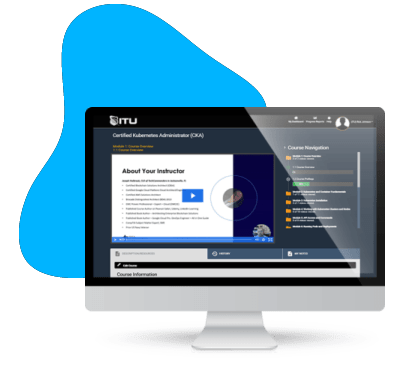


good
Smooth delivery and easy access to LMS. Good to see that the LMS offers progress tracking. Would be great if badges were offered on completion of courses to share via Credly to future employers.