Adobe After Effects Training
This Adobe After Effects CC tutorials course is designed to provide an accessible introduction to Adobe After Effects for both novices and experienced users. You’ll start with the fundamentals, learning how to navigate the Effects interface so you can begin creating projects right away! As your skills grow, we’ll delve into more sophisticated features such as mastering workflow techniques, applying effects and presets animating text, constructing shape layers animations and showing off a multimedia presentation.
Included In This Course



Closed Captions



Certificate of Completion
Course Description for Adobe After Effects Training: Animation, Motion Graphics, and Video Effects
Master the art of animation and motion graphics with our comprehensive Adobe After Effects Training course. This course covers everything from basic workflow and interface navigation to advanced animation techniques and video effects. You’ll learn to create stunning visual effects and animations using keyframes, shape layers, and text animations. Our hands-on approach ensures that you gain practical experience with the tools and features of Adobe After Effects, enabling you to bring your creative visions to life.
Whether you’re a beginner looking to get started with After Effects or an experienced user aiming to enhance your skills, this course provides a deep dive into the software’s capabilities. Topics include working with masks, color correction, puppet tools, and the roto brush tool, among others. By the end of this course, you will be well-equipped to handle any animation or motion graphics project with confidence and creativity.
What You Will Learn: Adobe After Effects Training Key Skills and Tools
This course offers a wealth of knowledge and practical skills that will transform your animation and video editing capabilities. You will gain proficiency in:
- General interface navigation and project setup
- Creating and animating text layers
- Utilizing shape layers for complex animations
- Importing and working with multimedia files
- Applying effects and presets for dynamic animations
- Color correction and grading with Lumetri Color Effects
- Using masks for advanced visual effects
- Animating objects with puppet tools
- Extracting and refining objects using the roto brush tool
- Creating and exporting motion graphics templates
Who This Adobe After Effects Training Course is For: Ideal Learners and Skill Levels
This course is designed to cater to a diverse audience, ensuring accessibility and value for various skill levels:
- Beginners looking to start a career in animation and motion graphics
- Graphic designers seeking to enhance their skillset with dynamic animations
- Video editors who want to add professional effects to their projects
- Multimedia artists aiming to create engaging content for various media
- Marketing professionals interested in producing high-impact video content
Possible Jobs You Can Get With Adobe After Effects Training: Career Opportunities and Industry Roles
Upon completing this course, you will be equipped with the skills necessary for a variety of career opportunities in the animation and video production industries, including:
- Motion Graphics Designer
- Video Editor
- Animator
- Multimedia Artist
- Graphic Designer
- Visual Effects Artist
- Creative Director
Average Industry Salaries for Adobe After Effects Professionals: Earning Potential and Financial Benefits
Gaining proficiency in Adobe After Effects opens up lucrative career paths. Here are some average salary ranges for related roles:
- Motion Graphics Designer: $50,000 – $80,000 per year
- Video Editor: $40,000 – $70,000 per year
- Animator: $45,000 – $75,000 per year
- Multimedia Artist: $40,000 – $65,000 per year
- Graphic Designer: $35,000 – $60,000 per year
- Visual Effects Artist: $60,000 – $100,000 per year
Get Started Today with Adobe After Effects Training: Enroll Now and Enhance Your Skills
Don’t miss out on the opportunity to elevate your animation and video editing skills. Enroll in our Adobe After Effects Training course today and take the first step towards a dynamic and rewarding career. With our expert-led instruction and comprehensive curriculum, you’ll be creating professional-grade animations and effects in no time.
Join now and unlock your creative potential!
Frequently Asked Questions About Adobe After Effects Training
What are the key skills taught in the Adobe After Effects Training course?
The Adobe After Effects Training course covers a wide range of skills, including general interface navigation, creating and animating text layers, utilizing shape layers, importing and working with multimedia files, applying effects and presets, color correction, using masks, animating objects with puppet tools, extracting and refining objects with the roto brush tool, and creating and exporting motion graphics templates.
Who is the Adobe After Effects Training course suitable for?
This course is ideal for beginners starting a career in animation and motion graphics, graphic designers looking to enhance their skillset, video editors wanting to add professional effects to their projects, multimedia artists creating engaging content, and marketing professionals producing high-impact video content.
What career opportunities are available after completing the Adobe After Effects Training course?
Graduates of the Adobe After Effects Training course can pursue various career roles such as Motion Graphics Designer, Video Editor, Animator, Multimedia Artist, Graphic Designer, Visual Effects Artist, and Creative Director.
What are the average salaries for professionals skilled in Adobe After Effects?
The average salaries for professionals skilled in Adobe After Effects are as follows: Motion Graphics Designer ($50,000 – $80,000 per year), Video Editor ($40,000 – $70,000 per year), Animator ($45,000 – $75,000 per year), Multimedia Artist ($40,000 – $65,000 per year), Graphic Designer ($35,000 – $60,000 per year), and Visual Effects Artist ($60,000 – $100,000 per year).
How can I enroll in the Adobe After Effects Training course?
You can enroll in the Adobe After Effects Training course by visiting our website and signing up. The course provides expert-led instruction and a comprehensive curriculum to help you create professional-grade animations and effects.
Blogs of Interest Related to This Course
- Adobe After Effects 2023: What's New and Improved?
- Which is easier Adobe Premiere or Final Cut Pro? Understanding the Key Differences
- Adobe Audition Copy Left Channel to Right: Step-by-Step Tutorial for Beginners
- Wedding Presets for Adobe Lightroom: Enhance Your Wedding Photos in Minutes
- Adobe After Effects System Requirements for Windows and Mac
- Adobe After Effects vs Adobe Premiere Pro: Which Software is Best for Video Editing?
- Adobe After Effects Certification: How to Prepare and Pass the Exam
- Adobe Premiere Classes : 10 Tips to Master Video Editing
- Video Editor Jobs Remote : Opportunities and Challenges
Proudly DisplayYour Achievement
Upon completion of your training, you’ll receive a personalized certificate of completion to help validate to others your new skills.
Adobe After Effects Course Content
Module 1: Getting Started
- 1.1 Course Introduction
- 1.2 Keyboard Shortcuts
- 1.3 Keyboard Tips
- 1.4 Things to Do Before Starting
Module 2: Getting to Know the Workflow
- 2.1 General Interface and Starting a Project
- 2.2 Basic Title Animation Using Keyframes
- 2.3 Keyframe Interpolation and Keyframe Assistan
- 2.4 Renaming a Composition
- 2.5 Soloing a Layer for Individual Edits
- 2.6 Interface Continued: Tool bar, Timeline panel, Preferences, Workspaces
- 2.7 Render and Export
Module 3: Creating a Basic Animation Using Effects and Presets
- 3.1 Importing Files from Bridge and Creating a New Composition
- 3.2 Horizontal Type Tool and Guides
- 3.3 Controls, Effects and Presets for Titles and Logos
Module 4: Animating Text
- 4.1 Create and Stylize a Text Layer With the Characters and Paragraph Panels
- 4.2 Preview and Apply Text Animation Presets and Use Keyframes
- 4.3 Animate Layers Using Parenting
- 4.4 Editing and Animating Imported Photoshop Text
- 4.5 Install Fonts Using Adobe Fonts
Module 5: Working With Shape Layers
- 5.1 Create and Customize a Shape with Shape Tool
- 5.2 Self Animating Shape with a Wiggle Path (green marker)
- 5.3 Create and Customize a Shape with Pen Tool
- 5.4 Snap Layers
- 5.5 Animating Shape Layers with Path Operations
- 5.6 Creating Nulls from Paths
Module 6: Animating a Multimedia Presentation
- 6.1 Animate Multiple Layers Using Parenting
- 6.2 Precomposing Layers
- 6.3 Keyframing a Motion Path
- 6.4 Animating a Character to Create Movement
- 6.5 Animating Precomposed Layers with Effects
Module 7: Animating Photoshop Layers
- 7.1 Animating Change in Light
- 7.2 Animating Birds Flying with a Track Mat
- 7.3 Animating Shadows and Using Corner Pin
- 7.4 Adding a Lens Flare Effect
- 7.5 Render Composition and Retime
- 7.6 Use the Graph Editor to Remap Time
Module 8: Working With Masks
- 8.1 Setup a Basic Mask
- 8.2 Refine and Apply Mask
- 8.3 Creating a Reflection with a Mask and Blending Modes
- 8.4 Create a Vignette
Module 9: Distorting Objects with the Puppet Tools
- 9.1 Puppet Position Pen Tool
- 9.2 Starch Pins
- 9.3 Manually Animate with Puppet Tool
- 9.4 Automate Animation Using Puppet Sketch Tool
Module 10: Using the Roto Brush Tool
- 10.1 Extract Foreground Object from Background and Create a Mat
- 10.2 Touch Up a Mat with the Refine Edge Tool
- 10.3 Edit or Replace the Separated Background
Module 11: Performing Color Correction
- 11.1 Set up Composition and Use Levels to Start Balancing the Color
- 11.2 Basic Color Grading with Lumetri Color Effects
- 11.3 Use Basic Masking, Tracking and Keying to Replace the Background
- 11.4 Use an Adjustment Layer to Create a Global Color Effect
- 11.5 Gaussian Blur Effect
Module 12: Creating Motion Graphics Templates
- 12.1 Add New Font with Adobe Fonts and Create a Title with Basic Effects
- 12.2 Using Adjustment Layers to Apply a Specific Effect
- 12.3 Use Essential Graphics Panel to Build Custom Controls and Share as a Template
- 12.4 Create Checkboxes to Toggle Visibility of a Background Image
- 12.5 Protect Portions of a Project from Time Stretching and Export Template
| 5 star | 82 | 82% |
| 4 star | 17 | 17% |
| 3 star | 1 | 1% |
| 2 star | 0% | |
| 1 star | 0% |
Sorry, no reviews match your current selections

Subscribe To All-Access
Lock In $16.99 / Month Forever
Access this course and over 2,700 hours of focused IT training. Start your first month for only $1.00. Then lock in only $16.99 / month for life.
- Get Every Course
- Free Updates / New Content Added
- 2,700+ Hours of Training
- Price Lock Guarantee
- Games / Flashcards
- 21,000+ Practice Questions
$49.99 $16.99 Monthly
$49.00


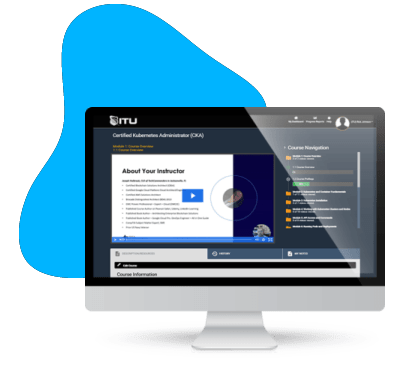


I’ve enjoyed the training so far. Wish it was more focused on Linux like other training, but still good.
The educators at ituonline.com are highly skilled but could improve their methods of instruction. In the CCNA 200-301 course, there’s a heavy emphasis on oral lectures, and it would be beneficial to include more in-depth visual aids. Annotating labs and graphics could also make the educational journey more effective. On the other hand, the N10-008 course instructor consistently offers top-notch material.
This course is super detailed but not boring, and they give you cool projects to actually practice what you’re learning.