What Is a Jump Server?
Definition: Jump ServerA jump server, also known as a jump host or gateway, is a secured and controlled server that acts as an intermediary between a user’s workstation and other
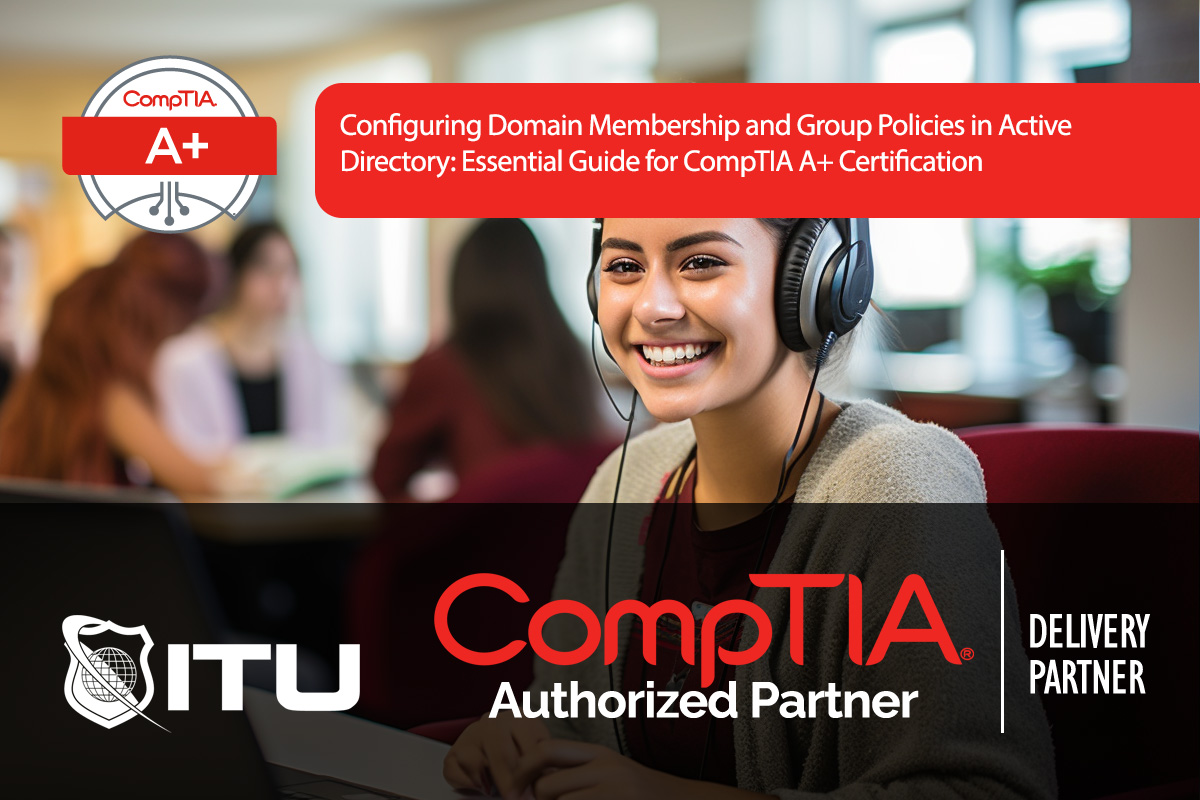
Active Directory (AD) is crucial for managing computer and user accounts in enterprise environments, enabling centralized administration for settings, policies, and user access. In this guide, we will walk through the process of configuring domain membership, domain policies, and Group Policy Objects (GPOs). For CompTIA A+ Certification, these skills lay a foundational understanding of centralized network management.
In Active Directory, a domain is a collection of user accounts, computers, and network resources that share a common directory database. Domain membership allows devices and users to connect and authenticate with the domain, making it possible to control and manage multiple machines from a single administrative point.
To add a computer to a domain:
This process registers the computer as a domain object, allowing it to receive policies and updates from the domain controller.
When a computer joins a domain, a computer account is created within AD, which uniquely identifies the computer on the network. Without this account, a user cannot log into the domain from that computer. Computer accounts enable administrators to apply specific policies and settings directly to machines, regardless of who is logged in.
Both user and computer accounts are managed in AD, enabling network-wide security and policy enforcement.
Group Policy Objects (GPOs) are tools in AD that allow administrators to configure a wide range of settings, including security policies, software deployment, and desktop settings, across multiple devices and users.
For example, GPOs can enforce password policies across the domain, require screensaver lockouts for idle computers, or prevent specific applications from running on workstations.
GPOs are linked to Organizational Units (OUs), domains, or sites, depending on how broadly the policy should apply. Within AD, administrators can apply GPOs to specific OUs, tailoring settings by department, location, or user role.
To create and apply a GPO:
For example, you can create a GPO that sets a consistent wallpaper for the marketing department or restricts software installations for the sales team.
Organizational Units (OUs) are containers in AD that allow administrators to group resources by department, role, or function. OUs simplify management by enabling targeted GPOs and allowing delegation of administrative control to specific groups.
For instance, an OU for the Finance department can contain all finance employees and computers, making it easy to apply specific financial application settings, security requirements, and access permissions.
AD allows administrators to delegate specific responsibilities to different teams or individuals within an OU. For instance, the HR department’s OU can be managed by designated HR IT staff, granting them control over user accounts and settings specific to HR without affecting other departments.
Administrative Templates provide predefined settings that can be applied via GPOs, covering options from security policies to software configurations. These templates streamline GPO creation, allowing administrators to choose from hundreds of ready-made policy settings, saving time and ensuring consistency.
Here are some essential best practices for working with AD domains and GPOs:
Active Directory’s domain membership and Group Policy functionality provide a scalable, secure, and efficient way to manage corporate network resources. For CompTIA A+ Certification, understanding how to configure domain membership, apply GPOs, and use OUs enhances troubleshooting capabilities and strengthens foundational knowledge in network administration.
A domain in Active Directory is a collection of computers, users, and network resources that share a common database and security policies. It allows centralized management and authentication for users across the network.
To add a computer to an Active Directory domain, go to System Properties, select Change Settings under computer name, and enter the domain name. Authenticate with domain credentials to complete the process, allowing the computer to join the domain and receive domain policies.
Group Policy Objects (GPOs) in Active Directory allow administrators to apply security settings, configure desktop environments, enforce password policies, and manage software installation across the network. GPOs provide centralized control over users and computers within the domain.
Organizational Units (OUs) are containers in Active Directory that help organize users, groups, and computers by department, role, or location. OUs allow for targeted application of Group Policies and simplify management of specific organizational structures.
Group Policy templates, including Administrative Templates (.admx), provide predefined policy settings for quick configuration in Active Directory. These templates save time and ensure consistency across the network by offering ready-made security, application, and desktop settings.
Lorem ipsum dolor sit amet, consectetur adipiscing elit. Ut elit tellus, luctus nec ullamcorper mattis, pulvinar dapibus leo.
$49.99 Original price was: $49.99.$16.99Current price is: $16.99. / month with a 10-day free trial
Definition: Jump ServerA jump server, also known as a jump host or gateway, is a secured and controlled server that acts as an intermediary between a user’s workstation and other
Definition: Python PygamePython Pygame is a set of Python modules designed for writing video games. It adds functionality on top of the excellent SDL library, enabling the creation of fully
Definition: Off-the-Record Messaging (OTR)Off-the-Record Messaging (OTR) is a cryptographic protocol that provides encryption for instant messaging conversations. OTR ensures that messages are not only encrypted but also authenticated, meaning that
Definition: Man-in-the-Middle (MITM) AttackA Man-in-the-Middle (MITM) attack is a cybersecurity threat where an attacker secretly relays and possibly alters the communication between two parties who believe they are directly communicating
Definition: Grid Layout CSSThe CSS Grid Layout, commonly referred to as Grid, is a two-dimensional layout system for the web that allows developers to create complex designs easily and consistently
Definition: Asynchronous ReplicationAsynchronous replication is a data replication model used primarily in distributed systems to enhance data redundancy and availability without impacting system performance. In this model, data changes (writes)
Definition: Hash TableA hash table is a data structure that implements an associative array abstract data type, a structure that can map keys to values. Hash tables use a hash
Definition: External DatabaseAn external database is a database that is hosted and maintained outside of an organization’s main system or infrastructure. It can be managed by third-party services, residing on
Definition: VividCortexVividCortex is a database performance monitoring tool designed to provide deep visibility into the workload and queries of databases. It offers comprehensive, real-time insights that enable database administrators and
Definition: Vulnerability DatabaseA vulnerability database is a platform or repository that collects, maintains, and disseminates information about discovered computer security vulnerabilities. These databases are essential tools for cybersecurity professionals, providing
Definition: Data MeshData Mesh is an innovative architectural and organizational approach to data management and analytics. It emphasizes decentralized data ownership and architecture, empowering domain-specific teams to act as both
Definition: Build ServerA Build Server is a dedicated server or service used to perform software builds, which include compiling code, running tests, and packaging binary code. The primary purpose of
ENDING THIS WEEKEND: Train for LIFE at our lowest price. Buy once and never have to pay for IT Training Again.

Get ready for the updated 220-1201 & 220-1202 exams with our brand-new CompTIA A+ training—designed to help you pass with confidence and start your IT career strong. Access this course and over 2,900 hours of expert-led IT training when you sign up for any of our All-Access Passes. Don’t miss out—enroll now and start learning today!