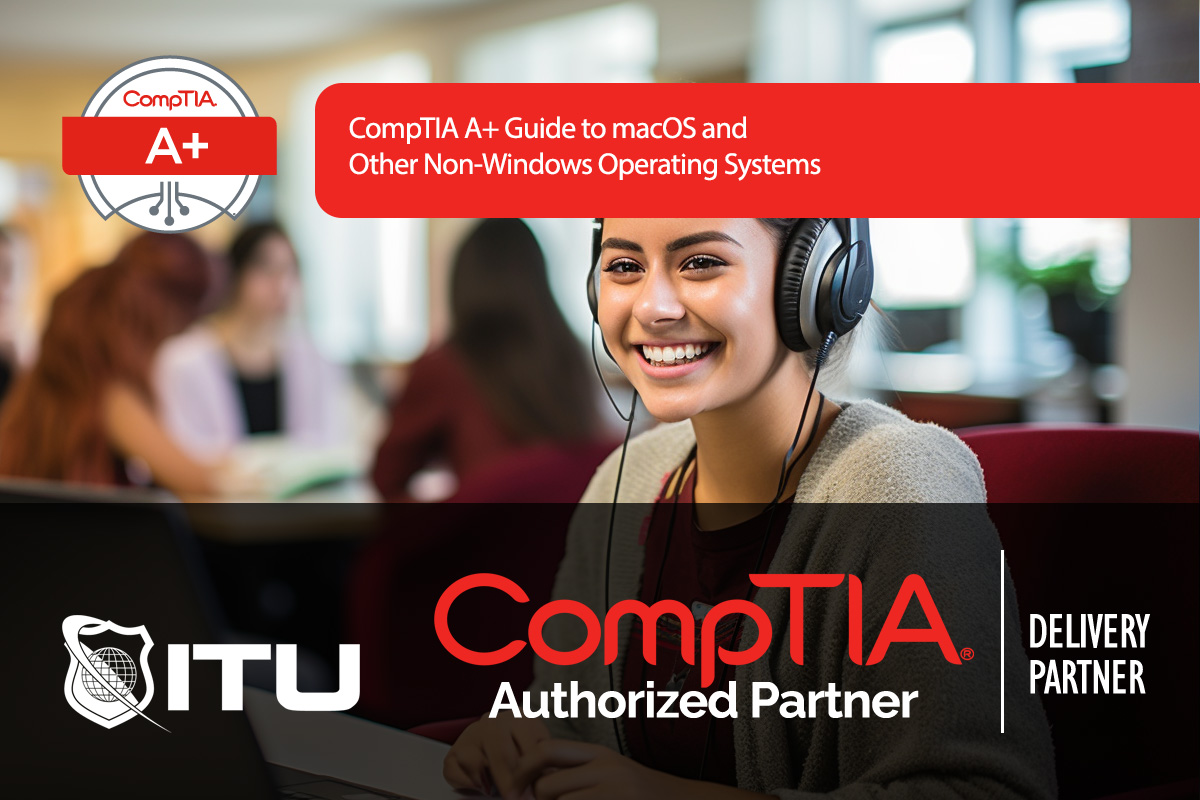The CompTIA A+ certification expects IT professionals to have a well-rounded understanding of multiple operating systems, including Apple’s macOS, Chrome OS, and some mobile platforms like iOS and Android. While Microsoft Windows remains the primary OS in most business settings, understanding macOS and other systems is valuable, as they frequently coexist within organizations. In this guide, we’ll cover core macOS features, essential tools, and other systems to provide a comprehensive view for CompTIA A+ certification.
Overview of macOS and Hardware Compatibility
Apple’s macOS, previously known as OS X, operates exclusively on Apple hardware, setting it apart as a proprietary system. macOS cannot be installed on non-Apple hardware due to Apple’s hardware-software integration, which prioritizes security and performance but limits customization. Unlike Windows, where users can mix various hardware brands, macOS strictly runs on devices like MacBooks, iMacs, and Mac Minis. This controlled ecosystem contributes to its security reputation, as malware developers target Windows more frequently due to its larger market share.
Key macOS Features for IT Professionals
For CompTIA A+ certification, understanding macOS basics and essential tools will help with troubleshooting and configuration:
- Boot Camp: This built-in macOS utility allows users to dual-boot macOS and Windows on a single Mac device, enabling access to both operating systems. Once installed, Boot Camp provides a startup option for either OS, but only one OS can run at a time.
- Spotlight: Similar to Windows’ search feature, Spotlight provides quick access to files, applications, and settings. Located in the top-right of the macOS screen, it allows users to find files or even run simple calculations and web searches.
- Finder: The macOS equivalent of Windows File Explorer, Finder is the file manager in macOS. Users navigate folders, manage files, and access drives from Finder, which organizes files using tags, shortcuts, and sidebar tools.
- Remote Disk: A unique feature for sharing CD or DVD drives, Remote Disk allows users to access the contents of a disk drive on another Mac or PC on the same network. This feature is limited to data transfer only, and cannot stream multimedia content.
- Mission Control and Spaces: This feature enables virtual desktop functionality, where users can manage multiple desktops for different tasks and seamlessly switch between them. Mission Control also displays all open applications and windows, allowing users to move applications between desktops.
- Keychain: Exclusive to macOS, Keychain is a built-in password manager that encrypts and stores user passwords, certificates, and other authentication details. Access to Keychain is secured by the device password, providing a convenient and secure way to manage passwords.
- System Preferences: Similar to Windows’ Control Panel, System Preferences allows users to manage settings for displays, printers, accessibility, and other system components. This is also where users can configure accessibility features for those with disabilities.
- Time Machine: Apple’s native backup tool, Time Machine performs incremental backups of the system, making it easy to restore files or roll back to previous states.
- Terminal: Since macOS is Unix-based, it includes Terminal, a command-line interface similar to Command Prompt in Windows. IT professionals can use Terminal for troubleshooting, file system navigation, and network commands.
- Disk Utility: The macOS equivalent of Disk Management in Windows, Disk Utility is used for formatting, partitioning, and managing disks and storage devices. It also supports disk checking and repair functions.
Mobile Operating Systems: iOS and Chrome OS
For CompTIA A+ certification, familiarity with mobile operating systems and their structures is helpful, particularly iOS and Chrome OS, which are prevalent in corporate and educational settings:
- iOS (Apple’s Mobile OS): The operating system used in iPhones and iPads, iOS is a closed-source system built on Unix, like macOS. It relies on a touch interface and is exclusively supported by Apple devices. Updates and app installations are managed through Apple’s App Store, and all software follows strict guidelines for security and compatibility.
- Chrome OS: Google’s lightweight, cloud-based OS runs on Chromebooks. Based on Linux, Chrome OS is optimized for online work, relying on cloud storage and web applications. While it lacks the depth of traditional operating systems, Chrome OS is highly efficient for users who primarily need internet-based tools.
Key macOS and iOS Terminology for CompTIA A+ Exam
Understanding specific macOS and iOS terminology is essential for the CompTIA A+ exam:
- Spotlight: macOS’s search tool.
- Finder: macOS’s file management system.
- Remote Disk: Disk sharing feature on macOS.
- Keychain: Encrypted password manager in macOS.
- System Preferences: The control panel for system settings.
- Time Machine: Native backup solution for macOS.
- Terminal: Command-line access in macOS, reflecting its Unix foundation.
- Disk Utility: Disk management tool in macOS.
- Boot Camp: Dual-boot utility for macOS to run Windows.
- Touch Interface: Core of iOS’s user navigation.
Common Exam Questions on macOS and Mobile OS Features
- What is Boot Camp, and how does it work on macOS?
- Boot Camp is a macOS utility that enables dual-booting with Windows. Once Windows is installed, users can select it at startup, running either macOS or Windows exclusively at one time.
- How is Keychain used in macOS?
- Keychain is a password management tool in macOS that stores and encrypts credentials, certificates, and other sensitive information. Access to Keychain is controlled by the device password, making it a secure place for storing login information.
- What is the function of Disk Utility in macOS?
- Disk Utility is the disk management tool for macOS, used to format, partition, and repair drives. Similar to Disk Management in Windows, it is also essential for creating disk images and handling system maintenance.
- What is the purpose of Remote Disk in macOS?
- Remote Disk allows macOS users to access the contents of an optical drive on another device over the network. It’s intended for data sharing only and cannot stream audio or video.
- How does Chrome OS differ from traditional operating systems?
- Chrome OS is cloud-based, relying on online storage and web applications rather than local software installations. It is commonly used in Chromebooks and designed for efficient internet-based tasks rather than high-performance or intensive software applications.
By mastering these terms and tools, CompTIA A+ candidates will be prepared to handle macOS and mobile OS-related tasks, enhancing their versatility in supporting diverse IT environments.
Frequently Asked Questions Related to CompTIA A+ Guide to macOS and Other Non-Windows Operating Systems
What is Boot Camp, and how does it work on macOS?
Boot Camp is a macOS utility that allows users to dual-boot macOS and Windows. Once installed, Boot Camp offers a startup option between the two OSs, running either macOS or Windows at one time. It’s a useful tool for users needing both operating systems on a single device.
How is Keychain used in macOS?
Keychain is a built-in password management tool on macOS that stores and encrypts credentials, certificates, and other sensitive information. Access to Keychain is controlled by the device password, providing a secure way to store and retrieve login data across various applications.
What is the function of Disk Utility in macOS?
Disk Utility is macOS’s disk management tool, used for formatting, partitioning, and repairing storage drives. Similar to Disk Management in Windows, it’s essential for managing disk health, creating disk images, and performing system maintenance tasks on macOS devices.
What is the purpose of Remote Disk in macOS?
Remote Disk allows macOS users to access the contents of an optical drive on another device over a network. Designed for data sharing only, Remote Disk cannot stream audio or video content but is useful for accessing files from a shared CD/DVD drive.
How does Chrome OS differ from traditional operating systems?
Chrome OS is a cloud-based operating system designed for efficient internet-based tasks. It relies on web applications and online storage rather than local software installations, making it lightweight and ideal for users who primarily work online. Chrome OS is commonly used in Chromebooks.