What Is YubiKey?
Definition: YubiKeyA YubiKey is a hardware authentication device manufactured by Yubico that provides secure access to various digital services and systems. It is used to enhance security by implementing two-factor
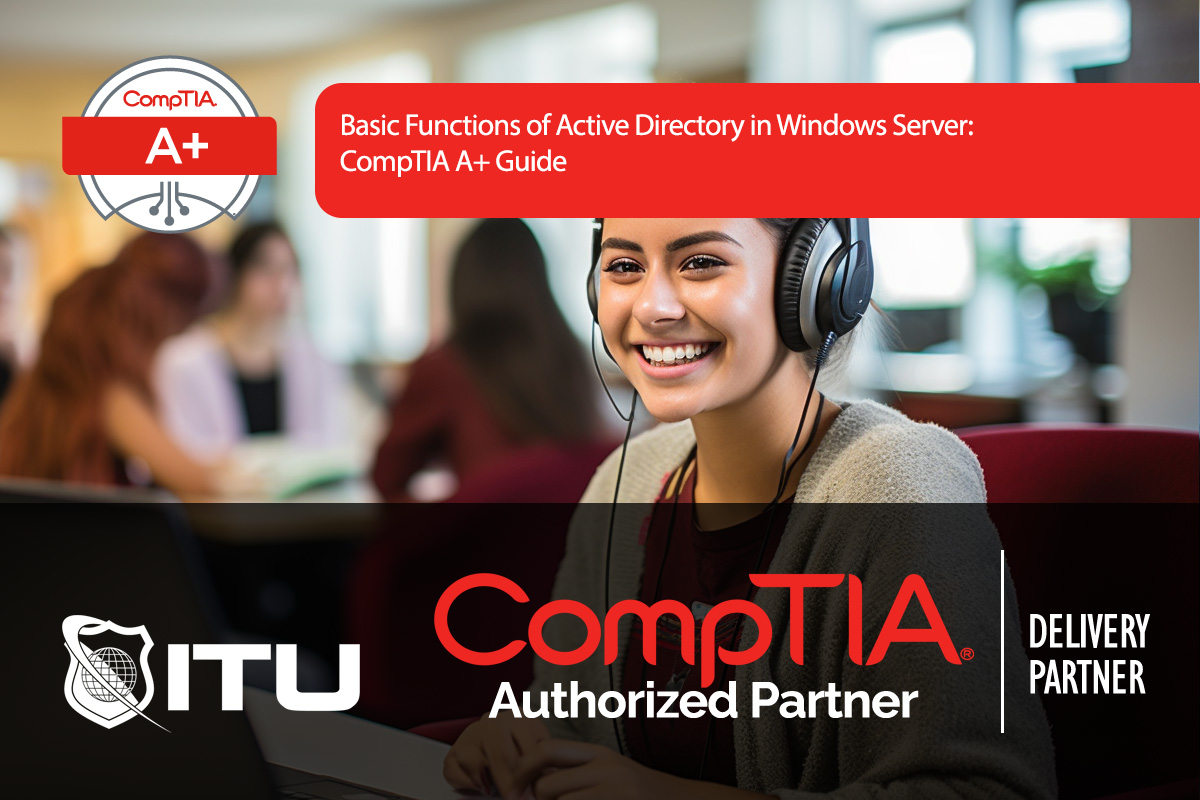
Active Directory (AD) is a core part of Windows Server, especially for organizations requiring centralized control and management of resources, user accounts, and network policies. This guide explores essential Active Directory functions for Windows Server and offers insight into roles, single sign-on, roaming profiles, and more.
After installing Windows Server (e.g., Windows Server 2021), you determine the server’s function within the network using the Server Manager Dashboard. Here, administrators can assign various roles to the server, such as Active Directory Domain Services (AD DS), DNS, and DHCP.
In smaller environments with limited hardware, a single server may handle multiple roles (e.g., serving as a domain controller, DNS, and DHCP server). However, for larger organizations, it’s best to distribute these roles across multiple servers for security and performance, as placing all roles on one server creates a single point of failure and potential security risk.
When AD DS is installed, several key tools become available:
In AD, each computer and user must be registered to the domain. Without a computer account, a device cannot access domain resources, even if the user has a valid account. This approach helps administrators maintain network security, ensuring only authorized devices can connect to the domain.
Active Directory uses Group Policy Objects (GPOs) to manage security and desktop settings across user and computer accounts. Through GPOs, administrators can set:
Scripts allow administrators to run multiple commands simultaneously, such as setting up mapped drives or configuring network paths:
Single Sign-On (SSO) enables users to authenticate once and access multiple network services. With AD, SSO is achieved through domain logins, allowing seamless access to email, file servers, and web applications. SSO reduces login fatigue, improves security, and is a crucial part of streamlined access management in networks using Active Directory.
In an AD environment, user data and settings can be redirected from local storage to the network, enabling greater flexibility for users and control for administrators.
C:\Users\[Username] on a local machine, the home folder can be redirected to a network share. This ensures user documents and personal settings are accessible from any network computer.With Roaming Profiles, user settings and files follow them as they log into different machines within the domain. For example, a user’s desktop background, mapped drives, and application settings are preserved, regardless of which computer they use. Roaming profiles are particularly useful in organizations where users may switch between workstations, such as in shift work or collaborative environments.
Offline Files is a technology that caches network files to a local machine, enabling access when the network is unavailable. While useful in remote and mobile environments, many organizations now use VPNs instead, allowing users to connect securely to the network from anywhere without relying on offline files.
Active Directory on Windows Server offers centralized management, enhanced security, and operational efficiency for corporate networks. From managing roles and domain memberships to deploying GPOs, scripts, and roaming profiles, understanding these AD functions prepares CompTIA A+ candidates for real-world IT environments.
Windows Server can handle several roles in Active Directory, including Domain Controller (AD DS), DNS Server, and DHCP Server. These roles provide centralized authentication, name resolution, and IP address assignment across the network, respectively.
Group Policy in Active Directory can deploy logon scripts that run commands automatically when a user logs in. These scripts can be used for tasks like mapping network drives, setting up printers, and configuring environment settings.
Roaming Profiles allow user settings and files to be accessed from any computer within the domain. This enables users to have a consistent desktop experience across multiple machines, as their personalized settings and files follow them on the network.
Folder Redirection is an Active Directory feature that redirects certain folders (like Documents and Desktop) to network locations. This enables centralized data storage and backup, ensuring user data is accessible from any domain-joined computer.
Single Sign-On (SSO) in Active Directory allows users to authenticate once with their domain credentials and gain access to multiple services and applications within the network. SSO simplifies access management and improves security by reducing repeated logins.
Lorem ipsum dolor sit amet, consectetur adipiscing elit. Ut elit tellus, luctus nec ullamcorper mattis, pulvinar dapibus leo.
$49.99 Original price was: $49.99.$16.99Current price is: $16.99. / month with a 10-day free trial
Definition: YubiKeyA YubiKey is a hardware authentication device manufactured by Yubico that provides secure access to various digital services and systems. It is used to enhance security by implementing two-factor
Definition: Keyed HashA keyed hash, also known as a keyed-hash message authentication code (HMAC), is a type of cryptographic hash function that includes a secret key as part of the
Definition: JuliaJulia is a high-level, high-performance programming language specifically designed for numerical and computational science. Developed with the goal of addressing the needs of high-performance numerical analysis and computational science
Definition: TCP WrappersTCP Wrappers is a security tool used to filter network access to Internet-based services on Unix-like operating systems. It provides host-based access control and logging features to enhance
Definition: JolokiaJolokia is a JMX-HTTP bridge that provides an efficient way to access Java Management Extensions (JMX) MBeans through HTTP/HTTPS. It allows remote JMX operations over HTTP using a REST-like
Definition: JSF (JavaServer Faces)JavaServer Faces (JSF) is a Java-based web application framework intended to simplify development integration of web-based user interfaces. JSF is part of the Java EE (Enterprise Edition)
Definition: Generic Top-Level Domain (gTLD)A Generic Top-Level Domain (gTLD) is one of the categories of top-level domains (TLDs) in the Domain Name System (DNS) of the Internet. gTLDs are the
Definition: Apache HadoopApache Hadoop is an open-source framework designed for distributed storage and processing of large data sets across clusters of computers using simple programming models. It is part of
Definition: Google Kubernetes Engine (GKE)Google Kubernetes Engine (GKE) is a managed environment for deploying, managing, and scaling containerized applications using Google Cloud infrastructure. It is based on Kubernetes, an open-source
Definition: Keyboard ShortcutA keyboard shortcut is a combination of keys on a keyboard that performs a specific function or command within software or an operating system. These shortcuts are designed
Definition: XLink (XML Linking Language)XLink (XML Linking Language) is a specification developed by the World Wide Web Consortium (W3C) that provides a standard method for creating hyperlinks in XML documents.
Definition: Value Stream MappingValue Stream Mapping (VSM) is a lean-management method used to visualize and analyze the flow of materials and information required to bring a product or service from
ENDING THIS WEEKEND: Train for LIFE at our lowest price. Buy once and never have to pay for IT Training Again.

Get ready for the updated 220-1201 & 220-1202 exams with our brand-new CompTIA A+ training—designed to help you pass with confidence and start your IT career strong. Access this course and over 2,900 hours of expert-led IT training when you sign up for any of our All-Access Passes. Don’t miss out—enroll now and start learning today!