What is Queue?
Definition: QueueA queue is a data structure that follows the First-In-First-Out (FIFO) principle, meaning that the first element added to the queue will be the first one to be removed.

Azure Resource Manager (ARM) serves as a pivotal component in managing and orchestrating resources within Microsoft’s Azure cloud platform. Unlike traditional tools, ARM operates seamlessly in the background, offering a unified management layer that simplifies operations across Azure’s expansive suite of services.
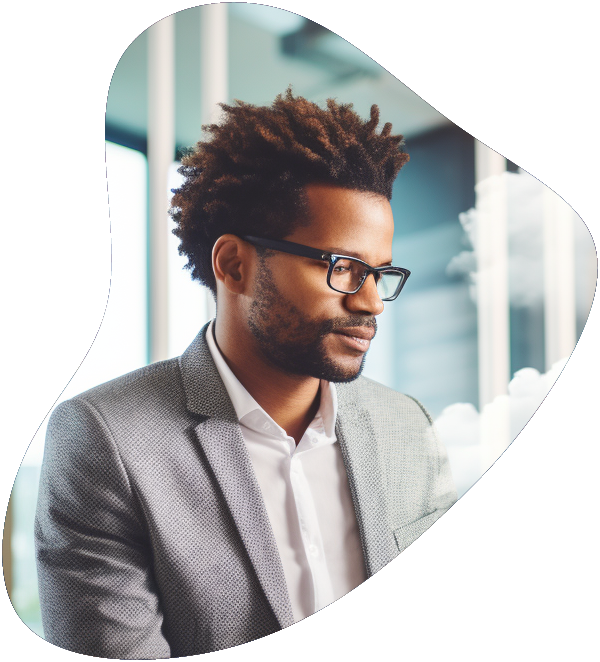
Become a highly skilled Microsoft Azure Administrator with our Azure administrator Career Path training series. This path include the core skills for Cloud, Network and Security with the CompTIA courses and then follows-up with our comprehensive AZ-104 Azure Administrator course. Elevate your career today.
Overview:
In Azure, resources are the fundamental components that you can create, manage, and utilize to build your cloud infrastructure. These include a wide array of services and functionalities that cater to different aspects of cloud computing, such as computing power, storage options, networking capabilities, and more.
Types of Resources:
Overview:
Resource groups in Azure act as containers that hold related resources for an Azure solution. The group facilitates the collective management of these resources, sharing lifecycle, permissions, and policies.
Benefits:
Overview:
Resource providers are services in Azure that offer access to the cloud resources you need. Each provider covers a specific set of services and capabilities, defining the operations that can be performed on resources within its domain.
Key Providers:
Overview:
ARM Templates are JSON files that define the infrastructure and configuration for your Azure solution, allowing you to deploy and manage Azure resources in a consistent and repeatable manner.
Key Features:
By leveraging these concepts, you can more effectively utilize Azure’s vast capabilities, tailoring your cloud infrastructure to meet your specific needs while ensuring efficient management and deployment practices.

At ITU, we offer an exclusive Cloud Computing training series designed to prepare you for certification and/or to help you gain knowlege of all Cloud based platforms including AWS, Azure and Gooogle Cloud.
Get access to this exclusive Cloud Computing Training today.
Overview:
Azure Resource Manager Locks are designed to prevent accidental modifications or deletions of your Azure resources. These locks can be applied at different scopes, including subscriptions, resource groups, and individual resources, to ensure critical components of your infrastructure remain unchanged and protected.
Types of Locks:
How to Apply Locks:
Considerations:
Overview:
Azure sets limits on the number and size of resources that can be deployed in a subscription. These limits are in place to ensure equitable distribution of resources among users and to protect the Azure environment from overuse.
Understanding Resource Limits:
Requesting Increases:
Strategies for Managing Limits:
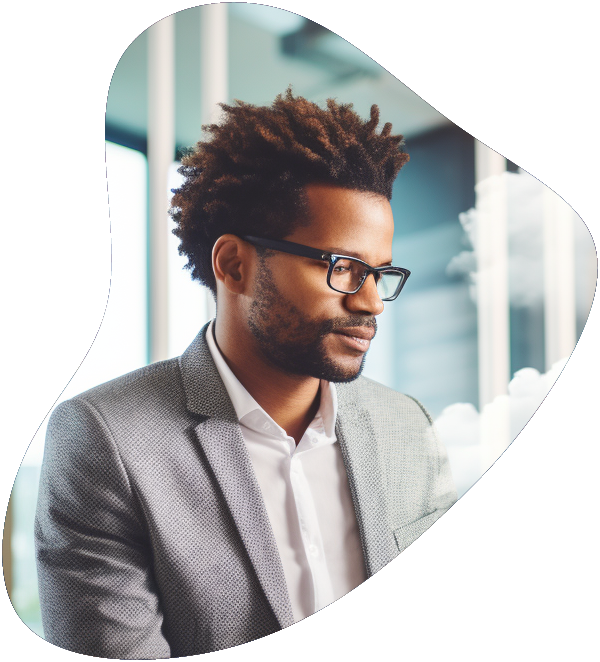
Become a highly skilled Microsoft Azure Administrator with our Azure administrator Career Path training series. This path include the core skills for Cloud, Network and Security with the CompTIA courses and then follows-up with our comprehensive AZ-104 Azure Administrator course. Elevate your career today.
Overview:
The Azure Resource Visualizer Tool, also known as ARM Visualizer, is a graphical tool that helps users understand the structure and dependencies of the resources within an Azure resource group. It provides a visual representation, making it easier to comprehend the relationships and configurations of deployed resources.
Features:
Using the Resource Visualizer:
Benefits:
In summary, Resource Manager Locks, Managing Resource Limits, and the Resource Visualizer Tool are essential components of the Azure ecosystem, offering mechanisms for security, compliance, scalability, and operational clarity within cloud environments.
In summary, Azure Resource Manager stands out as a foundational element in Azure’s ecosystem, streamlining the deployment and management of resources. Its comprehensive approach, from authentication to the visualization of resource dependencies, underscores ARM’s significance in ensuring efficient and secure cloud operations.
Understanding the key terms related to Azure Resource Manager (ARM) is crucial for effectively managing and orchestrating Azure resources. ARM provides a consistent management layer for tasks performed through Azure PowerShell, Azure CLI, Azure portal, REST API, and client SDKs. Knowledge of these terms enhances one’s ability to efficiently deploy, manage, and monitor Azure resources.
| Term | Definition |
|---|---|
| Azure Resource Manager (ARM) | A service that provides a management layer for Azure resources, enabling you to create, update, and delete resources in your Azure account. |
| Resource Group | A container that holds related resources for an Azure solution. It allows for managing the lifecycle of all the resources within it as a group. |
| ARM Template | A JSON file that defines one or more resources to deploy to a resource group or subscription. It allows for declarative, consistent deployments across environments. |
| Resource Provider | A service that supplies Azure resources. Each resource provider offers a set of resources and operations for working with an Azure service. |
| ARM API | The REST API that provides programmatic access to ARM functionality, allowing for managing resources outside of the Azure portal. |
| Subscription | A logical container used to manage access, billing, and the allocation of resources. |
| Tenant | Represents an organization in Azure AD. It’s a dedicated instance of the Azure AD service that an organization receives and owns when it signs up for a Microsoft cloud service. |
| Deployment | The process of applying an ARM template to a resource group or subscription to create or update the resources defined in the template. |
| Tags | Key-value pairs that can be applied to resources and resource groups for organizing and managing resources across your subscription. |
| Managed Identity | An identity in Azure Active Directory that is automatically managed by Azure. It’s used for authenticating to services that support Azure AD authentication, without needing to manage credentials. |
| Policy | A set of rules that are enforced on resources, ensuring those resources comply with corporate standards and service level agreements. |
| Resource Locks | Mechanisms to prevent accidental deletion or modification of important resources. |
| Azure Portal | The web-based user interface for managing Azure resources. It offers an integrated console for managing all Azure services. |
| Azure CLI | Command Line Interface for managing Azure resources. It allows users to execute commands through a terminal or command prompt. |
| Azure PowerShell | A set of cmdlets for managing Azure resources directly from the PowerShell command line. |
| Logic App | A cloud service that helps to automate and orchestrate tasks, workflows, and business processes. |
| Azure Functions | An event-driven, serverless compute service that lets you run small pieces of code (functions) in Azure without managing servers. |
| Service Principal | An identity created for use with applications, hosted services, and automated tools to access Azure resources. |
| ARM Expressions | Functions that help construct values for deployments, such as concatenating strings, creating arrays, or generating resource names dynamically. |
| Resource Sku | A SKU (Stock Keeping Unit) defines the purchasable unit of a product or service in Azure. It describes the characteristics of a product, such as capacity, performance, and tier. |
| Compliance | The adherence of resources to defined policies and standards within Azure. |
| Azure Monitor | A service that provides comprehensive monitoring of your Azure resources, allowing you to maximize performance and availability. |
| Scalability | The ability to increase or decrease resources for an application or service to meet demand. |
| Availability Set | A logical grouping of VMs that allows Azure to understand how your application is built to provide for redundancy and availability. |
| Load Balancer | A service that distributes network or application traffic across a number of servers, improving the scalability and reliability of applications. |
This list provides a foundational understanding of key concepts and components within Azure Resource Manager (ARM), aiding in the effective management and operation of Azure resources.
Azure Resource Manager is a service that provides a management layer for creating, updating, and deleting resources in your Azure account. It allows for the management of resources through a consistent and unified interface, facilitating complex deployments, resource grouping, and access control across the Azure ecosystem. ARM acts as the intermediary between various Azure services and the user, streamlining operations and ensuring secure and efficient resource management.
ARM Templates are JSON files that describe the resources and configurations for your Azure deployment. They allow you to declare the properties for all the resources in your deployment in a declarative format without having to manually script the creation of each resource. ARM templates support parameterization, which enables you to input values during deployment time, making your templates reusable across different environments. The ARM engine processes these templates, ensuring that all resources are deployed in the correct order and configured as specified.
Yes, Azure Resource Manager allows you to move resources between resource groups and even between subscriptions. This functionality is crucial for managing the lifecycle of your resources and for organizing your infrastructure according to changing business needs. However, not all resources can be moved, and certain conditions must be met before moving resources. It’s important to consult the Azure documentation for specific rules and limitations related to moving resources.
Resource Manager Locks are mechanisms that provide an additional layer of protection against accidental or unauthorized changes or deletion of Azure resources. There are two types of locks: Read-Only and Delete. A Read-Only lock prevents users from making changes to a resource, while a Delete lock prevents the resource from being deleted. These locks can be applied at various levels, including the subscription, resource group, or resource level, and are essential for safeguarding critical infrastructure components in Azure.
Azure imposes certain limits on the number and size of resources you can deploy within a subscription, which are in place to ensure optimal service performance and availability. To monitor and manage these limits, you can use the Azure portal to view your current usage and limits under the “Subscriptions” section, selecting “Usage + quotas.” If you need to increase your limits, you can either request an automatic increase for eligible services directly through the portal or submit a support request for manual review. Regular monitoring helps prevent service disruptions and ensures your deployments can scale according to demand.
Lorem ipsum dolor sit amet, consectetur adipiscing elit. Ut elit tellus, luctus nec ullamcorper mattis, pulvinar dapibus leo.
$49.99 Original price was: $49.99.$16.99Current price is: $16.99. / month with a 10-day free trial
Definition: QueueA queue is a data structure that follows the First-In-First-Out (FIFO) principle, meaning that the first element added to the queue will be the first one to be removed.
Definition: Token Ring NetworkA Token Ring Network is a type of local area network (LAN) topology where nodes are connected in a ring or star formation and a token, a
Definition: Lookup TableA lookup table is a data structure used in computing to map input values to output values, facilitating faster data retrieval. By storing precomputed values, lookup tables can
Definition: Thread (in IoT)Thread is a low-power wireless mesh networking protocol designed for Internet of Things (IoT) devices. It provides secure, reliable, and scalable connectivity for smart homes, buildings, and
Definition: XUL (XML User Interface Language)XUL (XML User Interface Language) is a markup language developed by Mozilla used to define the user interface of applications, primarily for Mozilla-based software such
Definition: Quintillion Instructions Per Second (QUIPS)Quintillion Instructions Per Second (QUIPS) is a metric used to measure the performance of a computer processor or a computing system. It quantifies the number
Definition: Network UtilizationNetwork utilization refers to the extent to which the network’s total available capacity is used. It is typically expressed as a percentage and is a key performance indicator
Definition: Web MessagingWeb Messaging is a communication protocol that enables the exchange of messages between different origins or contexts within a web application. It allows scripts from different websites or
Definition: Virtual MemoryVirtual memory is a memory management technique that allows a computer to compensate for physical memory shortages by temporarily transferring data from random access memory (RAM) to disk
Definition: IP MulticastIP Multicast is a method used in computer networking to send data to multiple destinations simultaneously using the most efficient strategy to deliver the messages over each link
Definition: Genetic Algorithm OptimizationGenetic Algorithm Optimization (GAO) is a search heuristic that mimics the process of natural selection to generate high-quality solutions to optimization and search problems. Inspired by the
Definition: Kryo SerializationKryo Serialization is a fast and efficient serialization framework for Java, designed to handle complex object graphs and perform rapid input/output operations. It is particularly noted for its
ENDING THIS WEEKEND: Train for LIFE at our lowest price. Buy once and never have to pay for IT Training Again.

Get ready for the updated 220-1201 & 220-1202 exams with our brand-new CompTIA A+ training—designed to help you pass with confidence and start your IT career strong. Access this course and over 2,900 hours of expert-led IT training when you sign up for any of our All-Access Passes. Don’t miss out—enroll now and start learning today!