What is Linear Search?
Definition: Linear SearchLinear search, also known as sequential search, is a simple search algorithm that checks each element in a list or array sequentially until the desired element is found
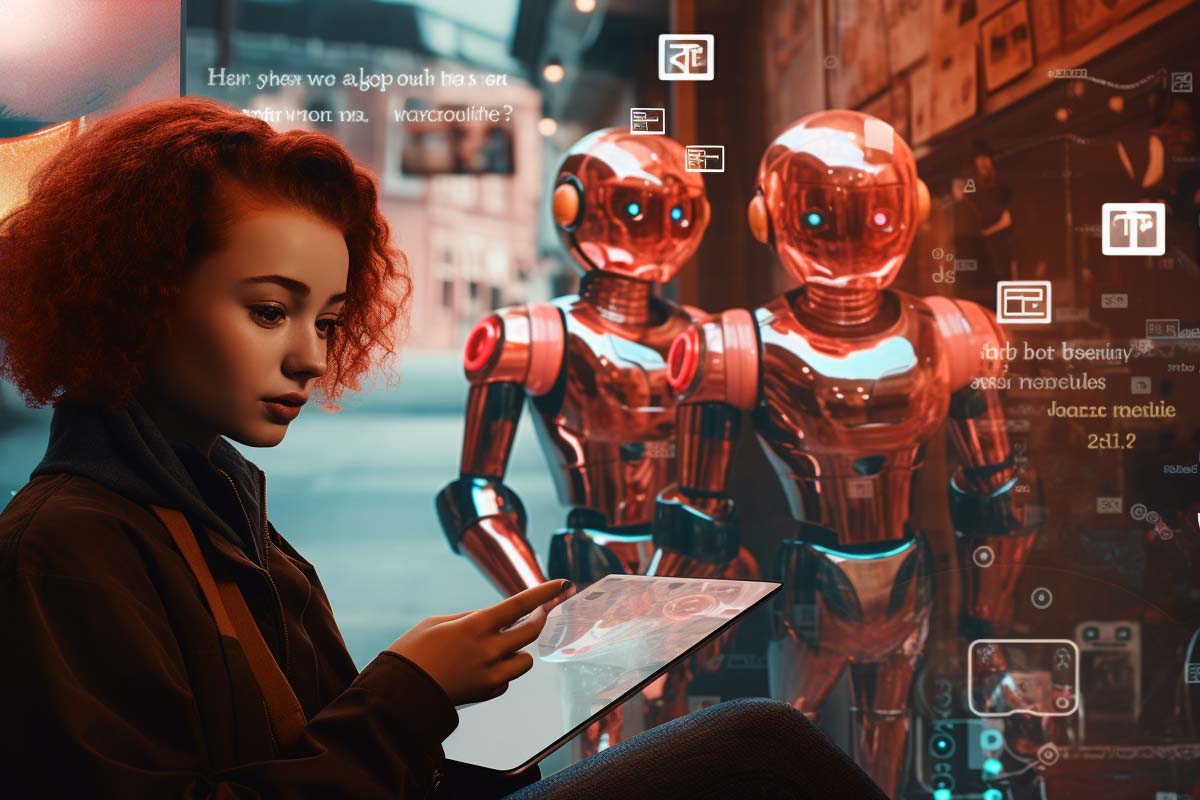
The recent introduction of the ChatGPT Code Interpreter plugin in ChatGPT Pro has sparked a wave of excitement among tech professionals and enthusiasts alike. This feature isn’t just for coders; it’s a versatile tool that brings a new level of efficiency and creativity to various professional tasks.
The Code Interpreter fundamentally changes how we interact with ChatGPT. It addresses previous limitations, enabling tasks like direct code execution, data manipulation, and file handling.

Your career in information technology last for years. Technology changes rapidly. An ITU Online IT Training subscription offers you flexible and affordable IT training. With our IT training at your fingertips, your career opportunities are never ending as you grow your skills.
Plus, start today and get 30 days for only $1.00 with no obligation. Cancel anytime.
Step 1: Preparing Your Data
Step 2: Uploading Your Data to ChatGPT
Step 3: Analyzing the Data
Step 4: Creating Visualizations
Step 5: Advanced Analysis
Step 6: Drawing Insights
Step 7: Exporting Your Results
GPT for your future reference or to share with your team.
Step 8: Applying Insights
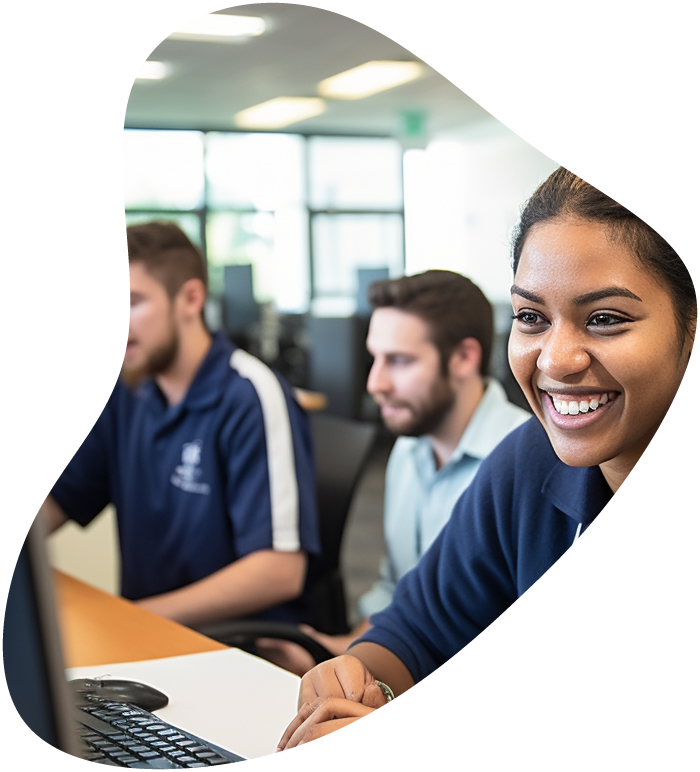
View our comprehensive training series covering all the key elements and certifications needed to successfully excel in an IT User Support Specialist job role.
Here are example prompts for each of the outlined data analytics scenarios using ChatGPT’s Code Interpreter plugin. These prompts are designed to guide ChatGPT in performing specific analyses or creating visualizations based on the provided data.
Prompt: “Please provide a summary of the sales data in the uploaded CSV file, including the total number of entries, date range, and a list of all product categories included.”
Prompt: “Calculate and display descriptive statistics for the sales data, such as the mean, median, standard deviation, and total sales for each product category.”
Prompt: “Create a bar chart showing the total sales for each month in the past year using the data from the CSV file.”
Prompt: “Analyze the sales data for any significant trends over the past year and provide a brief summary of your findings.”
Prompt: “Compare the sales performance of product A and product B from the dataset. Generate a line graph that shows their monthly sales side by side for the past year.”
Prompt: “Based on the trend analysis, what insights can you offer about the sales performance? Additionally, provide some strategies to improve sales in the coming quarter.”
Prompt: “Identify any seasonal trends in the sales data and illustrate these trends with an appropriate graph. Which months show peak sales, and which months are the lowest?”
Prompt: “Break down the sales data by region and display a pie chart showing the percentage contribution of each region to total sales.”
Prompt: “Using the sales and customer demographic data provided, can you perform a customer segmentation analysis and categorize customers into distinct groups based on their purchasing patterns?”
Prompt: “Can you forecast sales for the next quarter based on the current year’s data? Provide a line graph of the forecasted sales alongside this year’s sales for comparison.”
Prompt: “Analyze the dataset to find any correlations between product sales. Which products tend to be bought together frequently?”
Prompt: “Evaluate the impact of the recent marketing campaigns on sales. Compare sales data from before and after each campaign, and present your analysis in a clear format.”
Each of these prompts is tailored to extract specific types of insights from the data, utilizing the capabilities of the Code Interpreter plugin to analyze and visualize the information in a meaningful way.
By following these steps, you can effectively use ChatGPT’s Code Interpreter plugin to transform raw data into valuable business insights. This process not only saves time but also enhances your ability to make data-driven decisions.
Our Web Designer Career Path training series is thoughtfully curated to cater to this growing need, offering an all-encompassing educational journey for those aspiring to thrive in the realm of web design. This series offers an in-depth exploration of both the theoretical foundations and practical applications of web design, ensuring participants are fully equipped to craft engaging and functional websites.
Step 1: Define Your Programming Task
Step 2: Initial Request to ChatGPT
Step 3: Building the Script
Step 4: Testing the Script
Step 5: Optimization
Step 6: Additional Features
anding Functionality**: If you want to add more features to your script, such as exporting the results to a new CSV file, ask ChatGPT accordingly. For example: “Now that we have the average price, can you modify the script to export the result to a new CSV file?”
Step 7: Final Testing and Validation
Step 8: Documentation
Step 9: Real-world Application
By following these steps and using the appropriate prompts, you can leverage ChatGPT’s Code Interpreter plugin to simplify and streamline the programming process, from initial concept to final implementation.
Step 1: Identify the Mathematical Problem
Step 2: Initial Request to ChatGPT
Step 3: Understanding the Solution
Step 4: Further Exploration
Step 5: Application in Real-world Scenarios
Step 6: Practice and Feedback
Step 7: Advanced Topics
Step 8: Summarizing Key Concepts
real-world applications, particularly in engineering.”
By following these steps and using the prompts, you can effectively use ChatGPT’s Code Interpreter plugin to enhance your understanding and mastery of mathematical concepts. This approach provides a structured learning path, from basic problem-solving to applying these concepts in real-world scenarios, ensuring a thorough grasp of the material.
Step 1: Access ChatGPT Pro
Step 2: Navigate to Settings
Step 3: Find the Plugin Section
Step 4: Enable the Code Interpreter Plugin
Step 5: Confirm Activation
Step 6: Start Using the Plugin
Step 7: Test the Plugin
me a Python script that lists all even numbers between 1 and 20.” 2. Check the Response: Ensure that ChatGPT responds appropriately, indicating that the Code Interpreter is functioning.
Step 8: Familiarize Yourself with Features
Step 9: Adjust Settings If Necessary
Step 10: Stay Updated
By following these steps, you can activate and start using the Code Interpreter plugin in ChatGPT Pro, unlocking advanced functionalities for enhanced interaction and productivity. Remember that the exact steps and interface elements may vary slightly depending on updates and changes to the ChatGPT platform.
Uploading Files
Processing Files
Downloading Files
a file (like a report or a chart), specify this in your request. For instance, “Can you create a summary report of this data as a PDF?”
Best Practices and Tips
By adhering to these guidelines, you can leverage the file handling capabilities of ChatGPT’s Code Interpreter plugin effectively, ensuring a smooth and productive experience in processing and analyzing data.
The ChatGPT Code Interpreter is an advanced feature that extends the functionality of ChatGPT, allowing it to execute and test code within the chat interface. This plugin enables tasks such as running Python scripts, performing data analysis, visualizing data, and solving complex mathematical problems, thereby transforming ChatGPT into a more powerful tool for developers, data scientists, and educators.
Yes, the Code Interpreter plugin allows file uploads for processing within ChatGPT. It primarily supports text-based files like CSV, TXT, and possibly some spreadsheet formats like XLSX. The ability to upload files greatly enhances data handling capabilities, enabling users to analyze and visualize data directly within ChatGPT.
Absolutely. The Code Interpreter plugin not only processes data but also enables users to download the results. This can include text reports, data summaries, and visualizations like charts or graphs. The download functionality makes it easier to integrate ChatGPT’s outputs into other applications or reports.
Data security and privacy are crucial aspects of the Code Interpreter plugin. While specific security measures depend on OpenAI’s policies, it generally includes data encryption and strict adherence to data privacy laws. However, users are advised to avoid uploading highly sensitive or personal data, as with any online tool.
While the Code Interpreter significantly enhances ChatGPT’s programming capabilities, it currently focuses on Python, making it ideal for tasks compatible with Python scripting. This includes data analysis, machine learning models, and general programming tasks. For other programming languages or highly specialized tasks, the interpreter may have limitations and might not fully substitute a dedicated development environment.
Lorem ipsum dolor sit amet, consectetur adipiscing elit. Ut elit tellus, luctus nec ullamcorper mattis, pulvinar dapibus leo.
$49.99 Original price was: $49.99.$16.99Current price is: $16.99. / month with a 10-day free trial
Definition: Linear SearchLinear search, also known as sequential search, is a simple search algorithm that checks each element in a list or array sequentially until the desired element is found
Definition: Network CodingNetwork coding is a technique used in network communications where intermediate nodes within a network combine multiple incoming data packets into one or more outgoing packets. This method
Definition: Line CodingLine coding is a technique used in digital communication to convert digital data into digital signals. It involves the representation of binary data (ones and zeros) in a
Definition: Heuristic AnalysisHeuristic analysis is a method of problem-solving, discovery, and learning that employs practical techniques and experiential rules to analyze and make decisions. It is particularly useful in computer
Definition: Fractal CompressionFractal Compression is a method of data compression that leverages the self-similarity property of fractals to encode images and other data types. By identifying and mathematically describing repeating
Definition: Hash ChainA hash chain is a cryptographic technique where successive hashes are applied to a piece of data to create a series of linked hash values. Each hash in
Definition: IP MulticastingIP Multicasting is a method of communication over IP networks where data is transmitted from one sender to multiple receivers. This method conserves bandwidth by allowing the data
Definition: Online Certificate Status Protocol (OCSP) StaplingOnline Certificate Status Protocol (OCSP) Stapling is an enhancement of the standard OCSP used to check the revocation status of digital certificates. Instead of
Definition: Write-Ahead Logging (WAL)Write-Ahead Logging (WAL) is a method used in database management systems to ensure data integrity. It records changes to the database before the actual data is written
Definition: JSONP (JSON with Padding)JSONP (JSON with Padding) is a technique used to overcome the limitations imposed by the same-origin policy in web browsers, which restricts how a web page
Definition: Quantum VolumeQuantum Volume is a metric used to measure the performance and capability of a quantum computer. It takes into account various factors such as the number of qubits,
Definition: Quirks ModeQuirks Mode is a compatibility mode used by web browsers to ensure that older web pages are rendered correctly. It emulates the behavior of older browsers, allowing websites
ENDING THIS WEEKEND: Train for LIFE at our lowest price. Buy once and never have to pay for IT Training Again.

Get ready for the updated 220-1201 & 220-1202 exams with our brand-new CompTIA A+ training—designed to help you pass with confidence and start your IT career strong. Access this course and over 2,900 hours of expert-led IT training when you sign up for any of our All-Access Passes. Don’t miss out—enroll now and start learning today!