What Is the Open Handset Alliance (OHA)?
Definition: Open Handset Alliance (OHA)The Open Handset Alliance (OHA) is a consortium of technology and mobile companies formed in November 2007. The alliance was established with the goal of developing

The significance of storage devices cannot be overstated. They are the cornerstone of data management, playing a pivotal role in storing, retrieving, and securing valuable information. Both mass storage devices and removable storage play crucial roles in this domain. Understanding how to properly install and configure these devices is paramount not only for ensuring the smooth operation of computer systems but also for safeguarding data against loss or theft. This blog aims to guide you through the intricacies of installing and configuring mass and removable storage devices.
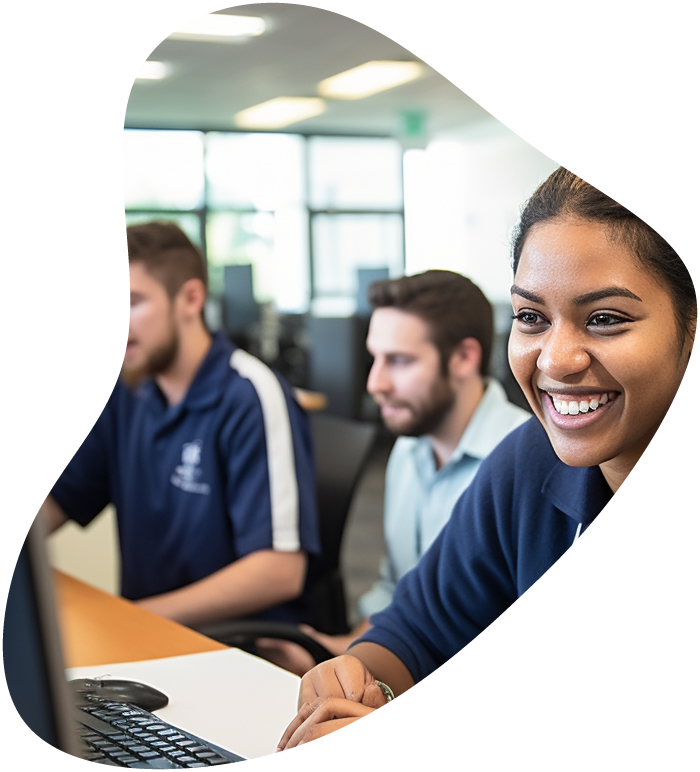
View our comprehensive training series covering all the key elements and certifications needed to successfully excel in an IT User Support Specialist job role.
Installing a mass storage device is a critical task that requires attention to detail and adherence to certain guidelines. Here’s how you can ensure a successful installation:
Before diving into the physical installation, it’s crucial to prepare adequately. Ensure you have the necessary tools at hand, such as screwdrivers and cable connectors. It’s also wise to back up any important data, as installation processes can sometimes lead to data loss if things go awry.
When installing a mass storage device, whether it’s a hard drive or a solid-state drive, precision is key. Start by powering off your computer and opening the case. Locate the drive bay and carefully insert the new storage device, securing it with screws if necessary. Next, connect the data and power cables, ensuring they fit snugly.
Once the physical installation is complete, power on your computer and configure the new device. This typically involves initializing the drive through your system’s BIOS or using disk management tools within your operating system to format and partition the drive, making it ready for use.
While installing a mass storage device is a significant first step, understanding its configuration nuances is equally important for optimal performance and longevity.
Always verify compatibility between the mass storage device and your system. Check the storage device’s interface and ensure it matches your motherboard’s connectors. Also, verify that your system’s BIOS is updated to support the storage device fully.
Optimizing the performance of your mass storage device can significantly enhance your system’s overall efficiency. Ensure that you’re using the correct data cables (such as SATA 3.0 for newer hard drives) and that your storage device is configured for optimal performance in the BIOS settings, which may involve enabling AHCI mode for SATA drives.
Encountering issues during installation or configuration is not uncommon. If the system does not recognize the new storage device, double-check the power and data connections. If problems persist, consult the storage device’s manual or seek online forums for specific troubleshooting advice related to your device model.

Your career in information technology last for years. Technology changes rapidly. An ITU Online IT Training subscription offers you flexible and affordable IT training. With our IT training at your fingertips, your career opportunities are never ending as you grow your skills.
Plus, start today and get 30 days for only $1.00 with no obligation. Cancel anytime.
Removable storage devices offer flexibility and convenience for data storage. Whether you’re using USB flash drives, external hard drives, or SD cards, proper installation and configuration are key.
Familiarize yourself with various removable storage types. USB flash drives are popular for their portability and ease of use. External hard drives offer higher storage capacities, suitable for extensive data backups. SD cards are commonly used in portable devices like cameras and smartphones.
Installing removable storage is generally straightforward. For most devices, it’s a simple plug-and-play process. Connect the device to your computer, and the operating system should recognize it automatically. For devices like external hard drives, you might need an external power source or specific drivers.
Once connected, your system will typically prompt you to configure the removable storage. This may involve formatting the device to a file system compatible with your operating system. Be cautious as formatting will erase all data on the device.
To get the most out of your removable storage devices, consider the following points:
Proper maintenance can prolong the life of your removable storage. Keep the devices in a safe, dry place and use protective cases to prevent physical damage. Be cautious when plugging in and removing the devices, and always safely eject the device before disconnecting it from your computer.
Removable storage devices are prone to loss or theft, making data vulnerable. Use built-in encryption tools or third-party software to secure your data. Regularly back up important data and use strong passwords to prevent unauthorized access.
For users seeking enhanced performance or security, consider additional configuration options. For instance, creating partitions on a large external hard drive can help organize data more efficiently. Regularly updating the firmware of the storage device can also improve performance and stability.
Understanding the proper installation and configuration of mass and removable storage devices is crucial in today’s data-driven world. By following the guidelines and tips provided, users can ensure optimal performance, enhance data security, and extend the lifespan of their storage devices. Whether you’re a novice user or an experienced IT professional, mastering these aspects will contribute significantly to your data management proficiency.
When installing a new mass storage device, consider compatibility with your system’s motherboard, the correct installation of physical connections, and the subsequent configuration settings in your system’s BIOS or operating system. Ensuring proper static electricity precautions and data backup before installation is also crucial.
To optimize performance, ensure you’re using the correct data cables (e.g., SATA 3.0 for newer drives) and configure your BIOS settings appropriately, such as enabling AHCI mode for SATA drives. Regularly updating the device’s firmware and optimizing the file system structure can also contribute to better performance.
Common issues include the system not recognizing the new device, slow performance, or strange noises from the drive. Troubleshooting steps include checking power and data connections, ensuring compatibility, consulting the device’s manual, and seeking assistance from online forums or the manufacturer’s customer support.
Proper maintenance includes storing devices in a safe, dry place, using protective cases, and handling them carefully. For security, use encryption tools to protect sensitive data, back up important files regularly, and implement strong passwords to prevent unauthorized access.
Yes, you can format your removable storage device with a file system that is compatible with multiple operating systems (e.g., exFAT for both Windows and macOS). Be aware that formatting the device will erase all data, so ensure you back up any important files beforehand. Additionally, some devices come with software that allows partitioning the drive to use different file systems for each partition.
Lorem ipsum dolor sit amet, consectetur adipiscing elit. Ut elit tellus, luctus nec ullamcorper mattis, pulvinar dapibus leo.
$49.99 Original price was: $49.99.$16.99Current price is: $16.99. / month with a 10-day free trial
Definition: Open Handset Alliance (OHA)The Open Handset Alliance (OHA) is a consortium of technology and mobile companies formed in November 2007. The alliance was established with the goal of developing
Definition: SoliditySolidity is a high-level, object-oriented programming language designed for implementing smart contracts on blockchain platforms, most notably on Ethereum. It is statically typed, supports inheritance, libraries, and complex user-defined
Definition: Time-Stamp Counter (TSC)The Time-Stamp Counter (TSC) is a 64-bit register present in most x86 processors, which counts the number of cycles since the last reset. Introduced by Intel with
Definition: Broadcast EncryptionBroadcast encryption is a cryptographic technique that allows the secure transmission of digital content to a group of recipients. It is designed to efficiently manage access to broadcasted
Definition: Update RollupAn update rollup is a cumulative package of updates that includes new improvements and fixes for software or an operating system. Rather than deploying multiple individual updates, an
Definition: Endpoint Detection and Response (EDR)Endpoint Detection and Response (EDR) is a cybersecurity solution that continuously monitors end-user devices to detect and respond to cyber threats. It collects activity data
Definition: Entity-Attribute-Value Model (EAV)The Entity-Attribute-Value model (EAV) is a data model that is used to describe entities where the number of attributes (properties, parameters) that can be used to describe
Definition: RAID (Redundant Array of Independent Disks)RAID stands for Redundant Array of Independent Disks. It is a data storage virtualization technology that combines multiple physical disk drive components into a
Definition: Routing TableA routing table is a set of rules, often viewed as a table, stored in a router or a networked computer, that lists the routes to particular network
Definition: Relational ModelThe relational model is a framework used primarily for database management where data is stored in tables known as relations. Originally introduced by Edgar F. Codd in 1970,
Definition: Hosted DatabaseA hosted database is a database that is hosted on a remote server, managed and maintained by a third-party service provider. This service model allows businesses and individuals
Definition: Management Information BaseA Management Information Base (MIB) is a collection of information organized hierarchically. These are accessed using a network management protocol such as Simple Network Management Protocol (SNMP).
ENDING THIS WEEKEND: Train for LIFE at our lowest price. Buy once and never have to pay for IT Training Again.

Get ready for the updated 220-1201 & 220-1202 exams with our brand-new CompTIA A+ training—designed to help you pass with confidence and start your IT career strong. Access this course and over 2,900 hours of expert-led IT training when you sign up for any of our All-Access Passes. Don’t miss out—enroll now and start learning today!