What Is 5G?
5G stands for the fifth generation of cellular network technology, providing faster speeds, lower latency, and more reliable connections on mobile devices and other 5G-enabled technologies compared to its predecessor,

In the pixel-perfect world of digital art and photography, the phrase “it’s all about perspective” takes on a literal meaning. Introducing the perspective tool PS, a digital sorcerer’s wand in the realm of Photoshop, empowering users to manipulate the very fabric of their images’ reality. This guide is your trusted ally in the quest to master the art of perspective correction. Whether your images are slightly off-kilter or as dramatically skewed as a funhouse mirror, this journey through Adobe Photoshop’s perspective tools will set things straight – or at least, as straight as you desire.
Before we embark on our quest to tame unruly perspectives, let’s first understand what we’re up against. Perspective Warp, a gem in Photoshop‘s vast toolbox, is more than just a line-straightening tool – it’s a reality bender. Imagine a world where buildings lean whimsically, roads ascend to the skies, and your cat looks down upon you from atop a skewed bookshelf. That’s the world Perspective Warp can create or correct.
In the realm of digital image editing, perspective isn’t just about maintaining architectural integrity; it’s about conveying the right message and mood. Whether you’re aiming for a surrealistic scene that defies the laws of physics or a picture-perfect representation of reality, understanding how perspective impacts your images is key. Perspective can make or break the visual storytelling of your photograph or design. It dictates how viewers interact with the image, leading their eyes along intended paths and creating a sense of depth and scale.
Our Web Designer Career Path training series is thoughtfully curated to cater to this growing need, offering an all-encompassing educational journey for those aspiring to thrive in the realm of web design. This series offers an in-depth exploration of both the theoretical foundations and practical applications of web design, ensuring participants are fully equipped to craft engaging and functional websites.
Now, let’s roll up our digital sleeves and get started with the perspective tool PS. Like a skilled chef in a kitchen, the first step is always preparation. Open up your Photoshop canvas and select the rebellious image that dares to defy the laws of perspective.
Once your image is loaded, it’s time to introduce it to the perspective tool PS. This tool is akin to a virtual ruler and level, a guide to aligning those wayward lines that seem to have a mind of their own. The tool is located within the arsenal of Photoshop’s transform options, a place where images undergo metamorphoses.
Your mission, should you choose to accept it, involves selecting the perspective tool and then clicking on your image. You will notice that the image is now bounded by handles – these are your controls to warp reality. By dragging these handles, you can adjust the perspective of your image. Skewed buildings can stand tall once more, and that oddly angled road can be set right.
But remember, with great power comes great responsibility. Adjusting perspective is a delicate dance between what exists and what could be. Sometimes, a slight tweak is all that’s needed to restore order to a chaotic scene. Other times, you might find yourself boldly warping perspectives to create a scene that defies expectations.
In the end, whether you’re straightening a crooked tower or artistically bending urban landscapes, the perspective tool PS is your key to unlocking a world where lines and angles bow to your creative whim. Remember, in Photoshop, perspective isn’t just reality – it’s artistry.
When your architectural photography looks more like a tribute to the Leaning Tower of Pisa than a showcase of structural grandeur, it’s time to embrace the magic of Adobe Photoshop’s perspective correction tools. The goal here isn’t just to straighten those leaning buildings but to subtly convince the viewer that they were always perfectly upright.
First, identify the skew. Is it a vertical stretch making towers lean? Or perhaps a horizontal tilt making streets converge oddly? Once you’ve pinpointed the issue, it’s time to employ the perspective warp or the perspective tool PS. These tools allow you to manipulate the corners of your image, bringing skewed lines back into alignment with reality – or at least, a more visually pleasing version of it.
For a quick fix, the ‘correct perspective Photoshop’ feature can be a lifesaver. Simply drag the corners of your image until the misaligned elements line up with the on-screen grid. This grid acts as a guide, ensuring your adjustments don’t turn a cityscape into a surreal dreamscape – unless that’s your goal, of course!
Remember, subtlety is key. Overcorrecting can make your photo look like it was taken in a parallel universe where physics works differently. Small, incremental adjustments can often be the difference between a photo that’s believably real and one that’s conspicuously corrected.
For those already familiar with the basics and looking for more refined control, ‘Perspective Tools 2 for Photoshop’ enters the spotlight. This plugin is to perspective correction what a sports car is to driving – faster, smoother, and with a lot more style.
Perspective Tools 2 elevates your perspective manipulation abilities. It offers features like advanced grid systems, precise control over vanishing points, and the ability to fine-tune perspective distortions with a level of detail that the standard tools can only dream of. Whether you’re fixing perspective photoshop challenges in complex architectural shots or creating dynamic compositions that play with depth and scale, this plugin turns the daunting into the doable.
Photoshop CS5 and its predecessors might not have all the bells and whistles of the latest versions, but they’re far from obsolete when it comes to perspective correction. In these older versions, the task may require a bit more manual finesse, but the principles remain the same.
In Photoshop CS5, the ‘Free Transform’ tool is your best friend for perspective correction. While it lacks the automated features of newer versions, it offers a hands-on approach that can be quite satisfying. By selecting the corners of your image and manually adjusting them, you can correct perspective issues with precision. It’s like sculpting with pixels – a process where every small adjustment can have a big impact.
For those wondering how to remove perspective in Photoshop CS5, the ‘Lens Correction’ feature comes in handy. It allows you to counteract lens distortions, which are often the culprits behind wonky perspectives. This tool requires a bit of trial and error, but it’s a powerful ally in your quest to restore photographic balance.
Whether you’re working with the latest Adobe Photoshop iteration or an older version, the tools for correcting perspective are at your fingertips. From quick fixes to advanced manipulations, the journey from skewed to sleek is just a few clicks away. Remember, in the world of Photoshop, perspective isn’t just what you see; it’s what you make others believe.
Our Web Designer Career Path training series is thoughtfully curated to cater to this growing need, offering an all-encompassing educational journey for those aspiring to thrive in the realm of web design. This series offers an in-depth exploration of both the theoretical foundations and practical applications of web design, ensuring participants are fully equipped to craft engaging and functional websites.
Venturing beyond mere correction, the realm of adding or removing perspective in Photoshop opens up a universe of creative possibilities. This is where you can twist reality to your artistic whims – creating visuals that captivate, intrigue, and sometimes, bewilder.
Adding perspective is like giving a flat image a dose of 3D reality. Using the perspective tool PS, you can make flat objects appear as if they are receding into the distance, or make a 2D painting look like it’s jumping off the canvas. This technique is particularly useful in graphic design and photo composites, where you might want to integrate objects into a scene while maintaining a consistent perspective.
On the flip side, removing perspective can flatten a three-dimensional scene into a 2D plane. This is often used in architectural photography to make buildings appear less towering and more approachable. It’s also a favorite trick among abstract artists who enjoy playing with the viewer’s perception of depth and space.
Whether you’re adding depth to make elements pop or flattening scenes for a surreal effect, these tools allow you to tailor perspectives to the narrative of your artwork. Just remember, with great power comes great responsibility – use these tools to enhance your storytelling, not to confuse your audience!
In the grand scheme of Photoshop skills, mastering the Perspective Tool PS is akin to conquering a pivotal frontier. It’s about learning to ride a bike in a world where the bike can indeed manipulate the very essence of space and time. The journey from a novice to a perspective-warping maestro involves understanding the tools, practicing their applications, and then pushing their limits to explore creative possibilities.
With consistent practice, you’ll find yourself effortlessly straightening skewed lines, adding dynamic depth, or even creating fantastical realms where the usual rules of perspective don’t apply. Remember, in the vast canvas of Adobe Photoshop, your only limit is your imagination. The Perspective Tool PS isn’t just a feature; it’s a gateway to seeing and presenting the world in a whole new way.
Perspective Tool PS is a feature in Adobe Photoshop designed for adjusting and manipulating the perspective of images. It allows users to correct distortions, straighten lines, and modify the spatial orientation of elements within a photo. By using handles and grids, you can align skewed angles, making them appear more natural or fitting to your creative vision.
Absolutely! While older versions like Photoshop CS5 may not have the advanced perspective tools of the latest versions, you can still correct perspective. Tools like ‘Free Transform’ and ‘Lens Correction’ allow for manual adjustments of image perspectives, albeit with a bit more effort and precision required.
Perspective Warp in Photoshop is not just for correction; it’s a powerful tool for creative expression. You can use it to add dramatic depth to flat images, create surrealistic landscapes, or even for graphic design purposes where altering the perspective of an object can enhance the overall composition of your artwork.
While the Perspective Tools 2 plugin is not necessary for basic perspective corrections, it offers advanced features and greater control, especially useful for complex or creative perspective manipulations. It’s like an enhanced toolkit for those looking to dive deeper into perspective editing.
For beginners, the key is to start with simple corrections using the perspective tool PS. Practice with straightening lines and correcting basic perspective issues. Use the grid as a guide and make incremental adjustments. As you become more comfortable, experiment with more complex edits and creative perspective manipulations. Remember, patience and practice are your best tools in mastering perspective in Photoshop.
Our Web Designer Career Path training series is thoughtfully curated to cater to this growing need, offering an all-encompassing educational journey for those aspiring to thrive in the realm of web design. This series offers an in-depth exploration of both the theoretical foundations and practical applications of web design, ensuring participants are fully equipped to craft engaging and functional websites.
You may also like:
Use Photoshop Generative AI : Crafting Digital Masterpieces with AI-Powered Tools
What Is a Free Photoshop App : Top Alternatives and Competitors
Cool Photoshop Work : Unleashing Your Creativity in Photo Editing
How to Photoshop Images : A Step-by-Step Editing Guide
Lorem ipsum dolor sit amet, consectetur adipiscing elit. Ut elit tellus, luctus nec ullamcorper mattis, pulvinar dapibus leo.
$49.99 Original price was: $49.99.$16.99Current price is: $16.99. / month with a 10-day free trial
5G stands for the fifth generation of cellular network technology, providing faster speeds, lower latency, and more reliable connections on mobile devices and other 5G-enabled technologies compared to its predecessor,
An Access Point Name (APN) is a setting on mobile devices that identifies an external network a device can connect to for accessing data services. Acting as a gateway, APNs
Adaptive Encryption is an advanced security measure that dynamically adjusts its encryption methods and strength based on the perceived level of threat and the type of data being protected. This
Address Resolution Protocol (ARP) is a fundamental protocol used in the Internet Protocol (IP) networking realm. Its primary function is to map or resolve IP addresses to the physical machine
Advanced Driver-Assistance Systems (ADAS) are electronic systems in vehicles designed to enhance vehicle safety and aid the driver in the driving process. These systems use a variety of sensors, such
Agile Development Practices encompass a set of methodologies and principles aimed at improving the efficiency, flexibility, and adaptability of the software development process. These practices are designed to foster collaboration
Agile Requirements Engineering is a crucial discipline within software development and project management that focuses on the continuous identification, documentation, and management of the requirements for a project in an
Agile Testing is a software testing process that follows the principles of agile software development. It is an iterative testing process that is part of the development lifecycle, emphasizing flexibility,
Air-gap security is a network security measure that involves isolating a computer or network from external networks, including the internet and local area networks (LANs). This isolation is achieved physically,
Algorithmic Complexity Theory, often synonymous with Computational Complexity Theory, delves into the study of computational problems with respect to the resources they require for their solution. This theory categorizes problems
Ambient Intelligence (AmI) refers to electronic environments that are sensitive and responsive to the presence of people. This concept combines several key technologies, including IoT (Internet of Things), sensor technology,
Electronic components are the building blocks of electronic circuits; they are the individual pieces that, when combined, create the functionality of electronic devices. These components can be classified broadly into
ENDING THIS WEEKEND: Train for LIFE at our lowest price. Buy once and never have to pay for IT Training Again.
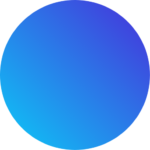
Get 15 courses covering training on Photoshop, Illustrator, Premier, After Effects and more in this comprehensive training series. Over 80 hours of on-demand video content showing you all the tricks and uses of the Adobe Creative Suite.

Get ready for the updated 220-1201 & 220-1202 exams with our brand-new CompTIA A+ training—designed to help you pass with confidence and start your IT career strong. Access this course and over 2,900 hours of expert-led IT training when you sign up for any of our All-Access Passes. Don’t miss out—enroll now and start learning today!