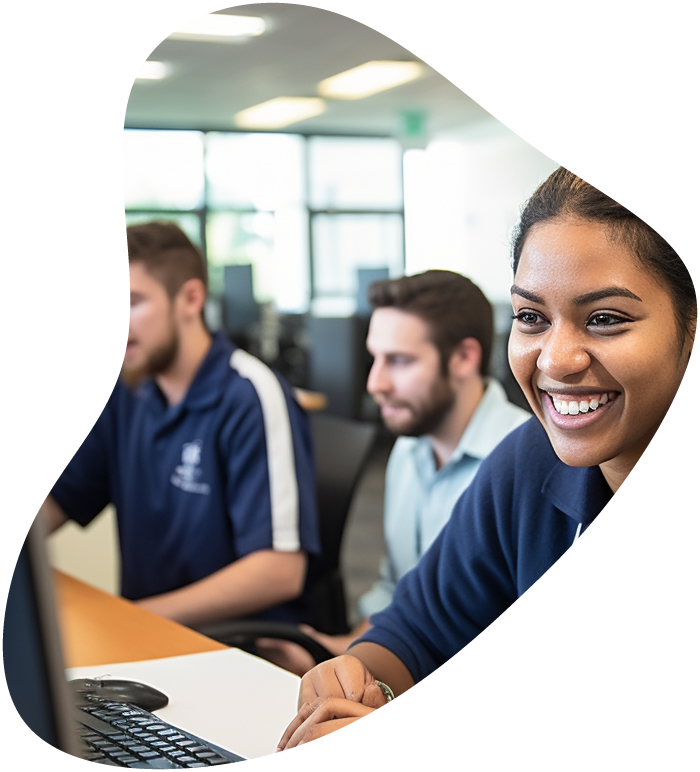What is Wireshark?
Definition: Wireshark Wireshark is a powerful open-source network protocol analyzer used for network troubleshooting, analysis, software development, and education. It captures and interactively displays the data traveling back and forth