What Is Fiber To The X (FTTx)
Definition: Fiber To The X (FTTx)Fiber To The X (FTTx) refers to a series of broadband network architectures that use optical fiber to replace all or part of the usual

Network card failure can disrupt internet connectivity and network communication, essential for both personal and professional use. Understanding the causes and symptoms of such failures is key to timely troubleshooting.
Common Causes of Network Card Failure
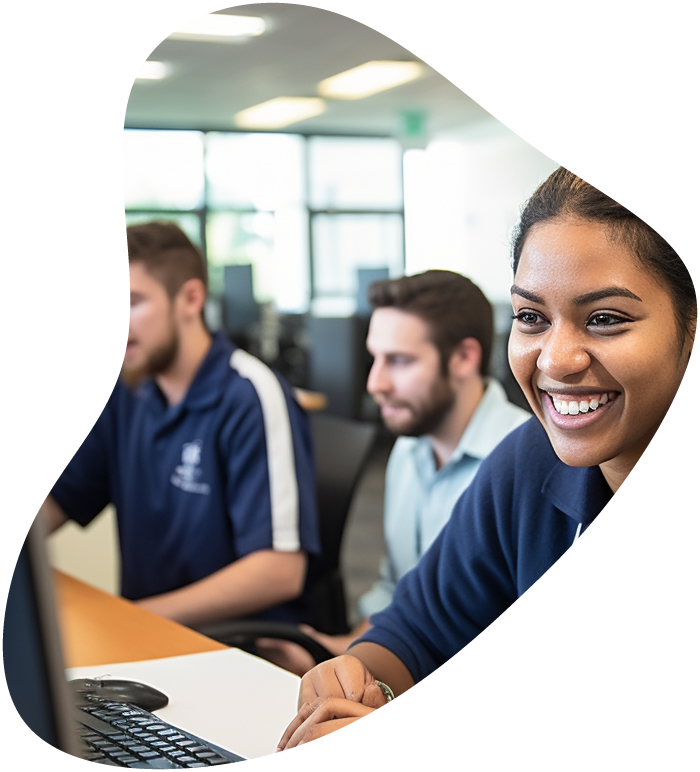
View our comprehensive training series covering all the key elements and certifications needed to successfully excel in an IT User Support Specialist job role.
Physical Signs
Software Indicators
Tools and Techniques
Steps for Diagnosis

Your career in information technology last for years. Technology changes rapidly. An ITU Online IT Training subscription offers you flexible and affordable IT training. With our IT training at your fingertips, your career opportunities are never ending as you grow your skills.
Plus, start today and get 30 days for only $1.00 with no obligation. Cancel anytime.
Basic Fixes
Advanced Solutions
necessary to determine if the issue is with the network card or another part of the system.
Regular Maintenance
Network Health Checks
Summary and Final Thoughts Network card issues can be a major inconvenience, but with the right knowledge, you can diagnose and potentially resolve many problems yourself. Understanding the common causes, symptoms, and solutions is key to maintaining a stable and reliable network connection.
Common signs include inability to connect to the network, intermittent connectivity, slower network speeds, and error messages in network settings or Device Manager. Also, check if the indicator lights on the card are behaving unusually.
Start by updating or reinstalling the network card drivers. Check for any physical damage to the card and ensure it’s properly seated in its slot. Resetting network settings can also help.
Network cards are generally not repairable due to their complexity and the cost of repair versus replacement. If a network card is failing and it’s not a software-related issue, it is usually best to replace it.
You can try basic fixes like restarting your computer, resetting your network settings, and checking different networks or cables. Using an external USB network adapter can also be a quick workaround.
Regularly update your network drivers, keep your computer clean to avoid dust buildup, ensure good airflow for cooling, and handle the card gently during any installation or movement. Investing in a high-quality network card can also reduce the likelihood of future failures.
Lorem ipsum dolor sit amet, consectetur adipiscing elit. Ut elit tellus, luctus nec ullamcorper mattis, pulvinar dapibus leo.
$49.99 Original price was: $49.99.$16.99Current price is: $16.99. / month with a 10-day free trial
Definition: Fiber To The X (FTTx)Fiber To The X (FTTx) refers to a series of broadband network architectures that use optical fiber to replace all or part of the usual
Definition: MouseoverMouseover is a term used in web development and user interface design to describe an event that occurs when a user moves their mouse cursor over a particular element
Definition: Management ConsoleA Management Console is a software interface that provides administrators with a centralized platform to monitor, configure, and manage various IT resources and systems within an organization. These
Definition: Link FarmA link farm is a group of websites that all hyperlink to every other site in the group. The primary purpose of link farms is to manipulate search
Definition: Loopback PlugA loopback plug is a hardware device used in networking and telecommunications to test the transmission capabilities and diagnose the performance of network ports and devices. This simple
Definition: PerlPerl, an acronym for “Practical Extraction and Report Language,” is a high-level, general-purpose, interpreted programming language known for its text processing capabilities. Developed by Larry Wall in 1987, Perl
Definition: Integrated Performance ManagementIntegrated Performance Management (IPM) is a comprehensive approach to aligning an organization’s strategic objectives with its operational activities, performance metrics, and resource allocation. It involves the integration
Definition: Kubernetes StatefulSetA Kubernetes StatefulSet is a controller used to manage stateful applications, providing guarantees about the ordering and uniqueness of the instances (pods) it manages. Unlike a Deployment, a
Definition: JRubyJRuby is an implementation of the Ruby programming language atop the Java Virtual Machine (JVM). It allows Ruby developers to leverage the Java platform and its extensive libraries, thereby
Definition: Fog-to-Cloud (F2C) ComputingFog-to-Cloud (F2C) Computing is a hybrid computing paradigm that integrates fog computing and cloud computing to provide seamless, scalable, and efficient resource management and data processing from
Definition: Anycast RoutingAnycast routing is a network addressing and routing methodology in which data from a single sender is routed to the nearest or most optimal receiver from a group
Definition: JavaBeansJavaBeans are reusable software components for Java that can be manipulated visually in a builder tool. These components adhere to certain conventions and standards defined by the JavaBeans specification,
ENDING THIS WEEKEND: Train for LIFE at our lowest price. Buy once and never have to pay for IT Training Again.

Get ready for the updated 220-1201 & 220-1202 exams with our brand-new CompTIA A+ training—designed to help you pass with confidence and start your IT career strong. Access this course and over 2,900 hours of expert-led IT training when you sign up for any of our All-Access Passes. Don’t miss out—enroll now and start learning today!