What Is Key Exchange?
Definition: Key ExchangeKey exchange is a method used in cryptography to securely exchange cryptographic keys between two parties. This process ensures that both parties can communicate securely by encrypting and

Let’s dive into best practices for malware removal. Malware, the insidious software that sneaks into our systems, can wreak havoc if not addressed promptly and effectively. In this comprehensive guide, we’ll explore the best practices for malware removal, ensuring your digital environment stays secure and functional.
Malware identification and research are crucial first steps in the fight against digital threats. Understanding these aspects in depth can significantly enhance your ability to deal with malware effectively.
Identifying malware involves recognizing signs of infection which can vary depending on the type of malware. Common indicators include:

Propel your career forward and be part of an essential member of any management team as an Information Security Manager. This advanced training series is designed specifically for those want to move up into a management position in the IT field.
Once you suspect malware, the next step is research. Understanding the nature of the malware helps in choosing the right removal strategies.
Several tools can aid in malware identification:
The malware landscape is constantly evolving, making continuous education and awareness essential. Stay updated with the latest malware trends, attack vectors, and prevention techniques. Subscribe to cybersecurity news feeds, attend webinars, and participate in security forums.
Malware identification and research form the foundation of effective malware management. A combination of vigilance, knowledge, and the right tools is key to detecting and understanding malware threats. Keeping abreast of the latest cybersecurity trends and threats enables you to react swiftly and effectively, maintaining the integrity and security of your digital environments.
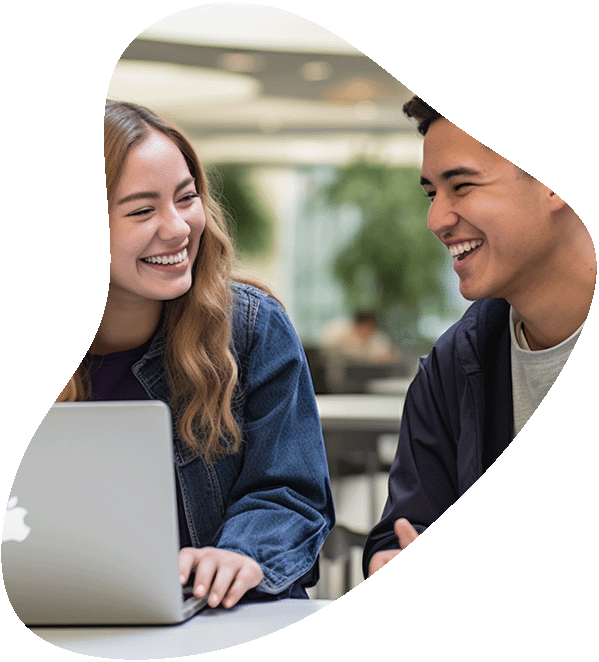
Get certified with the globally trusted credential for entry-level IT professionals.
The updated 220-1201 & 220-1202 exams deliver cutting-edge skills for today’s tech-driven world—covering essential hardware, software, networking, and security knowledge.
Stay relevant. Stay certified. Start your future in IT today!
Quarantining an infected system is a critical step in the process of malware removal. This measure isolates the infected machine, preventing the spread of malware to other systems and networks. Let’s delve deeper into how to effectively quarantine a system.
System quarantine involves isolating an infected computer or network to contain the malware. This process ensures that the infection doesn’t spread while you are in the process of removing it.

Your career in information technology last for years. Technology changes rapidly. An ITU Online IT Training subscription offers you flexible and affordable IT training. With our IT training at your fingertips, your career opportunities are never ending as you grow your skills.
Plus, start today and get 30 days for only $1.00 with no obligation. Cancel anytime.
After successfully removing the malware, consider the following steps:
Quarantining an infected system is a crucial step in managing a malware incident effectively. It requires careful planning, execution, and post-incident analysis to ensure the malware is contained and removed without affecting other systems or losing critical data. By following these guidelines, you can mitigate the risks associated with malware infections and maintain the integrity of your digital infrastructure.
Once malware is identified, immediately quarantine the affected system. Disconnect it from the network to prevent the spread of the infection. This isolation is a critical containment measure.
Disabling System Restore Points is a critical step in the process of removing malware. Malware can infect these restore points, creating a persistent threat even after the main infection is cleared. Here’s a closer look at why and how to disable System Restore Points effectively.
System Restore is a feature in Windows operating systems that allows the system to be rolled back or restored to a previous state. It’s designed to protect system settings and configurations, but unfortunately, it does not distinguish between benign and malicious changes.
Disabling System Restore Points is an essential step in the fight against malware. It prevents the risk of reinfection from system snapshots that might contain malware. By carefully managing this process, alongside a thorough malware removal strategy, you can ensure a cleaner, more secure computing environment.
When it comes to remediation in the context of malware removal, it entails a series of steps aimed at thoroughly scanning for, identifying, and removing malicious software from an infected system. This phase is crucial in restoring the system’s health and security. Let’s break down the process in detail.
If the remediation process is for a system used by others (like in a corporate environment), educate the users about safe computing practices to prevent future infections. This includes advice on avoiding suspicious emails, using strong passwords, and the importance of regular software updates.
The remediation phase in malware removal is intensive and demands a meticulous approach. By thoroughly scanning and cleaning the system, and then following up with preventive measures and user education, you can significantly reduce the chances of future malware infections, keeping your systems secure and operational.
For comprehensive cleaning, perform a boot time scan. This type of scan checks the system before the OS loads, targeting malware hidden in the boot sector.
Regular scans are vital. Schedule daily or bi-daily scans to catch any new threats. Ensure your virus definitions and software are up-to-date to combat the latest malware variants.
After removing the malware:
Malware research is a critical component of cybersecurity, involving the study and analysis of various forms of malicious software. This research not only aids in the development of effective detection and mitigation strategies but also helps in understanding the constantly evolving landscape of cyber threats. Let’s explore what in-depth malware research entails and why it’s crucial.
Given the dynamic nature of cyber threats, continuous learning and adaptation are essential. Malware researchers must regularly update their knowledge and skills to stay effective in their roles.
In-depth malware research is a cornerstone of effective cybersecurity. It empowers professionals to understand, anticipate, and counteract sophisticated cyber threats. By combining advanced tools, techniques, and collaborative efforts, researchers can contribute significantly to the global fight against malware, enhancing the security and resilience of digital infrastructures.
DNS (Domain Name System) configuration and system inspection are vital aspects of securing a system post-malware infection. They ensure that the system’s network settings have not been compromised and that the integrity of the system is maintained. Let’s delve into these areas to understand their significance and implementation in the context of malware remediation.
The DNS is responsible for translating domain names into IP addresses. Malware can alter DNS settings to redirect internet traffic to malicious sites or to intercept and manipulate data.
ipconfig /flushdns on Windows) can remove potentially corrupted data.After malware removal, a thorough system inspection is crucial to ensure no remnants of the malware are left and the system is functioning correctly.
sfc /scannow on Windows) to verify the integrity of system files. This can help identify and repair any corrupted files.In the context of malware remediation, DNS configuration and system inspection are critical to ensure that the system is not only clean but also secure against future attacks. By meticulously checking DNS settings and conducting a thorough system inspection, one can safeguard the integrity of the system and maintain a secure computing environment. Regular monitoring and user education further enhance this security posture, making it a resilient approach to cyber threats.
Software firewalls play a crucial role in protecting systems from various cyber threats, including malware. After a malware infection has been dealt with, it’s essential to check and ensure that the software firewall is functioning correctly. This is because malware can modify firewall settings or create rules that allow malicious traffic. Let’s explore the key aspects of conducting software firewall checks.
A software firewall monitors and controls incoming and outgoing network traffic based on predetermined security rules. It acts as a barrier between a trusted internal network and untrusted external networks, such as the internet.
Software firewall checks are a vital component of post-malware remediation and ongoing system security. By thoroughly examining and maintaining your firewall, you can significantly enhance your system’s defenses against a wide array of cyber threats. Regular updates, audits, and integration with other security tools form the cornerstone of effective firewall management. Remember, a well-configured firewall is a strong ally in maintaining a secure and resilient digital environment.
Regular backups are your safety net. In the worst-case scenario, a clean backup allows you to restore your system without losing critical data.
Prevention is better than cure:
Effective malware removal is a multi-step process involving identification, containment, removal, and post-remediation measures. Regular updates, scans, user education, and preventive measures form the backbone of a robust cybersecurity strategy. Stay vigilant, stay updated, and keep your digital environments safe.
Understanding key terms related to malware removal is crucial for effectively combating digital threats. This field requires a blend of technical knowledge and practical skills. Familiarity with specific terms not only enhances one’s ability to understand and implement malware removal strategies but also aids in staying updated with evolving cybersecurity challenges. Here’s a list of key terms that are essential for anyone dealing with or interested in the topic of malware removal.
| Term | Definition |
|---|---|
| Malware | Malicious software designed to harm, exploit, or perform unauthorized actions on a computer system. |
| Virus | A type of malware that replicates by inserting copies of itself into other programs, files, or the boot sector of the hard drive. |
| Worm | A standalone malware that replicates itself to spread to other computers, often over a network. |
| Trojan | Malware that disguises itself as legitimate software but performs hidden, harmful functions. |
| Ransomware | A type of malware that encrypts a victim’s files and demands a ransom for the decryption key. |
| Spyware | Software that secretly gathers information about a user while they navigate the internet. |
| Adware | Unwanted software designed to throw advertisements up on your screen, most often within a web browser. |
| Rootkit | A set of malicious tools that enable unauthorized access to a computer while concealing its presence. |
| Phishing | A technique used to trick computer users into revealing personal or financial information through deceptive emails or websites. |
| Antivirus Software | Software designed to detect and destroy computer viruses. |
| Firewall | A network security system that monitors and controls incoming and outgoing network traffic based on predetermined security rules. |
| System Quarantine | Isolating a computer or network to contain a malware infection and prevent its spread. |
| Safe Mode | A diagnostic mode of a computer operating system that starts the system with only the essential programs and services. |
| System Restore | A feature in Windows operating systems that allows the user to revert their computer’s state to a previous point in time. |
| Behavioral Analysis Tools | Tools that monitor system behavior for anomalies that might indicate the presence of malware. |
| Network Monitoring Tools | Tools used to observe and analyze computer network traffic for signs of malicious activity. |
| Malware Signature | A pattern or a unique string of data that can be used to identify and detect specific malware. |
| Security Blogs and Forums | Online platforms where cybersecurity communities share insights and discuss the latest threats and prevention techniques. |
| Data Backup | The process of copying and archiving computer data so it may be used to restore the original after a data loss event. |
| Cybersecurity | The practice of defending computers, servers, mobile devices, electronic systems, networks, and data from malicious attacks. |
| Encryption | The process of converting information or data into a code to prevent unauthorized access. |
| Rootkit Detection | The process of identifying rootkits, which are tools that enable unauthorized access to a computer while hiding their presence. |
| Post-Incident Analysis | The process of analyzing a security incident after it has been resolved to understand what happened and how to prevent similar incidents. |
| Patch Management | The process of managing patches or updates for software applications and technologies. |
| User Education | Educating users about safe computing practices to prevent future malware infections. |
| System Integrity | The state of a computer system where it is performing its intended functions without being degraded or compromised by unauthorized changes or damage. |
| Manual Removal | The process of manually identifying and removing malware components from a system. |
| Automated Removal Tools | Software tools designed to detect and remove malware automatically. |
| Boot-Time Scan | A scan that runs before the full operating system loads, used to detect and remove malware that’s hard to reach when the OS is running. |
| Remediation | The process of cleaning up and restoring a system to its pre-infection state after a malware attack. |
| Incident Response | The approach taken by an organization to prepare for, detect, contain, and recover from a data security breach. |
| Heuristic Analysis | A method employed by antivirus software to detect previously unknown computer viruses or new variants of known viruses. |
| Endpoint Protection | Security measures taken to protect endpoints in a network, typically against malware and other cybersecurity threats. |
| Network Segmentation | The practice of splitting a computer network into subnetworks, each being a network segment to enhance security and performance. |
| Threat Intelligence | Information used to understand the threats that have, will, or are currently targeting the organization. |
| Access Control | The selective restriction of access to data, which is a fundamental concept in security that minimizes risk to the business or organization. |
| Security Protocol | A set of rules or procedures designed to ensure the security and integrity of data transmitted over a network. |
| Intrusion Detection System (IDS) | A device or software application that monitors a network or systems for malicious activity or policy violations. |
| Compliance | Adhering to a set of standards or laws related to security and data protection imposed by an organization or governing body. |
| Vulnerability | A weakness in a system that can be exploited by threats to gain unauthorized access to or perform unauthorized actions on a computer system. |
| Zero-Day Attack | A cyber attack that occurs on the same day a weakness is discovered in software, before the software creator has a chance to create a fix for it. |
| Patch | A piece of software designed to update a computer program or its supporting data, to fix or improve it. |
| Social Engineering | The use of deception to manipulate individuals into divulging confidential or personal information that may be used for fraudulent purposes. |
| Malicious IP Addresses | IP addresses known to be associated with harmful activities such as cyber attacks, phishing, or malware distribution. |
| System Monitor | A utility used to track system resources and performance, often used in identifying suspicious processes. |
| Cybersecurity News Feeds | Online sources that provide the latest news and updates in the field of cybersecurity. |
| Forensics | The scientific method of gathering and examining information about the past which is then used in a court of law. |
| Incident Reporting | The process of documenting the details of a security incident or breach as soon as it is discovered. |
This list covers a broad range of terms relevant to malware removal, offering a solid foundation for those looking to deepen their understanding in this critical area of cybersecurity.
Signs of malware infection include decreased system performance, unexpected pop-up ads, frequent system crashes, unauthorized changes to system settings, and disabled antivirus software. Running a full system scan with updated anti-malware software can confirm the presence of malware.
Immediately quarantine the infected system by disconnecting it from the internet and any network connections. This prevents the spread of malware to other systems and further damage. Next, disable system restore points, as malware can hide within them, and then use reliable anti-malware software to scan and remove the infection.
Disabling system restore points is crucial because malware can infect these restore points. If you use a compromised restore point after cleaning your system, the malware could be reintroduced. Therefore, it’s important to disable and clear all restore points during the malware removal process.
To ensure your software firewall is effective, regularly review and update firewall settings, inspect firewall rules for unauthorized changes, verify that the firewall is active, and check firewall logs for unusual traffic patterns. Regularly testing the firewall with online tools can also help assess its effectiveness.
To prevent future malware infections, regularly update your operating system and software, use reputable antivirus and anti-malware programs, avoid clicking on suspicious links or downloading attachments from unknown sources, educate users on cybersecurity best practices, and perform regular backups of important data. Additionally, regularly inspect system and network settings, including DNS configurations, to ensure they haven’t been tampered with.
Lorem ipsum dolor sit amet, consectetur adipiscing elit. Ut elit tellus, luctus nec ullamcorper mattis, pulvinar dapibus leo.
$49.99 Original price was: $49.99.$16.99Current price is: $16.99. / month with a 10-day free trial
Definition: Key ExchangeKey exchange is a method used in cryptography to securely exchange cryptographic keys between two parties. This process ensures that both parties can communicate securely by encrypting and
Definition: Dynamic DNS (DDNS)Dynamic DNS (DDNS) is a method that enables the automatic updating of a name server in the Domain Name System (DNS), often in real-time, with the active
Definition: JTAG DebuggingJTAG debugging is a method of testing and debugging embedded systems and integrated circuits using the Joint Test Action Group (JTAG) interface. This technique provides access to the
Definition: One-Way EncryptionOne-way encryption, also known as hashing, is a cryptographic process that transforms data into a fixed-size string of characters, which is typically a hash code. This process is
Definition: Multi-ProgrammingMulti-programming is a method used in computer operating systems to execute multiple programs simultaneously. This approach enhances the utilization of CPU resources by managing the execution of more than
Definition: Role-Based Access Control (RBAC)Role-Based Access Control (RBAC) is a method of restricting access to resources based on the roles assigned to individual users within an organization. Instead of assigning
Definition: File System ClusteringFile system clustering is a technique in computer systems where multiple physical or virtual servers work together to manage, share, and provide access to a common file
Definition: Key Exchange MechanismA key exchange mechanism is a method used in cryptography to securely exchange encryption keys between parties, ensuring that the keys are not accessible to unauthorized entities.
Definition: Sticky SessionA sticky session, also known as session persistence, is a feature used in load balancing to ensure that a user’s session is consistently directed to the same server.
Definition: Object-Oriented Development (OOD)Object-Oriented Development (OOD) is a programming methodology that uses objects and classes as the primary elements of software design and implementation. This approach models real-world entities as
Definition: Just Enough Operating System (JeOS)Just Enough Operating System (JeOS) refers to a minimalistic version of an operating system that includes only the components necessary to support the execution of
Definition: Mobile Backend as a Service (MBaaS)Mobile Backend as a Service (MBaaS) is a cloud computing service model that provides developers with a way to connect their mobile applications to
ENDING THIS WEEKEND: Train for LIFE at our lowest price. Buy once and never have to pay for IT Training Again.

Get ready for the updated 220-1201 & 220-1202 exams with our brand-new CompTIA A+ training—designed to help you pass with confidence and start your IT career strong. Access this course and over 2,900 hours of expert-led IT training when you sign up for any of our All-Access Passes. Don’t miss out—enroll now and start learning today!