What Is HTTP Status Code 404?
Definition: HTTP Status Code 404HTTP Status Code 404, commonly referred to as “404 Not Found,” is a response code from a web server indicating that the requested resource could not

In the digital realm, where reality blends with imagination, mastering how to Photoshop yourself with someone is akin to wielding a magic wand. This skill empowers you to create visual narratives that transcend the ordinary. Imagine effortlessly adding yourself into a photo with your favorite celebrity or inserting yourself into exotic locations around the world. With Photoshop, you can defy the laws of physics and logic, placing yourself in scenarios that defy reality. As we navigate through this guide, you’ll learn not just the technical steps but also the creative nuances that make photoshopping yourself into a picture an art form. Whether you’re aiming to photoshop yourself into a background for fun or to craft an image that tells a unique story, this guide is your stepping stone into the fascinating world of digital composites. So, let’s embark on this journey to turn your imagination into digital reality, where every photo becomes a canvas for your creativity.
Before venturing into the enchanting process of how to photoshop someone into a photo, let’s equip ourselves with the foundational tools of Adobe Photoshop. Think of Photoshop as your digital playground – a place where you can bend reality, one pixel at a time. Familiarizing yourself with its essential tools is crucial. The ‘Lasso Tool’ lets you select specific areas with precision, perfect for when you want to edit yourself into a photo. The ‘Magic Wand’ is your best friend for selecting colors and patterns with similar tones, making it easier to insert yourself into a picture seamlessly. And then, there’s the ‘Clone Stamp’, a tool of digital alchemy that allows you to replicate textures and elements, essential when you’re trying to blend your image naturally into a new environment.
Each of these tools plays a pivotal role in how you photoshop yourself or someone else into a picture. Whether it’s cropping a person into a picture, adjusting lighting, or seamlessly blending edges, these tools are the secret ingredients in your Photoshop recipe. They are like the notes in a symphony – each one essential, playing its part to create a harmonious and visually stunning image. As we delve deeper into the process, you’ll see how each tool contributes to the overall goal of creating a photo that looks as realistic, or as fantastically unreal, as you desire. So, let’s roll up our digital sleeves and prepare to dive into the world of photo editing, where your creativity is the only limit.
Our Web Designer Career Path training series is thoughtfully curated to cater to this growing need, offering an all-encompassing educational journey for those aspiring to thrive in the realm of web design. This series offers an in-depth exploration of both the theoretical foundations and practical applications of web design, ensuring participants are fully equipped to craft engaging and functional websites.
Embarking on your quest to photoshop yourself into a picture begins with the crucial step of selecting the perfect photo. This stage is akin to laying the foundation for a skyscraper; the sturdiness of the whole project depends on it. When you’re aiming to insert yourself into a picture or photoshop a person into a photo, choosing images with matching lighting and perspectives is key. It’s like trying to match actors in a film scene – the harmony in their interaction makes the scene believable.
Start by analyzing the lighting conditions. Is the light source coming from the side, above, or is it diffused? This affects how you will blend into the new photo. The perspective is equally important; ensure your original photo has a similar viewpoint to the one you’re adding yourself into. This could mean selecting a photo where you are standing if the other subjects are standing, maintaining the same eye level and proportions. If you’re planning to crop a person into a picture, these considerations are just as vital.
Think about the background too. If you’re adding yourself into a beach scene, a photo of you in a similar outdoor setting can help maintain consistency. The goal is to make the final image look as natural as possible, whether it’s inserting yourself into a family photo or alongside a famous landmark. Remember, the devil is in the details, so the more you align these elements, the more seamless your final creation will be.
Now, let’s delve into the digital artistry of cutting yourself out of your original photo. This step is where your attention to detail really shines. Think of yourself as a digital Michelangelo, carving out your image from the marble of your photo. The ‘Lasso Tool’ and ‘Quick Selection Tool’ in Photoshop are your chisels here. With the Lasso Tool, you can manually draw around your figure, ideal for precise, detailed selections. For a quicker, more automated selection, the Quick Selection Tool is your go-to. It’s perfect for when you want to photoshop yourself into a background with complex edges.
As you select, zoom in for a closer look and take your time. The more accurate your selection, the more realistic your final image will appear. It’s like solving a complex puzzle – each piece must fit perfectly. Once you’ve circled around your image, press ‘Ctrl+C’ to copy your selected area. You’ve now successfully created a digital doppelgänger of yourself, ready to be placed into a new world. This step is foundational when you want to photoshop a person into a photo or when you’re exploring how to crop yourself into a photo seamlessly. It’s the bridge that connects your original self to the myriad of possibilities that await in your Photoshop adventure.
After successfully creating your digital replica, the next step in your Photoshop journey is to insert yourself into a picture. This is where you become a digital traveler, moving from one photo to another. Open the destination image – the one you have chosen to photoshop yourself into. Now, it’s time for the magic moment; press ‘Ctrl+V’ to paste your previously selected image. You’ll see yourself appear in this new environment, like a character stepping into a new scene in a movie.
At this stage, you might look out of place, like a puzzle piece not quite fitting yet. Don’t worry, this is normal. Positioning is key here. You’ll want to use the ‘Move Tool’ to drag and adjust your image to the perfect spot. Consider how you interact with elements in the new photo. Are you standing next to someone? Are you part of a group? This is where your creativity comes into play. You can even play around with the idea of photoshoping someone into a photo in unusual or humorous ways, like placing yourself in historical moments or famous artworks.
As you position yourself, remember to keep an eye on scale and perspective. These are critical in making the photo look realistic. If you’re unsure, a good trick is to use objects or people in the background image as a reference for scaling. This step is crucial whether you’re looking to photoshop a person into a photo or trying to insert yourself into a picture for a creative project.
Our Web Designer Career Path training series is thoughtfully curated to cater to this growing need, offering an all-encompassing educational journey for those aspiring to thrive in the realm of web design. This series offers an in-depth exploration of both the theoretical foundations and practical applications of web design, ensuring participants are fully equipped to craft engaging and functional websites.
Now, let’s fine-tune your masterpiece. The goal in this step is to blend your image seamlessly into its new surroundings, making the photo look as natural as possible. This stage of photoshoping someone into a picture is akin to a painter adding final touches to a canvas. First, use the ‘Eraser Tool’ to soften and blend the edges of your image. This helps remove any hard lines that make your insertion obvious. The idea is to make the edges of your image mingle with the background, like adding a new character into an existing story without disrupting the narrative.
Next, bring in the ‘Clone Stamp Tool’. This tool is fantastic for borrowing textures and details from the surrounding area to apply to your image. For instance, if you’re standing on grass, use the Clone Stamp to add similar grass textures around your feet. This creates a sense of integration, as if you were always part of the original photo.
As you blend and adjust, keep an eye on shadows and lighting. These are the subtle cues that make an image believable. If the light source in the photo is coming from the left, ensure your image reflects the same. Matching shadows and highlights is like speaking the visual language of the photo; it’s what convinces the eye that all elements belong together.
By carefully adjusting these elements, you can transform a simple photo into a convincing and visually appealing composition. Whether you’re learning how to photoshop yourself into a background, adding someone into a photo, or even creating a fantasy scene, these techniques are your tools for bringing imagination to life.
The final step in your journey of how to photoshop yourself with someone is all about the subtle art of fine-tuning for realism. This is where you add the finishing touches that transform your photo from a mere digital experiment into a convincing, seamless creation. The key to this stage is focusing on lighting and color adjustments to ensure that your inserted image blends perfectly with its new environment.
To achieve this, utilize Adjustment Layers in Photoshop. These layers are like your control panel for fine-tuning the visual elements of your image. You can adjust brightness, contrast, saturation, and hues to match the surrounding environment of your new photo. For example, if you’re inserting yourself into a sunset scene, you’ll want to ensure your image has the same warm, golden tones. This attention to detail can make the difference between a photo that looks artificially manipulated and one that appears naturally cohesive.
Pay close attention to the shadows and highlights as well. If the light in the original photo is coming from a particular direction, make sure the lighting on your figure aligns with this. Consistency in lighting is a crucial factor when you’re aiming to photoshop a person into a photo realistically. It’s these small, often overlooked details that add depth and believability to your final image.
By meticulously adjusting these aspects, you can enhance the realism of your photo, making it hard for viewers to distinguish between the original and the altered parts. Whether you’re learning to photoshop yourself into a background for professional purposes or just for fun, these fine-tuning techniques are essential in achieving a high-quality, realistic finish.
Voila! You’ve now navigated the intriguing process of how to photoshop yourself with someone. This journey from selecting the right photos to fine-tuning for realism has equipped you with the skills to create digital wonders. Whether your aim is to generate laughter, express your artistic side, or create an illusion of meeting someone famous, the skills you’ve acquired open up a world of creative possibilities. But remember, with the great power of Photoshop comes great responsibility. Use your newfound abilities to spread joy, express creativity, and perhaps make some of the most memorable birthday cards ever seen. Happy Photoshopping!
Our Web Designer Career Path training series is thoughtfully curated to cater to this growing need, offering an all-encompassing educational journey for those aspiring to thrive in the realm of web design. This series offers an in-depth exploration of both the theoretical foundations and practical applications of web design, ensuring participants are fully equipped to craft engaging and functional websites.
Absolutely! With basic Photoshop skills, you can easily learn how to insert yourself or someone else into a picture. It involves selecting the right photos, cutting and pasting the person into the new photo, and then blending and adjusting for a realistic look.
To avoid a fake look when editing yourself into a photo, focus on matching lighting, perspective, and scale. Use tools like the Eraser and Clone Stamp for blending and Adjustment Layers for color matching. These steps are crucial in creating a natural and believable image.
The essential tools in Photoshop for adding someone into a photo include the Lasso or Quick Selection Tool for selecting, the Move Tool for positioning, the Eraser and Clone Stamp for blending, and Adjustment Layers for color and lighting corrections.
As a beginner, you can photoshop yourself into a picture by first practicing basic Photoshop skills. Start by selecting photos with similar lighting and background, then use selection tools to cut and paste yourself into the new image. Follow tutorials and experiment with blending and adjusting tools for a realistic look.
The key steps to photoshop a person into a photo effectively include selecting compatible photos, accurately cutting out the person, pasting them into the new photo, and then carefully blending and adjusting for a seamless and realistic integration. Paying attention to details like lighting, shadows, and scale is essential.
You may also like:
Apply for Video Editing Jobs : Cutting Through the Competition
Video Editor Jobs Remote : Opportunities and Challenges
How to Practice Photoshop : Become a Pro with Effective Exercises
How to Edit Videos for Beginners : From Novice to Pro
Lorem ipsum dolor sit amet, consectetur adipiscing elit. Ut elit tellus, luctus nec ullamcorper mattis, pulvinar dapibus leo.
$49.99 Original price was: $49.99.$16.99Current price is: $16.99. / month with a 10-day free trial
Definition: HTTP Status Code 404HTTP Status Code 404, commonly referred to as “404 Not Found,” is a response code from a web server indicating that the requested resource could not
Definition: Life Cycle Assessment (LCA)Life Cycle Assessment (LCA) is a systematic methodology used to evaluate the environmental impacts of a product, process, or service throughout its entire life cycle. This
Definition: Immutable DataImmutable data refers to data objects whose state cannot be modified after they are created. Instead of altering the original object, operations that appear to change immutable data
Definition: Optimal RoutingOptimal routing refers to the process of determining the most efficient path for data, resources, or traffic to travel from a source to a destination in a network
Definition: Zoning Policy in IT Cloud ServicesA zoning policy in IT cloud services refers to a framework or set of rules that dictate how data, workloads, and resources are organized,
Definition: Backbone Network ArchitectureBackbone Network Architecture refers to the framework that connects various subnetworks, local area networks (LANs), or wide area networks (WANs) within an enterprise or service provider’s infrastructure.
Definition: Fault Tolerance TechniquesFault tolerance techniques are strategies and methodologies designed to ensure the continuous operation of a system, even in the presence of faults or failures. These techniques are
Definition: Subsurface ScatteringSubsurface scattering (SSS) is a phenomenon in which light penetrates the surface of a translucent object, scatters inside the material, and exits at a different point. This effect
Definition: FragmentationFragmentation is a condition in computer memory or storage where free space is broken into smaller, non-contiguous blocks, leading to inefficient use of resources and reduced system performance. Fragmentation
Definition: Data NormalizationData normalization is the process of organizing and structuring a database to minimize data redundancy and dependency by dividing large tables into smaller, related tables. It follows a
Definition: Port Scanning and FingerprintingPort Scanning and Fingerprinting are cybersecurity techniques used to identify open ports, services, and operating systems on a target system. Port scanning involves probing a system’s
Definition: XSS Credential TheftXSS Credential Theft refers to the process of stealing user login credentials through Cross-Site Scripting (XSS) attacks. In these attacks, a malicious actor injects malicious JavaScript code
ENDING THIS WEEKEND: Train for LIFE at our lowest price. Buy once and never have to pay for IT Training Again.
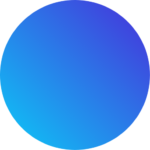
Get 15 courses covering training on Photoshop, Illustrator, Premier, After Effects and more in this comprehensive training series. Over 80 hours of on-demand video content showing you all the tricks and uses of the Adobe Creative Suite.

Get ready for the updated 220-1201 & 220-1202 exams with our brand-new CompTIA A+ training—designed to help you pass with confidence and start your IT career strong. Access this course and over 2,900 hours of expert-led IT training when you sign up for any of our All-Access Passes. Don’t miss out—enroll now and start learning today!