What Is Key Exchange?
Definition: Key ExchangeKey exchange is a method used in cryptography to securely exchange cryptographic keys between two parties. This process ensures that both parties can communicate securely by encrypting and

Adobe After Effects is a powerful tool used by professionals across the globe for video editing, motion graphics, and visual effects. Understanding the adobe after effects system requirements is crucial for a smooth and efficient workflow. Whether you’re a seasoned expert or a beginner looking to dive into the world of digital creativity, knowing the system requirements for both Windows and Mac can save you time and frustration. In this comprehensive guide, we’ll explore everything you need to know to set up your system for success with Adobe After Effects.

Unlock your creativity with our Adobe After Effects CC tutorials! From beginners to pros, this course guides you through the essentials to advanced techniques. Start animating text, mastering workflow, and showcasing multimedia presentations today!
Understanding the minimum requirements is just the starting point. To truly unlock the potential of Adobe After Effects, you’ll want to meet or exceed the recommended system requirements. These include a more powerful processor, additional RAM, and a higher-end graphics card. By investing in a system that meets these standards, you’ll enjoy a more seamless experience, faster render times, and the ability to handle more complex projects.
The Central Processing Unit (CPU) and Graphics Processing Unit (GPU) are the heart and soul of any system running Adobe After Effects. The CPU handles the general computation, while the GPU takes care of rendering and visual effects. Together, they determine how quickly and smoothly your projects will run.
These recommendations are based on my two decades of experience working with Adobe After Effects. They ensure that you can handle complex compositions, 3D elements, and high-resolution footage without a hitch.
Different versions of Adobe After Effects may have varying system requirements. Always refer to the official Adobe website for the most accurate and up-to-date information. However, the above recommendations should suffice for most recent versions, providing a good balance between cost and performance.

Unlock your creativity with our Adobe After Effects CC tutorials! From beginners to pros, this course guides you through the essentials to advanced techniques. Start animating text, mastering workflow, and showcasing multimedia presentations today!
Understanding the RAM and storage needs for Adobe After Effects is crucial for a seamless editing experience. Let’s explore these components in more detail:
RAM (Random Access Memory) is vital for multitasking and handling large files in Adobe After Effects. It acts as a temporary storage space for data that the CPU is currently using or processing.
More RAM allows Adobe After Effects to handle more simultaneous tasks, store larger previews, and work with more complex projects without slowing down. It’s especially beneficial when working with other RAM-intensive applications like Adobe Premiere Pro simultaneously.
Storage is where your projects, cache files, and additional assets are kept. The type and amount of storage can significantly impact your workflow.
Unlock design mastery with ITU’s 15-course Adobe CC bundle! Dive into 87+ hours of expert-led tutorials in Photoshop, Illustrator, InDesign & Lightroom. Your path to becoming a design pro starts here – seize it now!
The adobe after effects system requirements for RAM and storage are not just numbers; they are guidelines to ensure that your system can handle the demands of modern video editing and motion graphics. By understanding and investing in the right RAM and storage solutions, you’re building a foundation for creativity, efficiency, and professional growth in Adobe After Effects.
Your monitor’s resolution can significantly impact your workflow in Adobe After Effects. A higher resolution provides more workspace and better clarity. Consider the following:
A larger monitor or a dual-monitor setup can enhance productivity by providing more space to work with multiple panels and timelines. Look for monitors with accurate color reproduction and wide viewing angles.
For professionals, a multi-monitor setup can be a game-changer. Having dedicated screens for the timeline, preview window, and other panels can streamline your workflow and enhance efficiency.
The right input devices are not just accessories; they are essential tools that can significantly enhance your workflow in Adobe After Effects. Let’s delve into the importance of each and what to look for when making a selection.
A quality mouse with customizable buttons can transform your navigation and editing experience in Adobe After Effects:
A mechanical keyboard with programmable keys can be a game-changer for Adobe After Effects users:
If you work with hand-drawn animations or precise masking, a drawing tablet can be an invaluable tool:
Investing in the right mouse, keyboard, and drawing tablet is not merely a matter of convenience; it’s about optimizing your workflow, reducing strain, and unlocking new creative possibilities in Adobe After Effects. Consider your specific needs, preferences, and the types of projects you work on most. Whether it’s the precision of a high-end mouse, the efficiency of a programmable keyboard, or the artistic freedom of a drawing tablet, the right input devices can elevate your work to new heights.

Unlock your creativity with our Adobe After Effects CC tutorials! From beginners to pros, this course guides you through the essentials to advanced techniques. Start animating text, mastering workflow, and showcasing multimedia presentations today!
Keeping your operating system up to date ensures compatibility with the latest Adobe After Effects updates and provides security and performance improvements.
Regular maintenance, including cleaning dust from your system, managing cables, and keeping software up to date, can prolong the life of your hardware and ensure a smooth Adobe After Effects experience.
Understanding the adobe after effects system requirements is more than just a technical necessity; it’s a pathway to unlocking your creative potential. Whether you’re working on Windows or Mac, meeting and exceeding these requirements will provide a seamless experience, allowing you to focus on what truly matters: creating stunning visual content.
From CPUs and GPUs to RAM, storage, monitors, and even input devices, every aspect of your system plays a vital role in your Adobe After Effects workflow. By following this comprehensive guide, you’re setting yourself up for success in the ever-evolving world of digital creativity.
With 20 years of experience in the field, I’ve seen firsthand how the right system can make all the difference. Invest in your creativity by ensuring your system meets the “adobe after effects system requirements,” and watch as your ideas come to life like never before.
For Windows users, the minimum system requirements to run Adobe After Effects include a 64-bit multi-core processor, Windows 10 (64-bit) version 1803 or later, 8 GB of RAM (16 GB recommended), 5 GB of available hard-disk space for installation; additional free space required during installation, and a 1280×1080 display. A GPU with DirectX 12 support and 2GB of VRAM is also required for GPU acceleration features.
Mac users need to have macOS versions 10.15 (Catalina) or later, a 64-bit multi-core Intel or Apple Silicon processor, 8 GB of RAM (16 GB recommended), 6 GB of available hard-disk space for installation; additional free space required during installation, and a 1440×900 display. Adobe After Effects also requires a GPU with Metal support and 2GB of VRAM for GPU acceleration features on Mac.
While Adobe After Effects can run on a system with integrated graphics, it is not recommended for optimal performance. The software is designed to take advantage of powerful dedicated GPUs for rendering and exporting tasks. Systems with at least 2GB of VRAM and DirectX 12 (for Windows) or Metal support (for Mac) are preferred to ensure smoother playback and rendering capabilities.
RAM plays a critical role in the performance of Adobe After Effects. It is used for storing the temporary data of the compositions you are working on, including pre-comps, layers, and effects. The minimum requirement is 8 GB of RAM; however, 16 GB or more is highly recommended for handling complex compositions, higher resolutions, and to improve the overall workflow efficiency.
Adobe After Effects requires 5-6 GB of available hard-disk space for installation on Windows and Mac, respectively. However, for optimal performance, it is recommended to use an SSD (Solid State Drive) for both the operating system and the installation of After Effects. An additional high-speed drive for cache and temporary files can significantly improve performance, especially during rendering and exporting tasks.
Explore ITU’s comprehensive Adobe courses and elevate your creative skills. From Photoshop to Illustrator, InDesign, and more, our expert-led tutorials are tailored for all levels. Whether you’re a beginner or a pro, ITU’s Adobe courses are your gateway to design mastery. Start your creative journey today!
Lorem ipsum dolor sit amet, consectetur adipiscing elit. Ut elit tellus, luctus nec ullamcorper mattis, pulvinar dapibus leo.
$49.99 Original price was: $49.99.$16.99Current price is: $16.99. / month with a 10-day free trial
Definition: Key ExchangeKey exchange is a method used in cryptography to securely exchange cryptographic keys between two parties. This process ensures that both parties can communicate securely by encrypting and
Definition: Dynamic DNS (DDNS)Dynamic DNS (DDNS) is a method that enables the automatic updating of a name server in the Domain Name System (DNS), often in real-time, with the active
Definition: JTAG DebuggingJTAG debugging is a method of testing and debugging embedded systems and integrated circuits using the Joint Test Action Group (JTAG) interface. This technique provides access to the
Definition: One-Way EncryptionOne-way encryption, also known as hashing, is a cryptographic process that transforms data into a fixed-size string of characters, which is typically a hash code. This process is
Definition: Multi-ProgrammingMulti-programming is a method used in computer operating systems to execute multiple programs simultaneously. This approach enhances the utilization of CPU resources by managing the execution of more than
Definition: Role-Based Access Control (RBAC)Role-Based Access Control (RBAC) is a method of restricting access to resources based on the roles assigned to individual users within an organization. Instead of assigning
Definition: File System ClusteringFile system clustering is a technique in computer systems where multiple physical or virtual servers work together to manage, share, and provide access to a common file
Definition: Key Exchange MechanismA key exchange mechanism is a method used in cryptography to securely exchange encryption keys between parties, ensuring that the keys are not accessible to unauthorized entities.
Definition: Sticky SessionA sticky session, also known as session persistence, is a feature used in load balancing to ensure that a user’s session is consistently directed to the same server.
Definition: Object-Oriented Development (OOD)Object-Oriented Development (OOD) is a programming methodology that uses objects and classes as the primary elements of software design and implementation. This approach models real-world entities as
Definition: Just Enough Operating System (JeOS)Just Enough Operating System (JeOS) refers to a minimalistic version of an operating system that includes only the components necessary to support the execution of
Definition: Mobile Backend as a Service (MBaaS)Mobile Backend as a Service (MBaaS) is a cloud computing service model that provides developers with a way to connect their mobile applications to
ENDING THIS WEEKEND: Train for LIFE at our lowest price. Buy once and never have to pay for IT Training Again.
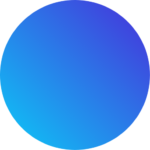
Get 15 courses covering training on Photoshop, Illustrator, Premier, After Effects and more in this comprehensive training series. Over 80 hours of on-demand video content showing you all the tricks and uses of the Adobe Creative Suite.

Get ready for the updated 220-1201 & 220-1202 exams with our brand-new CompTIA A+ training—designed to help you pass with confidence and start your IT career strong. Access this course and over 2,900 hours of expert-led IT training when you sign up for any of our All-Access Passes. Don’t miss out—enroll now and start learning today!