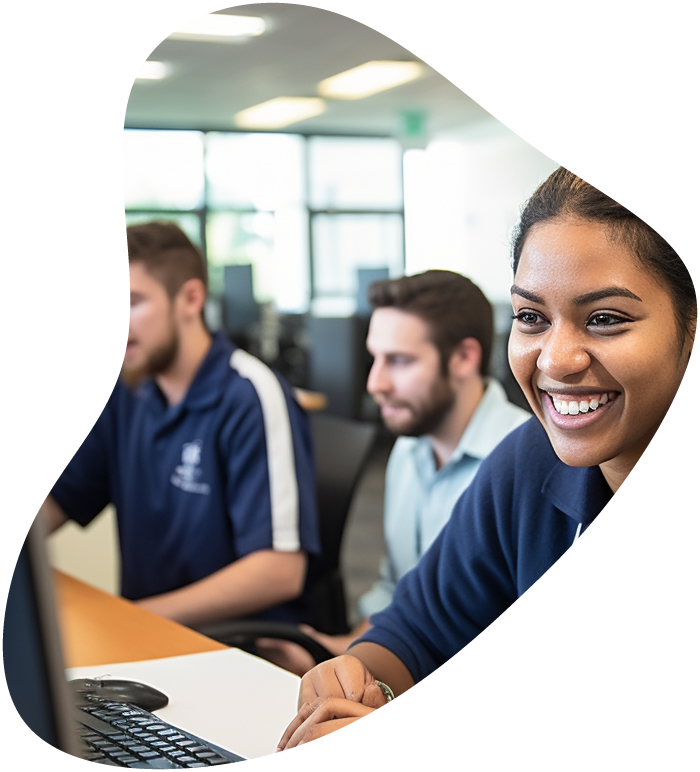What Is (ISC)² HCISPP (HealthCare Information Security and Privacy Practitioner)?
The (ISC)² HCISPP (HealthCare Information Security and Privacy Practitioner) certification is a globally recognized credential that signifies an IT professional’s expertise in implementing, managing, and assessing security and privacy controls