What is a Group Policy Object (GPO)?
Definition: Group Policy Object (GPO)A Group Policy Object (GPO) is a set of rules and settings within Microsoft Active Directory that control the working environment of user accounts and computer

Network card failure can disrupt internet connectivity and network communication, essential for both personal and professional use. Understanding the causes and symptoms of such failures is key to timely troubleshooting.
Common Causes of Network Card Failure
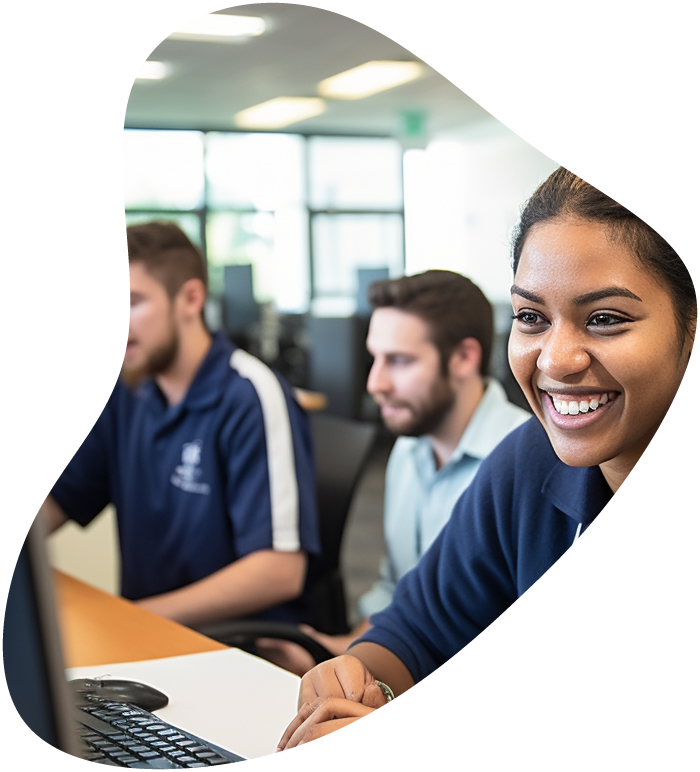
View our comprehensive training series covering all the key elements and certifications needed to successfully excel in an IT User Support Specialist job role.
Physical Signs
Software Indicators
Tools and Techniques
Steps for Diagnosis

Your career in information technology last for years. Technology changes rapidly. An ITU Online IT Training subscription offers you flexible and affordable IT training. With our IT training at your fingertips, your career opportunities are never ending as you grow your skills.
Plus, start today and get 30 days for only $1.00 with no obligation. Cancel anytime.
Basic Fixes
Advanced Solutions
necessary to determine if the issue is with the network card or another part of the system.
Regular Maintenance
Network Health Checks
Summary and Final Thoughts Network card issues can be a major inconvenience, but with the right knowledge, you can diagnose and potentially resolve many problems yourself. Understanding the common causes, symptoms, and solutions is key to maintaining a stable and reliable network connection.
Common signs include inability to connect to the network, intermittent connectivity, slower network speeds, and error messages in network settings or Device Manager. Also, check if the indicator lights on the card are behaving unusually.
Start by updating or reinstalling the network card drivers. Check for any physical damage to the card and ensure it’s properly seated in its slot. Resetting network settings can also help.
Network cards are generally not repairable due to their complexity and the cost of repair versus replacement. If a network card is failing and it’s not a software-related issue, it is usually best to replace it.
You can try basic fixes like restarting your computer, resetting your network settings, and checking different networks or cables. Using an external USB network adapter can also be a quick workaround.
Regularly update your network drivers, keep your computer clean to avoid dust buildup, ensure good airflow for cooling, and handle the card gently during any installation or movement. Investing in a high-quality network card can also reduce the likelihood of future failures.
Lorem ipsum dolor sit amet, consectetur adipiscing elit. Ut elit tellus, luctus nec ullamcorper mattis, pulvinar dapibus leo.
$49.99 Original price was: $49.99.$16.99Current price is: $16.99. / month with a 10-day free trial
Definition: Group Policy Object (GPO)A Group Policy Object (GPO) is a set of rules and settings within Microsoft Active Directory that control the working environment of user accounts and computer
Definition: Multisource FeedbackMultisource feedback, also known as 360-degree feedback, is a performance appraisal system where employees receive confidential, anonymous feedback from the people who work around them. This typically includes
Definition: Python BeautifulSoupBeautifulSoup is a Python library used for parsing HTML and XML documents. It creates a parse tree from page source code that can be used to extract data
Definition: Extensible Authentication Protocol (EAP)Extensible Authentication Protocol (EAP) is a flexible authentication framework widely used in wireless networks and point-to-point connections. It provides a standard mechanism for support of various
Definition: IT Maturity ModelThe IT Maturity Model is a framework that assesses the maturity and capability of an organization’s IT processes and systems. This model provides a structured approach to
Definition: Twitter BootstrapTwitter Bootstrap, commonly referred to as Bootstrap, is a free, open-source front-end framework for developing responsive and mobile-first websites. It provides a collection of CSS and JavaScript tools
Definition: Visual Studio CodeVisual Studio Code (often abbreviated as VS Code) is a source-code editor developed by Microsoft. It is available for Windows, macOS, and Linux and includes support for
Definition: Hashing AlgorithmA hashing algorithm is a mathematical function that converts an input (or ‘message’) into a fixed-size string of bytes, typically a digest that appears random. The output, known
Definition: BinaryBinary is a number system that uses only two symbols, typically 0 and 1. It is the foundational language of computers and digital systems, representing and processing data efficiently.Understanding
Definition: Fiber To The X (FTTx)Fiber To The X (FTTx) refers to a series of broadband network architectures that use optical fiber to replace all or part of the usual
Definition: MouseoverMouseover is a term used in web development and user interface design to describe an event that occurs when a user moves their mouse cursor over a particular element
Definition: Management ConsoleA Management Console is a software interface that provides administrators with a centralized platform to monitor, configure, and manage various IT resources and systems within an organization. These
ENDING THIS WEEKEND: Train for LIFE at our lowest price. Buy once and never have to pay for IT Training Again.