Professional Office User Bundle
Take your workplace skills to the next level with this Professional Office User Bundle! This comprehensive bundle includes over 102+ hours of expert insights and on-demand training, allowing you to ace Microsoft Office basics, learn accounting fundamentals, become a Windows 10 pro and more. Get started today as it features 14 courses in total!
Included In This Course



Closed Captions



Certificate of Completion
- Micrsoft Office 365
- MS Outlook 2016
- MS Word 2019
- MS Word 2016
- MS Excel 2019
- MS Excel 2016
- MS PowerPoint 2016
- MS Access 2016
- MS Windows 10 Power User
- Microsoft 70-697: Configuring Windows Devices (Windows 10)
- QuickBooks Premier 2014
- Accounting and Business Basics
- Sage 50 Certificate Course
- Salesforce: Power User
Proudly DisplayYour Achievement
Upon completion of your training, you’ll receive a personalized certificate of completion to help validate to others your new skills.
Microsoft Excel 2019 Course Content
Module 1: Beginner
- 1.0 Intro
- 1.1 The Ribbon
- 1.2 Saving Files
- 1.3 Entering and Formatting Data
- 1.4 Printing from Excel & Using Page Layout View
- 1.5 Formulas Explained
- 1.6 Working with Formulas and Absolute References
- 1.7 Specifying and Using Named Range
- 1.8 Correct a Formula Error
- 1.9 What is a Function
- 1.10 Insert Function & Formula Builder
- 1.11 How to Use a Function- AUTOSUM, COUNT, AVERAGE
- 1.12 Create and Customize Charts
Module 2: Intermediate
- 2.0 Recap
- 2.1 Navigating and editing in two or more worksheets
- 2.2 View options - Split screen, view multiple windows
- 2.3 Moving or copying worksheets to another workbook
- 2.4 Create a link between two worksheets and workbooks
- 2.5 Creating summary worksheets
- 2.6 Freezing Cells
- 2.7 Add a hyperlink to another document
- 2.8 Filters
- 2.9 Grouping and ungrouping data
- 2.10 Creating and customizing all different kinds of charts
- 2.11 Adding graphics and using page layout to create visually appealing pages
- 2.12 Using Sparkline formatting
- 2.13 Converting tabular data to an Excel table
- 2.14 Using Structured References
- 2.15 Applying Data Validation to cells
- 2.16 Comments - Add, review, edit
- 2.17 Locating errors
Module 3: Advanced
- 3.1 Recap
- 3.2 Conditional (IF) functions
- 3.3 Nested condition formulas
- 3.4 Date and Time functions
- 3.5 Logical functions
- 3.6 Informational functions
- 3.7 VLOOKUP & HLOOKUP
- 3.8 Custom drop down lists
- 3.9 Create outline of data
- 3.10 Convert text to columns
- 3.11 Protecting the integrity of the data
- 3.12 What is it, how we use it and how to create a new rule
- 3.13 Clear conditional formatting & Themes
- 3.14 What is a Pivot Table and why do we want one
- 3.15 Create and modify data in a Pivot Table
- 3.16 Formatting and deleting a Pivot Table
- 3.17 Create and modify Pivot Charts
- 3.18 Customize Pivot Charts
- 3.19 Pivot Charts and Data Analysis
- 3.20 What is it and what do we use it for
- 3.21 Scenarios
- 3.22 Goal Seek
- 3.23 Running preinstalled Macros
- 3.24 Recording and assigning a new Macro
- 3.25 Save a Workbook to be Macro enabled
- 3.26 Create a simple Macro with Visual Basics for Applications (VBA)
- 3.27 Outro
Microsoft Word 2019 Course Content
Module 1: Beginner
- 1.01 Instructor Intro
- 1.02 Course Intro
- 1.1 Explaining the Ribbon
- 1.2 Creating a Document
- 1.3 Saving Files
- 1.4 Page Views
- 1.5 Formatting Text
- 1.6 Ruler, Margins and Tab Stops
- 1.7 Moving and Duplicating Text
- 1.8 Line Spacing and Paragraph Formatting
- 1.9 Basic Editing
- 1.10 Insert a Basic Table and Graphics
- 1.11 Working with Styles
Module 2: Intermediate
- 2.1 Intermediate Intro
- 2.2 Collaboration & Co-Authorship
- 2.3 Tracking and Viewing Changes
- 2.4 Commenting
- 2.5 Templates & Layouts
- 2.6 Layout Functions on the Ribbon
- 2.7 Customize, Format and Convert Tables and Use as a Page Layout
- 2.8 Insert and Edit a Cover Page
- 2.9 Insert and Customize Headers and Footers
- 2.10 Insert and Customize Endnotes and Footnotes
- 2.11 Creating Sections in a Long Document
- 2.12 Using Sections to Format a Document
- 2.13 Deleting a Section
- 2.14 Reviewing, Inserting and Updating TOC
- 2.15 Creating a Data Source and Linking a Mailing List
- 2.16 Print Settings for Mail Merge
Module 3: Advanced
- 3.1 Adding the Developer Tab
- 3.2 Functionality Among Microsoft Office Products
- 3.3 Using Formulas in Word
- 3.4 Citing Sources in Word
- 3.5 Reviewing and Merging Versions of the Same Document
- 3.6 Creating a Master Document
- 3.7 Creating Sub Documents and Editing Master and Sub Docs
- 3.8 Controlling Editable Content
- 3.9 Form Creation Using the Developer Tab
- 3.10 Macros
Project Management Professional (PMP) 6th Edition Course Content
Module 1 : Getting Certified to take the Examination
- 1.1 Intro
- 1.2 Getting Certified to take the Exam
- 1.3 Techniques for Preparing for the Exam
Module 2 : Project Management Framework
- 2.1 PMBOK Framework prt1
- 2.2 PMBOK Framework prt2
- 2.3 PMBOK Framework prt3
Module 3 : Project Integration Management
- 3.1 Project Integration Mgmt
- 3.2 Project Integration Mgmt prt2
- 3.3 Integration Questions
Module 4 : Project Scope Management
- 4.1 Project Scope Mgmt
- 4.2 Project Scope Mgmt prt2
- 4.3 Scope Questions
Module 5 : Project Schedule Management
- 5.1 Project Schedule Mgmt
- 5.2 Project Schedule Mgmt prt2
- 5.3 Project Schedule Mgmt prt3
- 5.4 Schedule Knowledge Questions
Module 6 : Project Cost Management
- 6.1 Project Cost Mgmt
- 6.2 Earned Value Mgmt
- 6.3 Trend Analysis
- 6.4 Cost Questions
Module 7 : Project Quality Management
- 7.1 Project Quality Mgmt
- 7.2 Quality Zero Defects
- 7.3 Control Quality
- 7.4 Quality Questions
Module 8 : Project Resource Management
- 8.1 Project Resource Mgmt
- 8.2 Estimate Activity Resources
- 8.3 Manage Team
- 8.4 Resource Histogram
- 8.5 Resource Questions
Module 9 : Project Communications Management
- 9.1 Project Communication Mgmt
- 9.2 Communication Methods
- 9.3 Communications
- 9.4 Communication Questions
Module 10 : Project Risk Management
- 10.1 Project Risk Mgmt
- 10.2 Identify Risk
- 10.3 Quantitive Risk Analysis
- 10.4 Plan Risk Responses
- 10.5 Risk Questions
Module 11 : Project Procurement Management
- 11.1 Project Procurement
- 11.2 Make or Buy
- 11.3 Share
- 11.4 Procurement Documents
- 11.5 Negotiations
- 11.6 Procurement Questions
Module 12 : Project Stakeholder Management
- 12.1 Project Stakeholder Mgmt
- 12.2 Plan Stakeholder Engagement
- 12.3 Project Stakeholder Questions
Module 13 : Review
- 13.1 Review for Exam Prep
- 13.2 Project Mgmt vs Program Mgmt vs Portfolio Mgmt
- 13.3 Knowledge Areas review
- 13.4 Project Scope Management Review
- 13.5 Project Schedule Management Review
- 13.6 Project Cost Management Review
- 13.7 Project Quality Management Review
- 13.8 Project Resource Management Review
- 13.9 Project Communications Mgmt Review
- 13.10 Project Risk Management Review
- 13.11 Project Procurement Management
- 13.12 Project Stakeholder Management
Microsoft Word 2016 Course Content
Word 2016 Basic
- Introduction To Word Interface Part1
- Introduction To Word Interface Part2
- Introduction To Word Interface Part3
- View
- Typing Part1
- Typing Part2
- Typing Part3
- Typing Part4
- Resume Part1
- Resume Part2
- Bullet List
Word 2016 Intermediate
- Menus And Keyboard Shortcuts Part1
- Menus And Keyboard Shortcuts Part2
- Tabs
- Tables Part1
- Tables Part2
- Tables Part3
- Styles Part1
- Styles Part2
- Styles Part3
- Page Formatting Part1
- Page Formatting Part2
- Page Formatting Part3
Word 2016 Advanced
- Creating An Outline
- Inserting Images Part1
- Inserting Images Part2
- Tracking Changes
- Mail Merge Part1
- Mail Merge Part2
- Large Documents Part1
- Large Documents Part2
- Other Word Functions Part1
- Other Word Functions Part2
- Document Comparison
Microsoft PowerPoint 2016 Course Content
Basic Microsoft PowerPoint 2016
- What Is PowerPoint Part 1
- What Is PowerPoint Part 2
- New Presentation
- Viewing Presentation
- Inserting Transitions
- More Visual Designs Part 1
- More Visual Designs Part 2
- More Visual Designs Part 3
- More Visual Designs Part 4
- Notes
Intermediate Microsoft PowerPoint 2016
- Visual Designs With Logos And Animation Part1
- Visual Designs With Logos And Animation Part2
- Visual Designs With Logos And Animation Part3
- Visual Designs With Logos And Animation Part4
- Visual Designs With Logos And Animation Part5
- Exit Animation Part1
- Exit Animation Part2
- Exit Animation Part3
- Navigation Buttons
- Layout Options Part1
- Layout Options Part2
Advanced Microsoft PowerPoint 2016
- Master Pages Part1
- Master Pages Part2
- Software Simulation Part1
- Software Simulation Part2
- Setting Pictures To Music
- Advanced Animation Techniques
- Triggers
- Motion Path Animation
- Video In PowerPoint
- PowerPoint Review Part1
- PowerPoint Review Part2
- Additional Options
Microsoft Outlook 2016 Course Content
Outlook 2016 Basic
- Introduction Part 1
- Introduction Part 2
- Options For Displaying Email Messages
- Create And Send An Email
- Receive An Email
- Calendar Part 1
- Calendar Part 2
- Contacts Part 1
- Contacts Part 2
- Tasks
Outlook 2016 Intermediate
- Folder Structure Part
- Folder Structure Part 2
- Multiple Email Accounts Part 1
- Multiple Email Accounts Part 2
- Create A New Email Part 1
- Create A New Email Part 2
- Signatures
- Calendars Part 1
- Calendars Part 2
- Contacts
- Outlook Settings Part 1
- Outlook Settings Part 2
Outlook 2016 Advanced
- One Note Introduction Part 1
- One Note Introduction Part 2
- One Note And PowerPoint
- One Note And Word
- One Note And Outlook
- Sharing Information
- OneNote And Mobile Devices
- Additional Elements Part 1
- Additional Elements Part 2
Microsoft Excel 2016 Course Content
Excel 2016 Basic
- Tabs And Ribbons Part1
- Tabs And Ribbons Part2
- Cells Part1
- Cells Part2
- Cells Part3
- Cells Part4
- Calculations Part1
- Calculations Part2
- Calculations Part3
- Printing Part1
- Printing Part2
Excel 2016 Intermediate
- Menus And Keyboard Shortcuts Part1
- Menus And Keyboard Shortcuts Part2
- Menus And Keyboard Shortcuts Part3
- Tabs Part1
- Tabs Part2
- Formulas And Calculations Part1
- Formulas And Calculations Part2
- Formulas And Calculations Part3
- Formulas And Calculations Part4
- Importing Data Part1
- Importing Data Part2
- Invoices
Excel 2016 Advanced
- Advanced Invoice Part1
- Advanced Invoice Part2
- Advanced Invoice Part3
- Advanced Invoice Part4
- Number Crunching
- Creating A Pivot Table From Scratch
- Smaller Excel Components Part1
- Smaller Excel Components Part2
- Smaller Excel Components Part3
Microsoft Access 2016 Course Content
Access 2016 Basic
- Introduction Part1
- Introduction Part2
- Elements Part1
- Elements Part2
- Reviewing Data
- Queries Part1
- Queries Part2
- Tracking Time Part1
- Tracking Time Part2
- Tracking Time Part3
- Design Work With Forms
Access 2016 Intermediate
- Relationships Part1
- Relationships Part2
- Changing Information
- Loading Tables
- Relating Invoices Part1
- Relating Invoices Part2
- Relating Invoices Part3
- Relating Invoices Part4
- Time Entry Form
Access 2016 Advanced
- Queries Part1
- Queries Part2
- Queries Part3
- Queries Part4
- Reports Based On Queries
- Adding Additional Information
- Update Query Part1
- Update Query Part2
- Creating A Report From Scratch Part1
- Creating A Report From Scratch Part2
- Creating A Report From Scratch Part3
Windows 10 Power User (How to use Windows 10) Course Content
Module 1: Getting Started With Windows 10
- Introduction
- First Steps
- Navigating The Desktop
- Using Cortana To Search
Module 2: Using File Explorer
- File Explorer
- Understanding File And Folder Basics
- Work With Libraries
- Creating A Home Group
Module 3: Using Windows Applications
- Opening And Using Applications
- Installing New Applications From The Windows Store
- Using Default Applications
Module 4: Browsing the Web With Microsoft Edge
- Examining The Edge Window
- Searching The Web With Edge
- Bookmarking Important Sites
- Using The Reading List
- Marking A Page With Web Notes
- Conclusion
Module 5: Customizing Windows
- Introduction
- Customizing The Display
- Customizing File Explorer
- Configuring Cortanas Notebook Feature
- Customizing Privacy Settings
- Customizing Microsoft Edge
Module 6: Connecting Devices And Devices
- Connecting Printers
- Connecting And Using A Flash Drive
- Connect A Phone
Module 7: Managing User Accounts
- Create Additional Users
- Understanding User Profiles
- Sharing Data Between Profiles
Module 8: Backing Up Important Data
- Using File History
- Using Windows Backup
- Using System Restore
Module 9: Maintaining Windows
- Windows Updates
- Working With The Action Center
- Using Disk Defragmenter
- Managing Storage And Apps Using Settings
- Conclusion
Module 10: Protecting Windows
- Introduction
- Using Windows Defender
- Using Windows Firewall
- Using Bit Locker
- Windows Hello
Module 11: Monitoring Performance
- Using Task Manager
- Using Resource Monitor
Module 12: Working With Control Panel And Settings
- Control Panel Part 1
- Control Panel Part 2
- Settings App
- Using Device Manager
- Using Remote Desktop
- Conclusion
Microsoft Office 365 Online Versions Course Content
Module 1: What Is Microsoft 365
- Introduction To 365
- A Little Background On MS Office
- Office 365 Versions And Features-Part1
- Office 365 Versions And Features-Part2
- Online Sign Up
Module 2: Word Online
- Word Online Overview
- Starting A Document In Word Online
- Word Saved To One Drive
- Navigating Word
- Tools And Features
- Fonts Attributes-Part1
- Fonts Attributes-Part2
- Lines And Paragraphs-Part1
- Lines And Paragraphs-Part2
- Bullets Numbering And Styles-Part1
- Bullets Numbering And Styles-Part2
- Inserts Pictures And Tools-Part1
- Inserts Pictures And Tools-Part2
- Tables And Formatting-Part1
- Tables And Formatting-Part2
- Sharing And Templates-Part1
- Sharing And Templates-Part2
Module 3: Excel Online
- Excel Online Overview
- Getting Started With Excel
- Data Entry And Navigation
- Data Entry-Part1
- Data Entry-Part2
- Data Entry And Formatting-Part1
- Data Entry And Formatting-Part2
- Intro To Formulas
- Formulas-Part1
- Formulas-Part2
- Formulas-Part3
- Intermediate Formula And Table Format-Part1
- Intermediate Formula And Table Format-Part 2
- Surveys
- More Formula And Charts-Part1
- More Formula And Charts-Part2
- Charts
- Sheets And Templates
Module 4: Powerpoint Online
- What Is Powerpoint
- Screen Layout
- Entering And Formatting Text
- Layouts And Designs Part 1
- Layouts And Designs Part 2
- Inserting Objects
- Objects And Transitions
- Animations
- Smart Art
- Notes Printing And Templates
Module 5: Outlook Online
- Intro To Outlook Online
- Intro To Email Accounts Screen Layout
- Configuring Outlook Online
- Sending Emails Outlook Online
- Organization Outlook Online
- Mail Rules In Outlook Online
- Additional Mail Options In Outlook Online
- Spam And Junk Outlook Online
Module 6: One Note Online
- What Is OneNote
- OneNote Screen Overview
- OneNote Desktop
- Drawing Tools With OneNote
- Send To OneNote
- Media With OneNote
Quickbooks Premier 2014 Course Content
Module 1: Intro and Setup
- Intro To Quickbooks
- Setup Quickbooks
Module 2: Tools
- Tools-Part 1
- Tools-Part 2
- Tools-Part 3
Module 3: Preferences
- Preferences
- Email Preferences
Module 4: Security & Users
- Security And Users
Module 5: Estimates
- Estimates
Module 6: Sales Orders
- Sales And Orders
Module 7: Receiving Money
- Account Receivable
- Batch Invoicing
- Customer Deposits
Module 8: Bounced Checks
- Bounced Checks
Module 9: Specific Tracking
- Vehicle Mileage
- Class Tracking Transactions
Module 10: Receiving and Depositing
- Receiving Payments
- Making Deposits
Module 11: Credit Cards and Bank Accounts
- Credit Cards
- Bank Accounts
Module 12: Payroll
- Payroll Preferences
- Employee Setup
- Processing Payroll
- Payroll Tax Forms
- Job Costing With Payroll
- Payroll Setup Advance
- Workers Compensation
Module 13: Transactions
- Special Transactions
- Memorized Transactions
Module 14: Accounts and Reports
- Other Account Types
- Quickbooks Reporting
- Advance Reporting
- Budgets And Forecast
Module 15: Integrating with Word
- Writing Letters In Microsoft Word
Module 16: Data Types
- Converting Importing And Exporting
- Quickooks Backup Data Integrity
- Multi-Currencies
Module 17: Conclusion
- Advance Features
- Update Or Upgrade
- Summary Of Quickbooks
| 5 star | 82 | 82% |
| 4 star | 17 | 17% |
| 3 star | 1 | 1% |
| 2 star | 0% | |
| 1 star | 0% |
Sorry, no reviews match your current selections
Your Training Instructors
Josh has 15 plus years in account management and client support with over 5 years specifically in the healthcare industry. Josh provides hands-on leadership to the healthcare team at NetDirector by focusing on client success and innovative solutions. As the Healthcare Operations Manager, Josh ensures that each client implementation is completed as efficiently as possible with the greatest impact to the client. He holds a Bachelor of Arts degree from the University of South Florida.
Patrick is a skilled presenter with a strong background in IT training and certification covering general information technology, network administration, and consulting. His strong customer service background and skills both in support and presentation situations allow him to effectively communicate course information in an engaging manner. He specializes in areas such as Active Directory, Microsoft Exchange, Windows Network Infrastructure, and Security.

Subscribe To All-Access
Lock In $16.99 / Month Forever
Access this course and over 2,700 hours of focused IT training. Start your first month for only $1.00. Then lock in only $16.99 / month for life.
- Get Every Course
- Free Updates / New Content Added
- 2,700+ Hours of Training
- Price Lock Guarantee
- Games / Flashcards
- 21,000+ Practice Questions
$49.99 $16.99 Monthly
$49.00




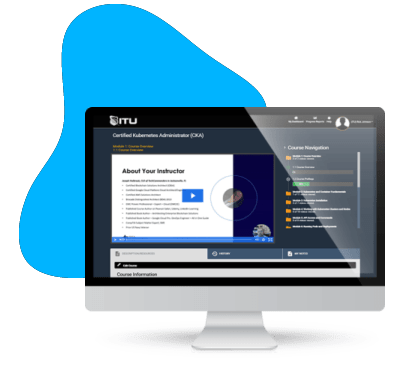


good
Smooth delivery and easy access to LMS. Good to see that the LMS offers progress tracking. Would be great if badges were offered on completion of courses to share via Credly to future employers.