What Is Finite State Machine?
Definition: Finite State MachineA Finite State Machine (FSM) is a computational model used to design both computer programs and sequential logic circuits. It is defined by a list of its
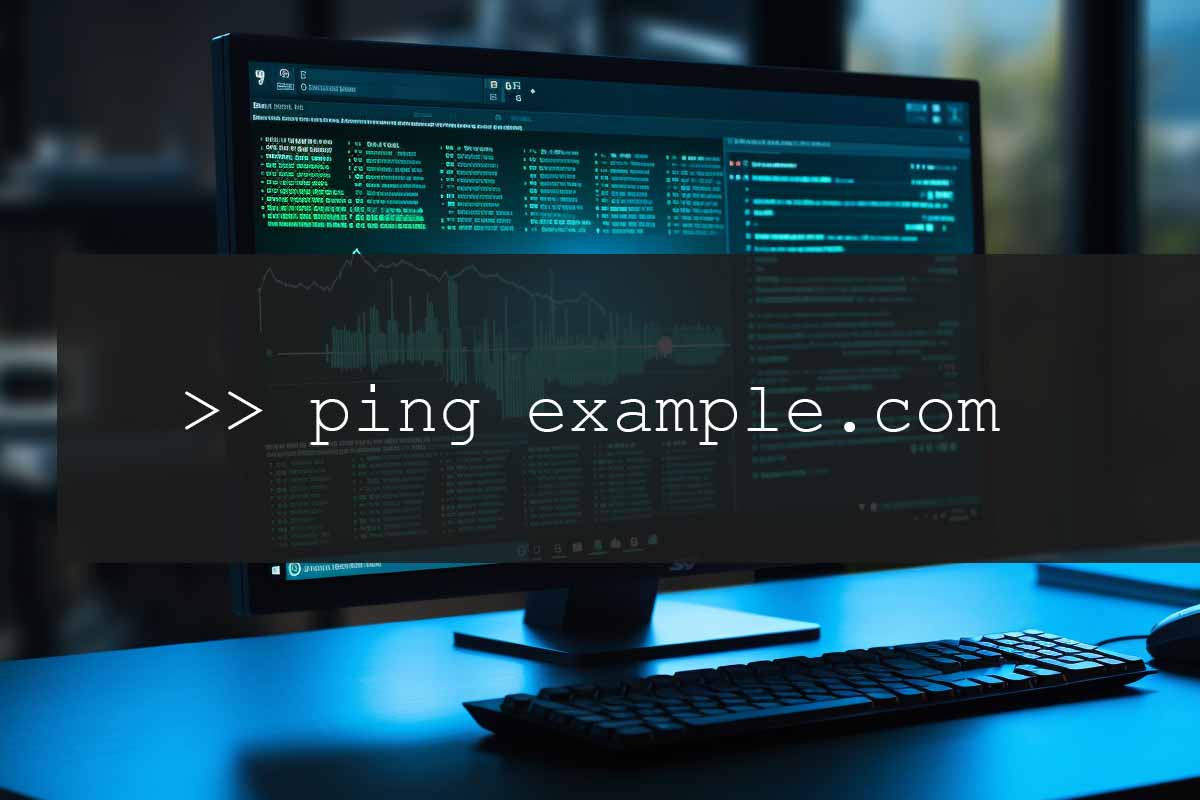
The ping command is a simple yet valuable utility used for network troubleshooting and testing. It serves several purposes and offers benefits that make it a widely-used tool in networking. Here are some reasons why the ping command is commonly used:
ping command is to check if a remote host or network device is reachable over the network. By sending ICMP echo requests to the destination, the ping command verifies if the host responds with ICMP echo replies. It helps determine if the target device is online and reachable.ping command measures the round-trip time (RTT) it takes for packets to travel from the source to the destination and back. By assessing the RTT, network administrators can gauge the latency between two endpoints. This information is essential for identifying potential performance issues and delays in data transmission.ping command can also reveal if there is packet loss between the source and destination. Packet loss occurs when some of the sent packets don’t reach the destination or don’t return. Frequent packet loss can indicate network congestion or connectivity problems.ping command can help narrow down the problem. If ping commands to multiple destinations fail, it suggests an issue with your local network or internet connection. If ping to some destinations works while others fail, it may indicate problems with specific remote servers or network paths.ping command can help verify if the changes have positively or negatively impacted network performance. It can be helpful for network administrators to assess the effects of network adjustments.ping command, it can verify whether DNS resolution is working correctly. The command tries to resolve the hostname to an IP address before sending ICMP packets to the target.ping command to ping external servers (e.g., public DNS servers like 8.8.8.8) can test the general health of your internet connection.ping command can be useful in testing firewall rules and network security configurations. For instance, if you are troubleshooting connectivity issues, you can check whether a specific port or protocol is blocked by using the ping command with different protocols like ICMP or TCP/UDP.Overall, the ping command is a quick and easy-to-use tool for basic network testing, and it can provide valuable insights into network connectivity, latency, and packet loss. For more advanced network monitoring and analysis, specialized network monitoring tools and services may be necessary.
When you use the ping command for an IP address, the command sends small packets of data called ICMP (Internet Control Message Protocol) echo requests to the specified IP address. The destination device (typically a server or network device) responds with ICMP echo replies, indicating that it received the packets. The ping command then measures the round-trip time (RTT) it took for the packets to travel from the source to the destination and back.
The IP address you specified in the ping command is displayed to confirm the destination you are testing.
The ping command sends ICMP echo requests to the specified IP address and displays the responses (ICMP echo replies) received from the destination. If the destination is reachable and responsive, you will see lines displaying “Reply from : bytes= time= TTL=”. Each line represents an ICMP reply packet.
The size of the ICMP echo request packet is typically mentioned in bytes. It is displayed as “bytes=” in the response. The default size is usually around 32 bytes.
The most crucial piece of information provided by the ping command is the round-trip time or latency. It indicates how long it took for the packets to travel from your system to the destination and back. RTT is measured in milliseconds (ms). It is displayed as “time=” in the response.
The Time-to-Live value indicates the number of network hops (routers or gateways) the packet can traverse before being discarded. It helps prevent packets from circulating indefinitely on a network. The TTL is displayed as “TTL=” in the response.
In addition to displaying successful replies, the ping command may also show packet loss if some packets fail to reach the destination or get lost in transit. The percentage of packet loss is usually calculated and displayed at the end of the ping test.
The ping command provides real-time feedback on network connectivity and latency to a specific IP address. It is a useful diagnostic tool for checking the reachability and responsiveness of remote hosts or network devices. Keep in mind that the results of the ping command can vary due to network conditions, congestion, and the responsiveness of the destination device. Multiple ping tests from different locations can help you gather more comprehensive data about network performance.
Using the ping command can be a helpful way to determine network latency issues by measuring the round-trip time (RTT) it takes for packets to travel from your computer to a remote server or network device and back. Here’s how it can help you identify network latency problems:
ping command is to measure latency. It provides you with real-time information on how long it takes for packets to travel to the destination and return to your computer. Latency is measured in milliseconds (ms). Higher latency values indicate delays in data transmission, which can impact the responsiveness of your applications and services.ping command, it may indicate an ongoing latency issue between your computer and the remote server. Consistent delays can affect the performance of applications, especially real-time applications like video conferencing or online gaming.ping command can also show if there is packet loss in the network. Packet loss occurs when some of the sent packets don’t reach the destination or don’t return. Frequent packet loss can cause data retransmissions, leading to increased latency and reduced network performance.pinging multiple servers or network devices in different locations, you can compare the latency between various destinations. If you observe significantly higher latency to a specific location, it might indicate an issue with the network path to that destination.ping command can be used before and after making network changes, such as configuring a new router or firewall rules. By comparing the latency values before and after the changes, you can determine if the modifications have improved or worsened the network performance.ping command to different destinations can help you monitor the health of your network over time. Sporadic spikes in latency or increased packet loss may indicate transient network issues that need further investigation.It’s important to note that the ping command is a basic tool for latency testing and is subject to ICMP filtering and prioritization on some networks. For more comprehensive and accurate network latency testing, consider using specialized network monitoring tools and services that provide detailed performance metrics and historical data.
Remember that network latency can be influenced by various factors, such as the geographical distance between endpoints, the quality of network connections, and the load on the network. Therefore, interpreting ping results should consider these factors and involve comparisons with other tests and measurements for a complete analysis of network latency issues.
Lorem ipsum dolor sit amet, consectetur adipiscing elit. Ut elit tellus, luctus nec ullamcorper mattis, pulvinar dapibus leo.
$49.99 Original price was: $49.99.$16.99Current price is: $16.99. / month with a 10-day free trial
Definition: Finite State MachineA Finite State Machine (FSM) is a computational model used to design both computer programs and sequential logic circuits. It is defined by a list of its
Definition: Non-Uniform Memory Access (NUMA)Non-Uniform Memory Access (NUMA) is a computer memory design used in multiprocessing, where the memory access time varies depending on the memory location relative to the
Definition: QuineA quine is a non-empty computer program that takes no input and produces a copy of its own source code as its only output. The concept is named after
Definition: Quantum ComputingQuantum computing is a type of computation that harnesses the collective properties of quantum states, such as superposition, entanglement, and quantum interference, to perform calculations. It is fundamentally
Definition: Virtual Application NetworkA Virtual Application Network (VAN) is a network architecture that abstracts the complexity of managing individual network devices and provides a simplified interface for the deployment and
Definition: Multi-Version Concurrency ControlMulti-Version Concurrency Control (MVCC) is a database optimization technique that allows multiple transactions to access the same database concurrently without interfering with each other. By creating and
Definition: Quorum ConsensusQuorum consensus in blockchain technology is a mechanism utilized to achieve agreement on a single state or value among distributed processes or systems, such as nodes in a
Definition: Mobile Ad Hoc Network (MANET)A Mobile Ad Hoc Network (MANET) is a self-configuring network of mobile devices connected by wireless links. Each device in a MANET is free to
Definition: Manufacturing Execution SystemA Manufacturing Execution System (MES) is an information system that connects, monitors, and controls complex manufacturing systems and data flows on the factory floor. The primary goal
Definition: MongoDBMongoDB is a NoSQL database management system known for its flexibility, scalability, and performance. It uses a document-oriented data model, which allows for varied data types and structures within
Definition: Key Agreement SchemeA key agreement scheme is a protocol used in cryptography that allows two or more parties to agree on a shared secret key, which can then be
Definition: Application Layer AttackAn application layer attack targets the top layer of the OSI model, which is responsible for interfacing with end users and applications. It aims to disrupt the
ENDING THIS WEEKEND: Train for LIFE at our lowest price. Buy once and never have to pay for IT Training Again.

Get ready for the updated 220-1201 & 220-1202 exams with our brand-new CompTIA A+ training—designed to help you pass with confidence and start your IT career strong. Access this course and over 2,900 hours of expert-led IT training when you sign up for any of our All-Access Passes. Don’t miss out—enroll now and start learning today!