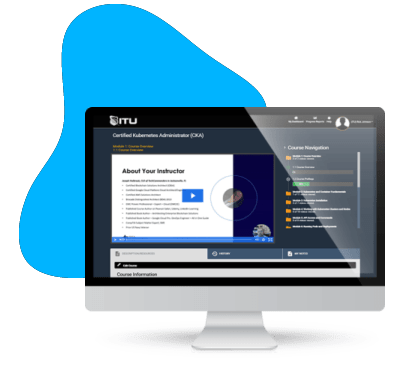Scaling a cloud database automatically for demand ensures optimal performance, even during fluctuating workloads. Configuring auto-scaling for cloud databases allows organizations to adapt to changing traffic patterns without manual intervention, ensuring availability, cost-efficiency, and user satisfaction. This guide provides detailed steps to set up and manage auto-scaling for cloud databases effectively.
What Is Cloud Database Auto-Scaling?
Cloud database auto-scaling is the process of automatically adjusting database resources—such as CPU, memory, or storage—based on workload demand. Cloud providers like AWS, Azure, and Google Cloud offer auto-scaling features for databases, allowing them to grow or shrink capacity dynamically.
Auto-scaling is essential for handling traffic spikes during peak times and reducing costs during periods of low activity.
Steps to Configure Auto-Scaling for a Cloud Database
1. Choose the Right Cloud Database Service
Not all cloud databases support auto-scaling features. Choose a cloud database service that fits your needs and includes built-in auto-scaling capabilities.
- Amazon Aurora: Supports auto-scaling for instances and storage.
- Google Cloud Spanner: Automatically scales based on performance requirements.
- Azure SQL Database: Offers automatic scaling for both performance and storage.
- MongoDB Atlas: Provides horizontal and vertical scaling for NoSQL workloads.
2. Understand Scaling Types
Before configuring auto-scaling, decide which type of scaling is appropriate for your workload:
- Vertical Scaling (Scaling Up or Down): Adjusts resources (e.g., CPU, RAM) for a single database instance.
- Horizontal Scaling (Scaling Out or In): Adds or removes database instances to distribute the load. Ideal for distributed databases or read-heavy workloads.
3. Enable Auto-Scaling in Your Cloud Database
Follow these general steps for enabling auto-scaling, tailored to your chosen provider.
For Amazon Aurora:
- Login to AWS Management Console: Navigate to the Amazon RDS service.
- Select Your Database Cluster: Choose the database you want to enable auto-scaling for.
- Configure Storage Auto-Scaling: Enable automatic storage scaling in the “Modify Cluster” settings.
- Set Read Replica Scaling: Use Aurora Auto Scaling for read replicas by creating a scaling policy based on metrics like CPU utilization or connection count.
For Azure SQL Database:
- Open Azure Portal: Navigate to your SQL Database resource.
- Select the Pricing Tier: Choose a tier that supports auto-scaling, such as “Serverless” for automatic compute scaling.
- Enable Auto-Pause and Auto-Resume: Define the inactivity period for pausing and resuming operations.
- Set Compute Limits: Specify minimum and maximum vCores to control scaling boundaries.
For Google Cloud Spanner:
- Access Google Cloud Console: Go to the Spanner database section.
- Adjust Node Count: Set up dynamic node count adjustment based on performance requirements.
- Enable Automatic Workload Monitoring: Use built-in monitoring tools to manage scaling in real-time.
For MongoDB Atlas:
- Login to MongoDB Atlas: Select the cluster you want to scale.
- Configure Auto-Scaling: Toggle the auto-scaling feature for instance size and storage.
- Set Thresholds: Define thresholds for CPU, memory, or storage utilization to trigger scaling actions.
4. Set Thresholds and Policies
Auto-scaling works by monitoring database metrics and triggering actions based on predefined thresholds. Configure these thresholds to suit your workload needs.
- CPU Utilization: Scale up when CPU usage exceeds 70-80%.
- Memory Utilization: Ensure adequate memory for caching and query performance.
- Connection Count: Monitor the number of concurrent database connections.
Use scaling policies to control when and how the system adjusts resources.
5. Test Auto-Scaling Configuration
Before deploying auto-scaling in a production environment, thoroughly test the configuration.
- Simulate Workload Spikes: Use tools like Apache JMeter or AWS’s Distributed Load Testing.
- Monitor Scaling Behavior: Ensure that the database scales up and down as expected.
- Verify Performance: Check query performance and latency during scaling events.
6. Integrate Monitoring and Alerts
Real-time monitoring is critical for ensuring that auto-scaling functions correctly.
- Set Up Dashboards: Use monitoring tools like Amazon CloudWatch, Azure Monitor, or Google Cloud Operations Suite.
- Define Alerts: Configure alerts for metrics like scaling failures, high latency, or resource exhaustion.
- Analyze Logs: Review scaling logs to identify any issues or inefficiencies.
7. Optimize Costs and Resources
Auto-scaling can help reduce costs, but misconfigurations might lead to over-provisioning.
- Review Scaling Policies Regularly: Adjust thresholds and policies based on actual usage patterns.
- Use Reserved Instances: Combine auto-scaling with reserved instances for predictable workloads to save costs.
- Right-Size Instances: Avoid using unnecessarily large instance sizes during periods of low demand.
8. Implement Failover and Redundancy
Auto-scaling should be combined with failover mechanisms to ensure high availability.
- Multi-Region Replication: Distribute database replicas across multiple regions for redundancy.
- Load Balancing: Use cloud-native load balancers to distribute traffic evenly.
- Disaster Recovery: Set up automated backups and restore procedures to recover from failures.
Benefits of Auto-Scaling Cloud Databases
- Improved Performance: Automatically adapts to workload spikes, maintaining responsiveness.
- Cost Efficiency: Reduces waste by scaling down resources during low-demand periods.
- Operational Simplicity: Minimizes manual intervention, freeing up IT teams for strategic tasks.
- High Availability: Ensures consistent uptime with failover and scaling mechanisms.
- Scalability for Growth: Supports rapid business growth without requiring re-architecture.
Frequently Asked Questions Related to Scaling a Cloud Database Automatically for Demand
What is cloud database auto-scaling?
Cloud database auto-scaling is the process of automatically adjusting resources like CPU, memory, or storage based on workload demands. This ensures optimal performance, cost-efficiency, and availability during traffic fluctuations.
What are the types of scaling for cloud databases?
Cloud databases can scale vertically by increasing resources (e.g., CPU, RAM) for a single instance or horizontally by adding or removing instances to distribute the workload. Both approaches support different performance needs.
How do I enable auto-scaling for my cloud database?
To enable auto-scaling, access your cloud provider’s console, configure scaling policies, and set thresholds for metrics like CPU utilization or storage. Popular providers like AWS, Azure, and Google Cloud offer straightforward setups for auto-scaling.
What metrics should trigger auto-scaling?
Metrics such as CPU utilization, memory usage, connection count, and query latency are commonly used to trigger auto-scaling. Configuring these thresholds ensures timely scaling based on workload changes.
What are the benefits of auto-scaling a cloud database?
Auto-scaling improves performance during demand spikes, reduces costs during low traffic, simplifies operations, ensures high availability, and supports business growth without requiring manual interventions.