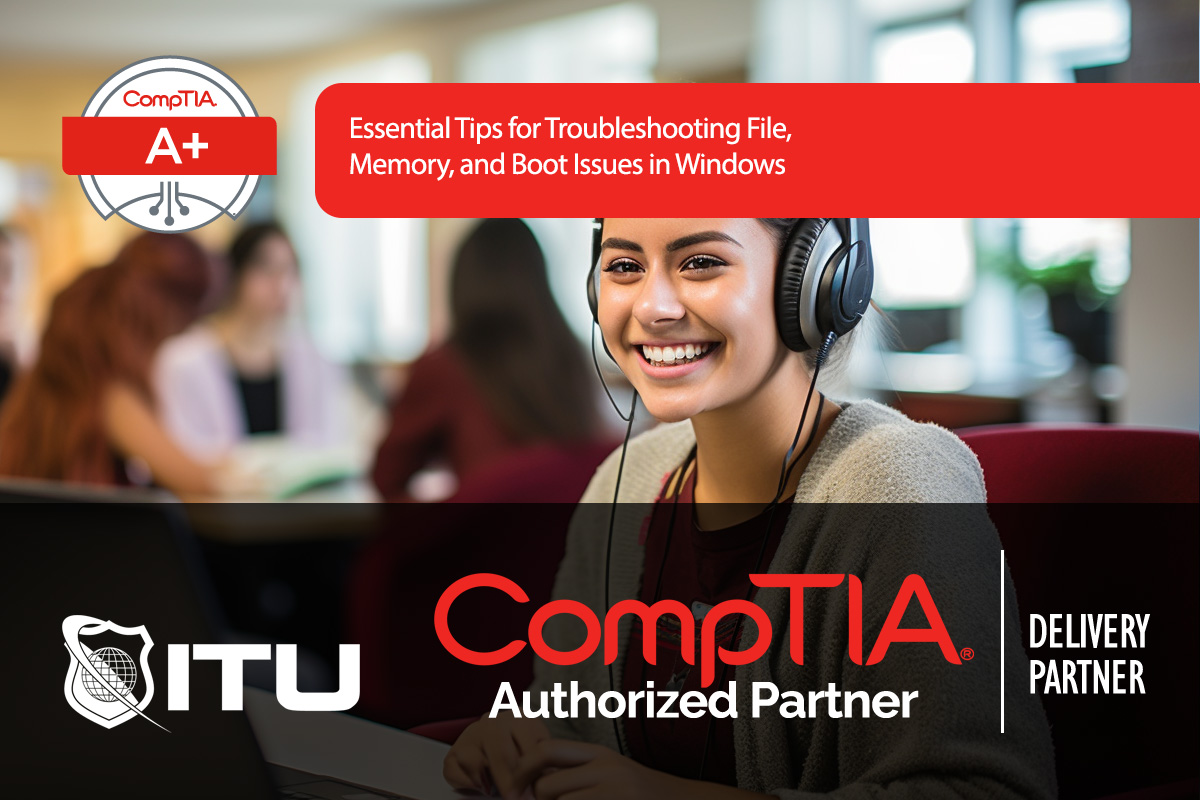Windows includes built-in features to protect and recover system files, memory, and boot processes, which are critical for system stability. For CompTIA A+ Certification, understanding tools like Windows Resource Protection (WRP), System File Checker (SFC), Memory Diagnostics, and various boot repair commands is essential for effectively troubleshooting system failures and preventing downtime.
Windows Resource Protection (WRP)
Windows Resource Protection (WRP) is a security feature in Windows that prevents essential system files, folders, and registry keys from being overwritten or modified, safeguarding the system from accidental or malicious tampering that can lead to OS instability.
- Protected Directories: WRP protects critical files in directories such as
C:\Windows\System32. Unauthorized attempts to replace or modify these files are blocked to maintain system integrity.
- Preventing OS Failures: By blocking modifications to key files, WRP helps avoid application crashes and system errors that arise from file corruption or deletion.
System File Checker (SFC)
When critical files are corrupted or missing, System File Checker (SFC) can scan and replace them with correct versions. The SFC command compares system files against a secure repository, replacing any corrupted files to restore system functionality.
Running SFC
To run SFC, open Command Prompt in Administrator mode and enter:
bashCopy codesfc /scannow
- Purpose: SFC scans protected system files, finds discrepancies, and automatically replaces corrupted files with a correct version from a trusted source.
- Where it Pulls Files From: SFC draws replacements from a hidden, protected area on the drive that houses a backup of critical Windows files, often located on a separate partition. This ensures it can access pristine versions of files, even if the main OS files are corrupted.
Note: Restart the system after running SFC to fully apply any repairs.
Memory Diagnostics
Memory issues can cause a variety of system errors, crashes, and slow performance. Windows includes a Memory Diagnostic Tool to check for faulty RAM.
Running Memory Diagnostics
- Open Administrative Tools from the Control Panel.
- Select Windows Memory Diagnostic and choose Restart now and check for problems.
- Testing on Reboot: Since memory cannot be tested while active, the diagnostic tool will run after the system restarts, checking for issues like bad memory sectors.
This tool provides a report upon reboot, indicating whether any memory errors were found. Faulty RAM modules should be replaced to prevent further issues.
Troubleshooting Boot Problems
System boot issues are some of the most critical problems to troubleshoot, as they prevent the system from fully loading. Windows boot issues typically relate to configuration errors, file corruption, or physical issues with the boot device.
Power-On Self-Test (POST)
The Power-On Self-Test (POST) is the first step in the boot process. POST is a firmware-controlled diagnostic that checks essential hardware components like memory, CPU, and storage.
- What POST Does: If POST completes successfully, a single beep (or another indication based on the motherboard) signals readiness to load the OS.
- Failing POST: Multiple beeps or errors here typically indicate hardware problems that need attention before proceeding to OS troubleshooting.
Boot Configuration and EFI System Partition
After POST, the firmware looks for boot information on the first sector of the hard drive:
- EFI System Partition (ESP): On systems using the GPT partition style, boot data resides in the ESP. This partition stores files that allow the OS to boot, like the boot manager and BCD (Boot Configuration Database).
- Boot Configuration Database (BCD): The BCD contains critical information about the OS and boot options, which guides Windows through its startup sequence.
Common Boot Errors and Commands
If a system fails to load Windows, common errors might include “Invalid Boot Disk” or “No OS Found.” These often arise due to corrupted boot files, incorrect boot sequences, or disconnected drives.
Command-Line Tools for Boot Repair
Boot issues often require repairs using command-line tools. Here are key commands for addressing these problems:
- bootrec /fixmbr: Repairs the Master Boot Record, particularly useful for legacy (MBR) partition styles.
- bootrec /fixboot: Rewrites a new boot sector to the system partition, fixing issues with both MBR and GPT drives.
- bootrec /rebuildbcd: Scans for Windows installations and rebuilds the BCD, often resolving “No OS Found” errors.
Using UEFI Settings to Ensure Boot Order
Sometimes, boot issues stem from incorrect boot device priorities in the UEFI or BIOS settings.
- Enter UEFI/BIOS during startup (usually by pressing F2, F10, or Delete).
- Set Boot Device Order: Ensure the primary boot device (typically the drive with the OS) is prioritized in the boot sequence.
- Save settings and exit, allowing the system to boot from the correct drive.
Proactive Measures to Prevent File, Memory, and Boot Issues
Regular maintenance and system checks can reduce the likelihood of critical failures.
- Run SFC and Memory Diagnostics Regularly: Scheduling periodic checks helps catch issues early.
- Keep Drivers and Firmware Updated: Ensure compatibility and stability with the latest drivers and firmware updates.
- Protect Critical Files: Regular backups and system restores are crucial for quickly recovering from file corruption.
- Use a Surge Protector: Protect hardware components from power fluctuations that can cause file corruption or hardware damage.
Frequently Asked Questions Related to File, Memory, and Boot Troubleshooting for CompTIA A+ Certification
What is the System File Checker (SFC) used for in Windows?
System File Checker (SFC) is a Windows tool that scans for and repairs corrupted system files. By running the command sfc /scannow, it compares files against a backup copy and replaces any damaged files, restoring system stability.
How do I run a memory diagnostic in Windows?
To run a memory diagnostic, go to Administrative Tools and select Windows Memory Diagnostic. Choose to restart and check for problems. The test will run on reboot, identifying any issues with RAM that may be causing system instability.
What are common commands to repair boot issues in Windows?
Common boot repair commands include bootrec /fixmbr to repair the Master Boot Record, bootrec /fixboot to create a new boot sector, and bootrec /rebuildbcd to rebuild the Boot Configuration Database (BCD).
What does Windows Resource Protection (WRP) do?
Windows Resource Protection (WRP) prevents essential system files, folders, and registry keys from being modified or replaced. This ensures that critical OS files remain intact, reducing the risk of system crashes and application failures.
What is the difference between MBR and EFI System Partition in Windows?
MBR (Master Boot Record) and EFI System Partition (ESP) are different partitioning schemes for storing boot data. MBR is an older method, while ESP is used with GPT-partitioned drives in modern systems. ESP contains boot files and the Boot Configuration Database (BCD) for loading the OS.