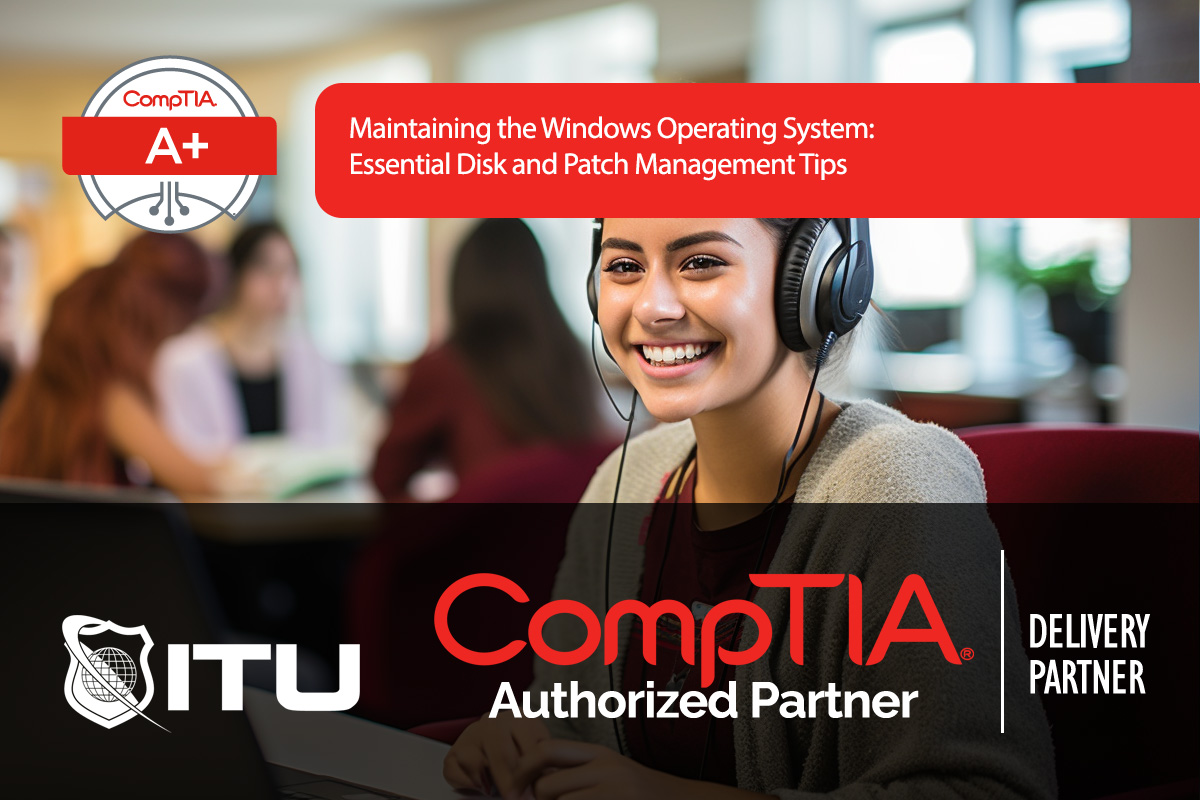Maintaining your Windows operating system is crucial to ensure long-term performance, stability, and security. For CompTIA A+ certification, understanding key maintenance tasks such as disk and patch management will help you address common performance issues and keep systems secure. In this guide, we cover disk management, including defragmentation, optimizing SSDs, and checking for disk errors. We’ll also dive into patch management and the steps involved in keeping systems updated and protected.
Disk Maintenance
Disk maintenance is an important first step after a Windows installation or update. It ensures that your storage drives perform optimally and continue to protect data.
Why Disk Maintenance Matters
Storage drives hold everything from the operating system to personal files and applications. As data is saved, deleted, or moved, it can become fragmented, slowing down the read/write processes, especially on older hard drives. Regular maintenance tasks like defragmentation (for HDDs) and trimming (for SSDs) can significantly improve performance.
Disk Fragmentation and Defragmentation
Fragmentation occurs when files are scattered across non-continuous sectors on the hard drive. This forces the drive’s read/write head to move around more than necessary, decreasing performance. Defragmentation consolidates file fragments, speeding up access times. However, keep in mind:
- Defragmentation applies only to HDDs, as solid-state drives (SSDs) do not suffer from fragmentation in the same way.
- SSDs instead use a process called trimming, which Windows 8, 10, and 11 handle automatically.
Running Disk Cleanup and Defragmentation
- Disk Cleanup: Clears unnecessary temporary files and data.
- Go to This PC > C Drive > Properties > Disk Cleanup.
- Select temporary files, system files, or other unused data, and click OK to delete them.
- Error Checking and Defragmentation:
- For HDDs, use Defragment and Optimize Drives under Properties > Tools > Optimize. Windows will recommend defragmentation or trimming, based on the drive type.
- Using Check Disk (CHKDSK):
- Check Disk (CHKDSK) is another essential tool for detecting and fixing errors on the drive. Run CHKDSK from the command prompt to perform deeper scans and address any detected errors.
- Open Command Prompt as Administrator, type
chkdsk /f /r, and press Enter to start the process.
Tip: SSDs can use the Optimize Drives tool as well, which will trigger an automatic trim. Avoid defragmenting SSDs to prevent unnecessary wear.
Disk Utilities for Linux and MacOS
While CHKDSK and Defragment are native to Windows, there are similar utilities for Linux and macOS:
- Linux: Use commands like
df and fsck to check and repair file system issues.
- macOS: The Disk Utility app is built into macOS for disk management tasks, including error checking and repairs.
Patch Management for Windows
Patch management is one of the most critical maintenance tasks for security and OS stability. Microsoft regularly releases patches to address bugs, security vulnerabilities, and performance issues.
Importance of Patch Management
Updating the OS and applications is essential to:
- Fix known bugs and security vulnerabilities.
- Improve performance with optimizations and bug fixes.
- Ensure compatibility with new software and hardware.
Types of Patches and Updates
- Security Updates: Address vulnerabilities and are often the highest priority.
- Quality Updates: Improve OS performance, stability, and application compatibility.
- Device Driver Updates: Update hardware drivers. These are generally managed separately to avoid introducing bugs.
Patch Management Lifecycle
- Review Patch Releases: Check patch and security bulletins from trusted sources like Microsoft’s Patch Tuesday updates.
- Categorize Updates: Sort patches by priority:
- Urgent: Address critical vulnerabilities, often pushed immediately.
- Important: Include key performance improvements and fixes but are less urgent.
- Non-Critical: Typically includes optional feature updates or minor improvements.
- Offline Testing: Before deploying updates across a network, apply patches to a small group of isolated test systems to detect any compatibility issues.
- Deploy Urgent Updates: Push critical updates immediately to prevent potential security risks.
- Schedule Routine Updates: Schedule non-urgent updates weekly or monthly, depending on the organization’s policy.
- Periodic Review: Review and confirm that patches are working as intended and update patch cycles as needed.
Note: Large enterprises may use tools like Windows Server Update Services (WSUS) or third-party patch management systems to deploy and manage updates efficiently.
Summary Checklist: Post-Installation and Maintenance
- Perform Disk Cleanup: Remove unnecessary files to free up storage space.
- Run CHKDSK and Disk Optimization: Check for errors and run defragmentation (for HDDs) or trimming (for SSDs).
- Configure Patch Management: Set up automatic updates for critical patches and manual deployment for driver updates.
- Establish Routine Maintenance: Schedule regular checks for disk health and OS updates.
- Verify Driver Updates: Check Device Manager periodically for any devices requiring driver updates.
Frequently Asked Questions on Maintaining Windows Operating Systems for CompTIA A+ Certification
What is the purpose of disk defragmentation in Windows maintenance?
Disk defragmentation consolidates fragmented data on HDDs, allowing the disk to access files more quickly. It’s not necessary for SSDs, which instead use a process called “trimming” to manage unused storage cells efficiently.
How can I check for errors on my Windows hard drive?
To check for disk errors, use the Check Disk (CHKDSK) tool by opening Command Prompt as Administrator and typing chkdsk /f /r. You can also use the GUI version by going to Properties > Tools > Error Checking in the drive’s settings.
What is patch management, and why is it important?
Patch management is the process of regularly applying updates and patches to the OS and applications to fix security vulnerabilities, improve stability, and ensure compatibility. It’s essential to maintaining system security and performance.
How does Windows manage SSD maintenance compared to HDDs?
Windows manages SSD maintenance through automatic “trimming,” which reclaims unused storage blocks, while HDDs use defragmentation to improve access speeds by consolidating fragmented data.
What are the steps in the patch management lifecycle for Windows updates?
The patch management lifecycle includes reviewing available patches, categorizing them by priority (urgent, important, or non-critical), testing on offline machines, deploying urgent patches, scheduling non-urgent updates, and conducting regular reviews to ensure updates are effective.