What Is Edge Security?
Definition: Edge SecurityEdge security is the practice of protecting data, applications, and devices that reside at the edge of a network, outside the traditional data center or cloud infrastructure. This
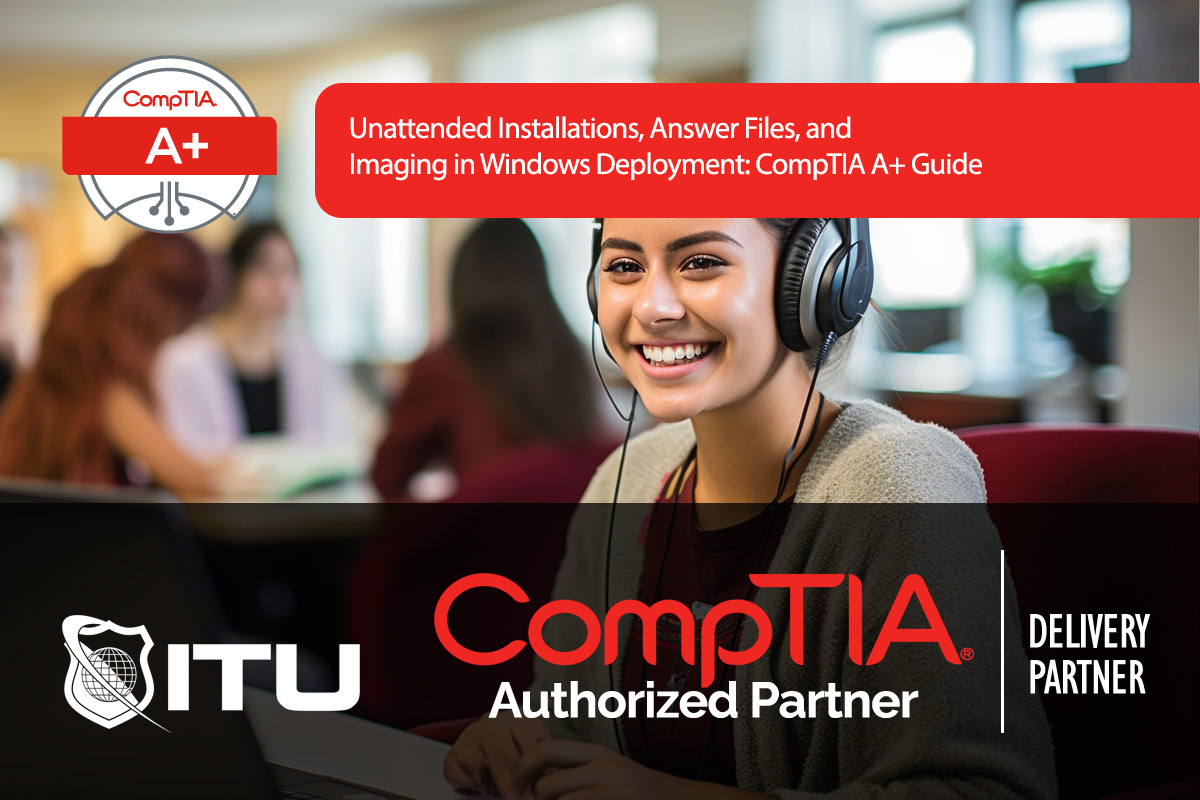
Unattended installations and imaging are essential techniques in IT, especially when deploying Windows to multiple systems. With an unattended installation, a system can set up Windows without manual input, using an answer file to automate responses to installation prompts. Combined with imaging, this setup saves time and ensures consistency across devices. Here’s a breakdown of how unattended installations and imaging work, including how to create answer files and the importance of tools like Sysprep.
An unattended installation is a method of deploying Windows without requiring user interaction. Instead of prompting for settings during setup, the installation uses an answer file, which contains all necessary responses. This approach is widely used in corporate settings, especially for deploying the same OS configuration across multiple devices.
Unattended installations:
The heart of an unattended installation lies in the answer file, which is a configuration script that Windows uses to answer prompts automatically.
An answer file is an XML-based configuration file that provides instructions to the Windows Setup process. Commonly called a Windows Answer File or Unattended Answer File, it contains details like:
Windows System Image Manager (SIM) is a tool used to create and manage answer files. Key answer file elements include:
In addition to answer files, images allow for quick OS deployments. An image is a copy of a configured system, stored in a file format that can be cloned onto other machines.
An OS image is essentially a snapshot of a fully configured Windows system that can be replicated onto other devices. Once an image is created, it can be deployed to other computers using a deployment server, ensuring each machine receives an identical configuration.
Sysprep is essential in the imaging process, especially when deploying to multiple computers:
Note: Always run Sysprep before capturing an image to avoid conflicts and ensure proper deployment.
When deploying images, the answer file works alongside the image to provide specific configurations:
An unattended installation allows Windows to install without manual input by using an answer file that provides predefined responses to installation prompts. It’s used to automate OS deployment across multiple devices, saving time and ensuring consistency.
Answer files, written in XML format, contain configuration details like product keys, computer names, network settings, and more. Windows Setup reads the answer file during installation, allowing it to automatically configure these settings without user intervention.
Sysprep (System Preparation Tool) is used to generalize a system before creating an image. It removes unique identifiers like computer names, making the image deployable across multiple devices with different hardware.
After creating a general image with Sysprep, the image file (usually in WIM format) is sent to devices via a deployment server. Each device uses the image along with an answer file to configure unique settings like computer names and network information.
Windows System Image Manager (SIM) is a tool for creating and managing answer files for unattended installations. SIM allows IT administrators to specify installation settings in an answer file, which Windows Setup reads to automate and streamline OS deployment.
Lorem ipsum dolor sit amet, consectetur adipiscing elit. Ut elit tellus, luctus nec ullamcorper mattis, pulvinar dapibus leo.
$49.99 Original price was: $49.99.$16.99Current price is: $16.99. / month with a 10-day free trial
Definition: Edge SecurityEdge security is the practice of protecting data, applications, and devices that reside at the edge of a network, outside the traditional data center or cloud infrastructure. This
Definition: Headless BrowserA headless browser is a type of web browser that operates without a graphical user interface (GUI). Unlike traditional browsers, which display web content on a screen for
Definition: Lean Software DevelopmentLean Software Development (LSD) is an agile methodology derived from lean manufacturing principles, primarily focused on optimizing efficiency, minimizing waste, and delivering high-quality software in the shortest
Definition: Focused CrawlingFocused crawling is a specialized web crawling technique designed to selectively search, retrieve, and index web pages that are relevant to a specific topic or predefined set of
Definition: TrelloTrello is a web-based project management and collaboration tool that allows individuals and teams to organize tasks, projects, and workflows visually using a system of boards, lists, and cards.
Definition: Zombie ProcessA zombie process in computing is a process that has completed execution but still has an entry in the process table, allowing it to retain a “zombie” state.
Definition: Open Source Development ToolsOpen Source Development Tools are software applications and platforms that are made available under an open-source license. This means the source code of the software is
Definition: Application Layer EncryptionApplication Layer Encryption is a method of encrypting data at the application level, ensuring that sensitive information is protected before it is transmitted over the network or
Definition: LDAP InjectionLDAP Injection is a type of code injection attack that targets web applications by manipulating input parameters that are passed to an LDAP (Lightweight Directory Access Protocol) query.
Definition: Least Privilege PrincipleThe Least Privilege Principle (LPP) is a security concept and practice that mandates that any user, application, or system component should be granted the minimum levels of
Definition: HTTP PipeliningHTTP Pipelining is a technique used in HTTP/1.1 to send multiple HTTP requests to a server without waiting for each corresponding response. By allowing several requests to be
Definition: XRD (eXtensible Resource Descriptor)XRD (eXtensible Resource Descriptor) is an XML-based format used to describe metadata about a particular resource, such as a document, service, or network endpoint. It enables
ENDING THIS WEEKEND: Train for LIFE at our lowest price. Buy once and never have to pay for IT Training Again.

Get ready for the updated 220-1201 & 220-1202 exams with our brand-new CompTIA A+ training—designed to help you pass with confidence and start your IT career strong. Access this course and over 2,900 hours of expert-led IT training when you sign up for any of our All-Access Passes. Don’t miss out—enroll now and start learning today!