What is Network Diameter?
Definition: Network DiameterNetwork diameter is a critical metric in network topology that represents the longest shortest path between any two nodes in a network. This measurement is vital for understanding
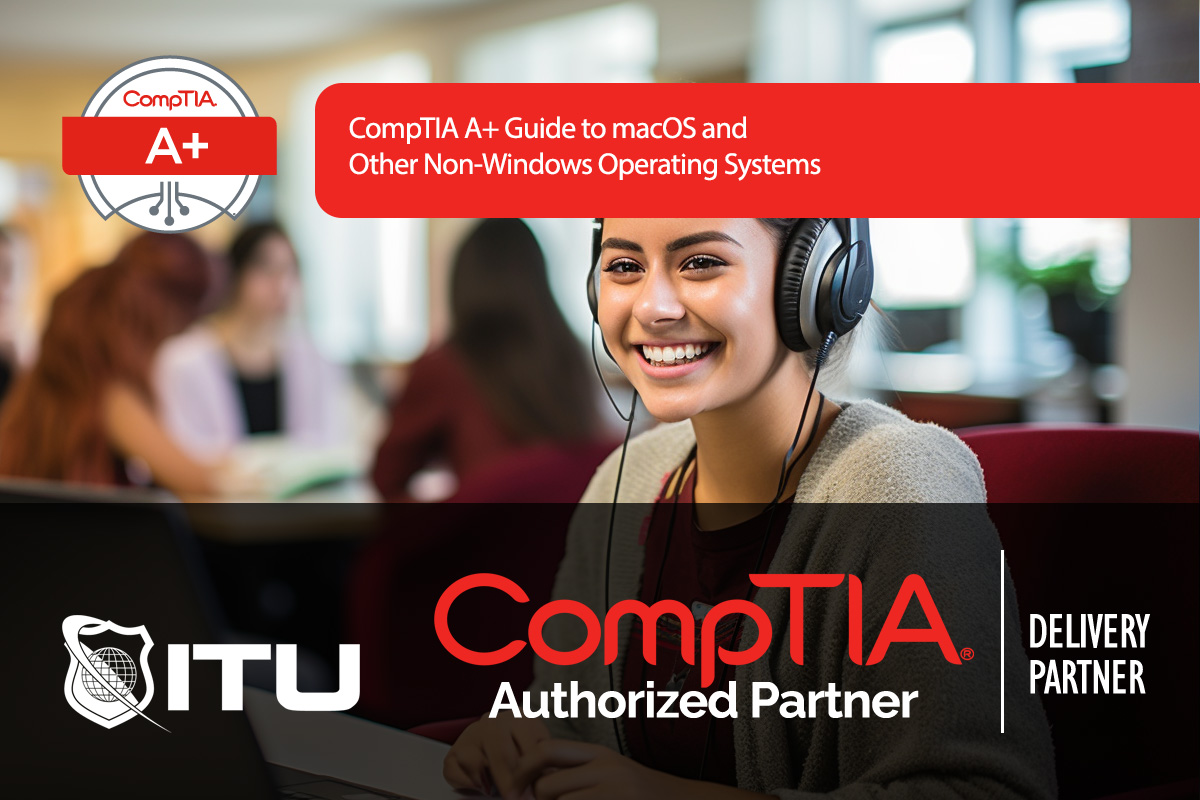
The CompTIA A+ certification expects IT professionals to have a well-rounded understanding of multiple operating systems, including Apple’s macOS, Chrome OS, and some mobile platforms like iOS and Android. While Microsoft Windows remains the primary OS in most business settings, understanding macOS and other systems is valuable, as they frequently coexist within organizations. In this guide, we’ll cover core macOS features, essential tools, and other systems to provide a comprehensive view for CompTIA A+ certification.
Apple’s macOS, previously known as OS X, operates exclusively on Apple hardware, setting it apart as a proprietary system. macOS cannot be installed on non-Apple hardware due to Apple’s hardware-software integration, which prioritizes security and performance but limits customization. Unlike Windows, where users can mix various hardware brands, macOS strictly runs on devices like MacBooks, iMacs, and Mac Minis. This controlled ecosystem contributes to its security reputation, as malware developers target Windows more frequently due to its larger market share.
For CompTIA A+ certification, understanding macOS basics and essential tools will help with troubleshooting and configuration:
For CompTIA A+ certification, familiarity with mobile operating systems and their structures is helpful, particularly iOS and Chrome OS, which are prevalent in corporate and educational settings:
Understanding specific macOS and iOS terminology is essential for the CompTIA A+ exam:
By mastering these terms and tools, CompTIA A+ candidates will be prepared to handle macOS and mobile OS-related tasks, enhancing their versatility in supporting diverse IT environments.
Boot Camp is a macOS utility that allows users to dual-boot macOS and Windows. Once installed, Boot Camp offers a startup option between the two OSs, running either macOS or Windows at one time. It’s a useful tool for users needing both operating systems on a single device.
Keychain is a built-in password management tool on macOS that stores and encrypts credentials, certificates, and other sensitive information. Access to Keychain is controlled by the device password, providing a secure way to store and retrieve login data across various applications.
Disk Utility is macOS’s disk management tool, used for formatting, partitioning, and repairing storage drives. Similar to Disk Management in Windows, it’s essential for managing disk health, creating disk images, and performing system maintenance tasks on macOS devices.
Remote Disk allows macOS users to access the contents of an optical drive on another device over a network. Designed for data sharing only, Remote Disk cannot stream audio or video content but is useful for accessing files from a shared CD/DVD drive.
Chrome OS is a cloud-based operating system designed for efficient internet-based tasks. It relies on web applications and online storage rather than local software installations, making it lightweight and ideal for users who primarily work online. Chrome OS is commonly used in Chromebooks.
Lorem ipsum dolor sit amet, consectetur adipiscing elit. Ut elit tellus, luctus nec ullamcorper mattis, pulvinar dapibus leo.
$49.99 Original price was: $49.99.$16.99Current price is: $16.99. / month with a 10-day free trial
Definition: Network DiameterNetwork diameter is a critical metric in network topology that represents the longest shortest path between any two nodes in a network. This measurement is vital for understanding
Definition: Time-to-Live (TTL)Time-to-Live (TTL) is a mechanism used in networking and computing to limit the lifespan of data in a network. It specifies the duration or number of hops that
Definition: Buffer CacheBuffer cache is a memory management technique used by operating systems to improve the performance of disk I/O (Input/Output) operations. It acts as an intermediary, temporarily holding data
Definition: Dynamic ProgrammingDynamic programming is a method used in computer science and mathematics to solve complex problems by breaking them down into simpler subproblems. It is particularly useful for optimization
Definition: FTP Anonymous AccessFTP Anonymous Access refers to a method of accessing files on an FTP (File Transfer Protocol) server without needing a specific user account or password. This type
Definition: Full-Disk Encryption (FDE)Full-Disk Encryption (FDE) is a security measure that encrypts all data on a disk drive, protecting the information stored on the device from unauthorized access. This process
Definition: URL EncodingURL Encoding, also known as percent-encoding, is a method used to encode information in a Uniform Resource Locator (URL) to ensure that it is transmitted correctly over the
Definition: Event-Based IntegrationEvent-based integration is a method of connecting different software systems or applications by using events as the triggering mechanism for data exchange and process synchronization. This approach allows
Definition: Fixed Wireless Access (FWA)Fixed Wireless Access (FWA) refers to a type of high-speed internet connection that uses wireless technology to deliver broadband services to fixed locations such as homes
Definition: Mutation TestingMutation testing is a software testing technique where the software is modified or “mutated” in small ways to create aWhat Is Mutation Testing?Definition: Mutation TestingMutation testing is a
Definition: Signature-Based DetectionSignature-based detection is a cybersecurity mechanism that identifies threats by comparing incoming data against a database of known threat signatures. These signatures are unique strings of data or
Definition: Service DiscoveryService Discovery is a mechanism used in microservices architecture and other distributed systems to automatically detect services available on a network. This process ensures that service consumers can
ENDING THIS WEEKEND: Train for LIFE at our lowest price. Buy once and never have to pay for IT Training Again.

Get ready for the updated 220-1201 & 220-1202 exams with our brand-new CompTIA A+ training—designed to help you pass with confidence and start your IT career strong. Access this course and over 2,900 hours of expert-led IT training when you sign up for any of our All-Access Passes. Don’t miss out—enroll now and start learning today!